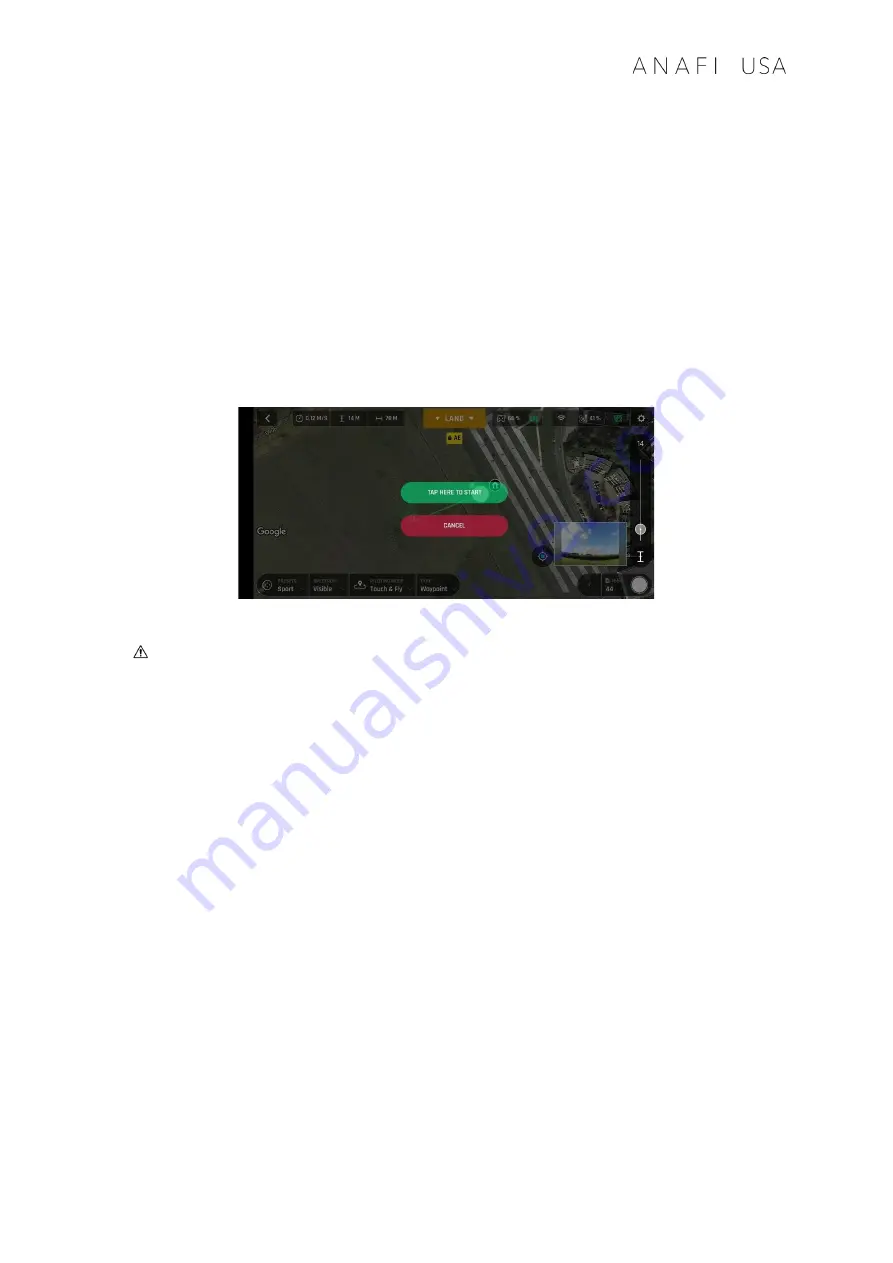
User Guide v6.7.7GOV – © Parrot, April 29, 2022
95
Touch & Fly: Waypoint
Waypoint is the default “Touch & Fly” mode. It enables you to fly
ANAFI USA
to any
point on the map. Tap “Touch & Fly” from the “PILOTING MODE” box menu. The map of
your surroundings opens full screen. The live image captured by
ANAFI USA
is
minimized in the bottom right corner of your screen.
Tap a point on the map to select a destination for
ANAFI USA
: this point is marked as
a white circle with a green border. For each new Waypoint Touch & Fly session,
FreeFlight 6 asks you to confirm the first destination of
ANAFI USA
as on the
following screen capture. Tap the green “TAP HERE TO START” box,
ANAFI USA
flies
toward its designated destination. Use the slider on the right of the screen to control
the drone’s altitude (the green figure inside the circle) when it reaches its destination.
Touch & Fly Waypoint: first destination confirmation screen
Activate “Touch & Fly” Waypoint with care: be especially careful with your touches on the
screen in this mode, as after the initial confirmation, any tap on the map will immediately
send
ANAFI USA
to the corresponding spot.
For this reason, Parrot recommends you set your FreeFlight 6 filming or photography
options before activating the “Touch & Fly” Waypoint mode. If, by mistake, you have sent
ANAFI USA
toward a dangerous area, tap the STOP box at the center of the top bar of
the HUD, or firmly reclaim commands from the Parrot Skycontroller USA.
Touch & Fly: POI
To access the POI Touch & Fly option, tap the “Type” box from the lower bar of the
HUD, and select POI.
In POI mode, tap a point on the map to create a point of interest (POI), marked as a
white square diamond with a blue border, labelled with a POI icon. Control the height
of the POI (the blue figure inside the square diamond) through the slider on the right:
this effectively controls the tilt of the gimbal, while you use the Parrot
Skycontroller USA to fly around your target.
ANAFI USA
remains focused on the POI.
Summary of Contents for ANAFI USA
Page 1: ...n ...
Page 2: ......
Page 26: ...26 Wi Fi link is perfect Wi Fi link is good ...
Page 66: ...66 x5 3 Zoom x32 Zoom ...
Page 82: ...82 Same image hot Spot mode ...


























