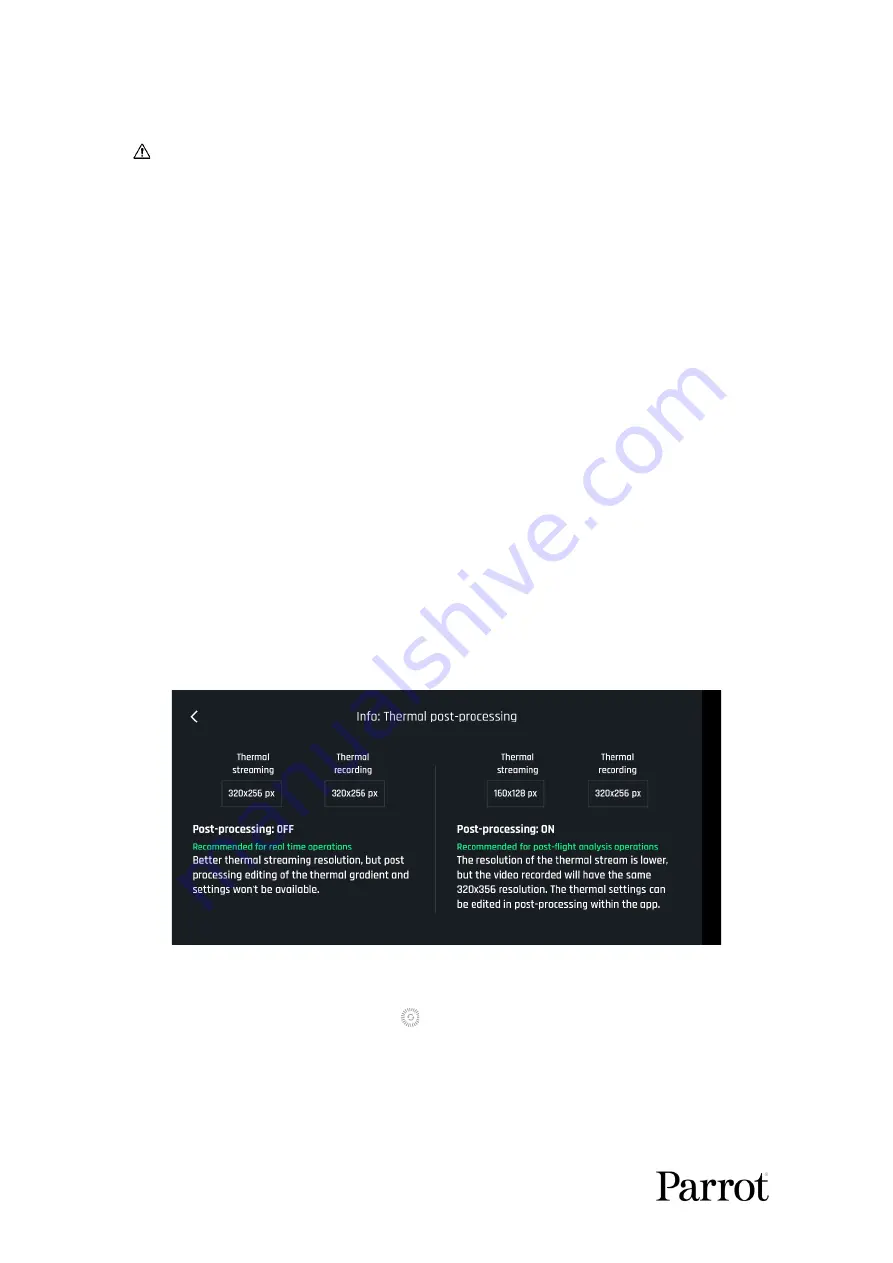
50
About horizon and Banked turn: refer to in-app information for details about these features.
Note that “Global reactivity”, “Inclination”, “Vertical speed” and “Rotation speed”
values are the ones which carry the biggest impact on
ANAFI USA
’s acceleration and
general flying behavior. Corresponding sliders turn to orange instead of green to
warn users the settings they have selected require extreme care, superior piloting
skills, or both, when flying
ANAFI USA
. Your drone will always remain outstandingly
responsive, but with extreme settings, it will accelerate much more rapidly than you
can imagine.
Tap “RESET ALL PRESETS PREFERENCES” on the bottom of the page to reset the
corresponding Mode to its default values. In other words, you must tap “RESET ALL PRESETS
PREFERENCES” in each Mode to revert all Modes to their default values.
Thermal
The Thermal preferences deal with specific thermography settings.
Tap an item option, use “<” or “>” and “+” or “–” to change values.
-
Color gradient
Fusion / Rainbow / White Hot / Black Hot
-
Thermal post-processing
NO / YES
-
Thermal sensor calibration AUTO / MANUAL
-
Temperature range
DEFAULT / VERY HIGH TEMPERATURES
About Thermal post-processing: NO is recommended for real time operations; YES is
recommended for post flight analysis operations – refer to in-app information for details.
About Thermal calibration: AUTO mode is recommended for most users. If you select the
MANUAL mode, note that the application will periodically remind you to calibrate your
thermal camera, through the dedicated button of your HUD.
Tap “RESET THERMAL SETTINGS” on the bottom of the page to reset preferences. This button
also reinitializes thermal Spot and Absolute scales to default values, as well as visible and
thermal images blending.
Summary of Contents for ANAFI USA
Page 1: ...n ...
Page 2: ......
Page 26: ...26 Wi Fi link is perfect Wi Fi link is good ...
Page 66: ...66 x5 3 Zoom x32 Zoom ...
Page 82: ...82 Same image hot Spot mode ...






























