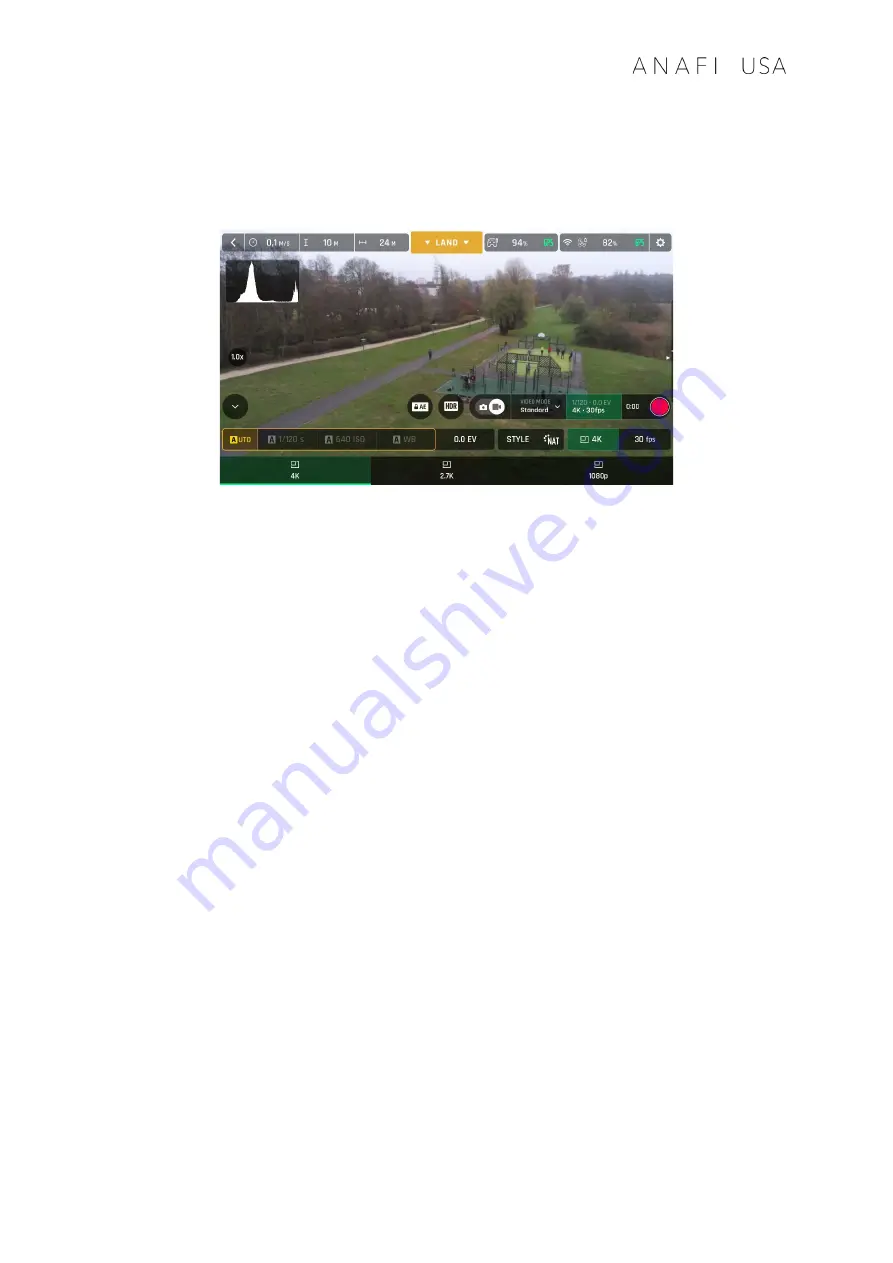
User Guide v6.7.7GOV – © Parrot, April 29, 2022
57
In the following screen capture, Standard video mode is activated: available video resolutions
are 4K (UHD), 2.7K and 1080p (FHD) – either in 24, 25 or 30fps, which you would find out by
taping “30 fps” on the bottom right of the screen.
Standard video format menu
When you are happy with your settings and your framing, press the hard shutter button on
the right of Skycontroller USA (or tap the soft shutter button of the HUD) to start filming.
The soft shutter button of the HUD animates and displays a cycle between red square, and
red circle. The timer starts running.
Press the hard shutter button of the controller (or tap the soft shutter button of the HUD)
again to end the recording. The soft shutter button of the HUD comes back to steady, red
and round. The timer resets.
Taking photos
To access the photo camera of
ANAFI USA
, tap the photo/video toggle in the middle of the
bottom bar of the HUD, to circle the photo camera (left icon) in white.
Five photo modes are available on
ANAFI USA
: Single shot, Burst, Bracketing, Timer and
Panorama (5 formats).
Thanks to its 21MP CMOS sensors,
ANAFI USA
produces three main picture formats:
-
rectilinear JPEG (up to 16MP);
-
wide 21MP JPEG and DNG (Digital NeGative: Adobe open standard RAW format)
-
composite panoramas (JPEG), up to 32MP
Main photography options are accessible from the HUD of FreeFlight 6.
-
First, select a photo mode by tapping the corresponding box of the HUD.
The options appear on your screen. Tap a photo mode to select it and tap the photo
mode box again to confirm your choice.
Summary of Contents for ANAFI USA
Page 1: ...n ...
Page 2: ......
Page 26: ...26 Wi Fi link is perfect Wi Fi link is good ...
Page 66: ...66 x5 3 Zoom x32 Zoom ...
Page 82: ...82 Same image hot Spot mode ...






























