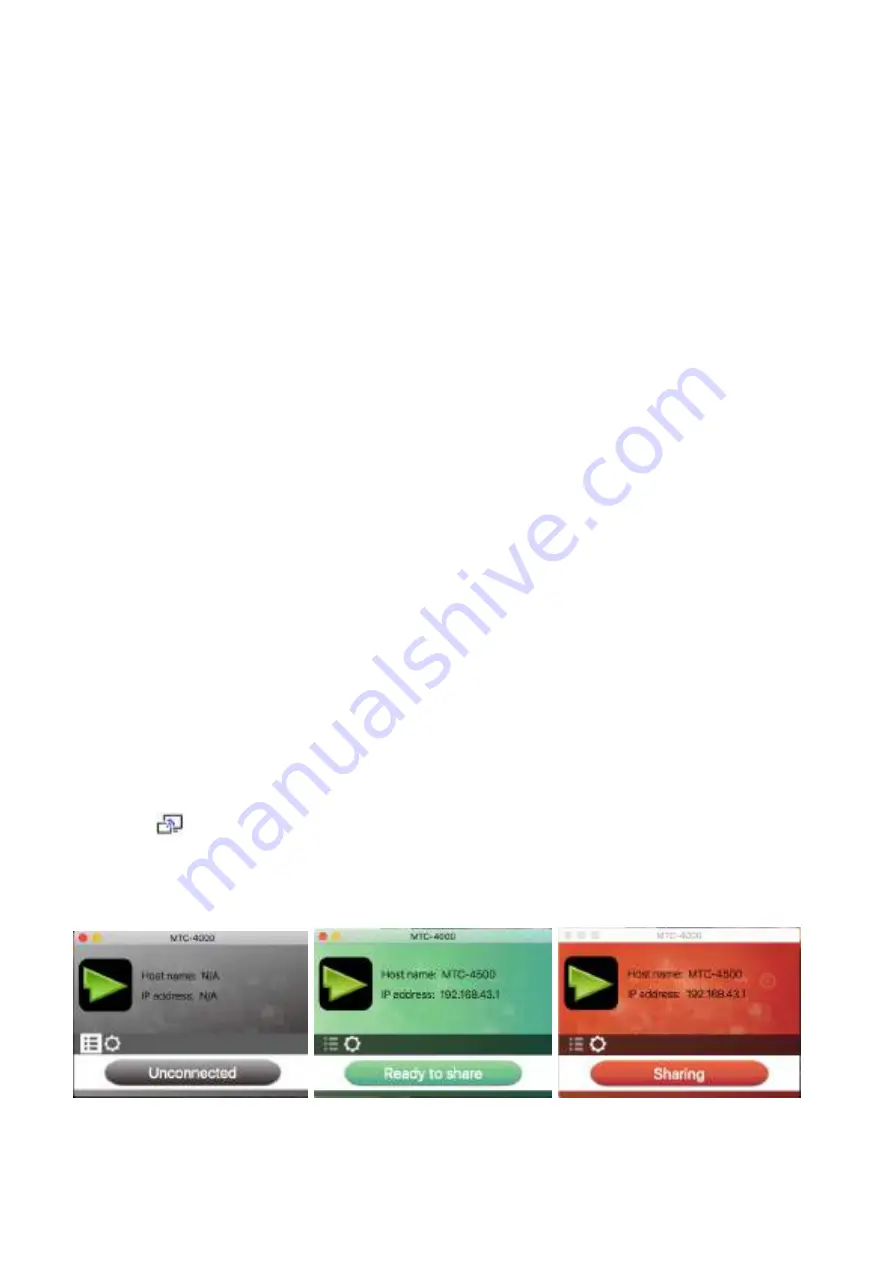
93
93
93
93
/
105
105
105
105
Keep Aspect Ratio:
Keep the original aspect ratio to display on the main screen.
Stream Mode:
Fluency Priority: Default
Quality Priority: Better quality on video and audio.
Low Latency Mouse:
The setting is applied individually for this laptop only. The shape of mouse-pointer is equal the shape in
application. There may be a small delay in movement of the cursor (approx. 150 ms). The movement of
mouse-pointer is displayed very smooth with
hardly noticeable delay
(about 20 ms) on the main screen,
which significantly improves the operation of the application from the main screen. The look of the mouse
pointer is every time, in all applications, like a typical cursor arrow.
Volume Slider:
Adjust the playback volume of the main screen when presentation laptops is active.
8.1.5
MAC OS PC/Laptop with Dongle
At least
operation system macOS 10.9
is required.
For first time user, you have to
copy the Launcher program ”MTC-4000 for MAC” first on your Laptop (for
MTC-4000D, MTC-4000U). Run this Launcher program.
When the Launcher program ”
MTC-4000 for MAC
” is already loaded, continue with Step 2.
1.
When Launcher program is not yet installed on PC, refer to chapter 7.4.
2.
Connect your laptop to
WiFi network displayed on the Home screen
(“Guest’, “Staff”), or connect to the
LAN
on the network using a network cable.
3.
Plug a dongle
to the USB port of your MacBook.
The MTC-4000 application is starting automatically and a
symbol
is displayed in the dock and in top menu-bar.
4.
Until the transmitter button (of MTC-4000D, MTC-4000H) shows a static
green
LED indicator, or till you see a
message table showing up “
Ready to share”
(for MTC-4000D, MTC-4000U), you could click to start
mirroring.
5.
Click dongle or visual button again to stop mirroring, LED or window color shows green again.
Summary of Contents for MTC-4500
Page 1: ......
Page 8: ...8 8 8 8 105 105 105 105 2 Specification...
Page 9: ...9 9 9 9 105 105 105 105...
Page 46: ...46 46 46 46 105 105 105 105...
Page 62: ...62 62 62 62 105 105 105 105 Volume User can select volume of display from 0 to 100...
Page 68: ...68 68 68 68 105 105 105 105...
Page 70: ...70 70 70 70 105 105 105 105 6 4 4 Language Select an installed display language...



























