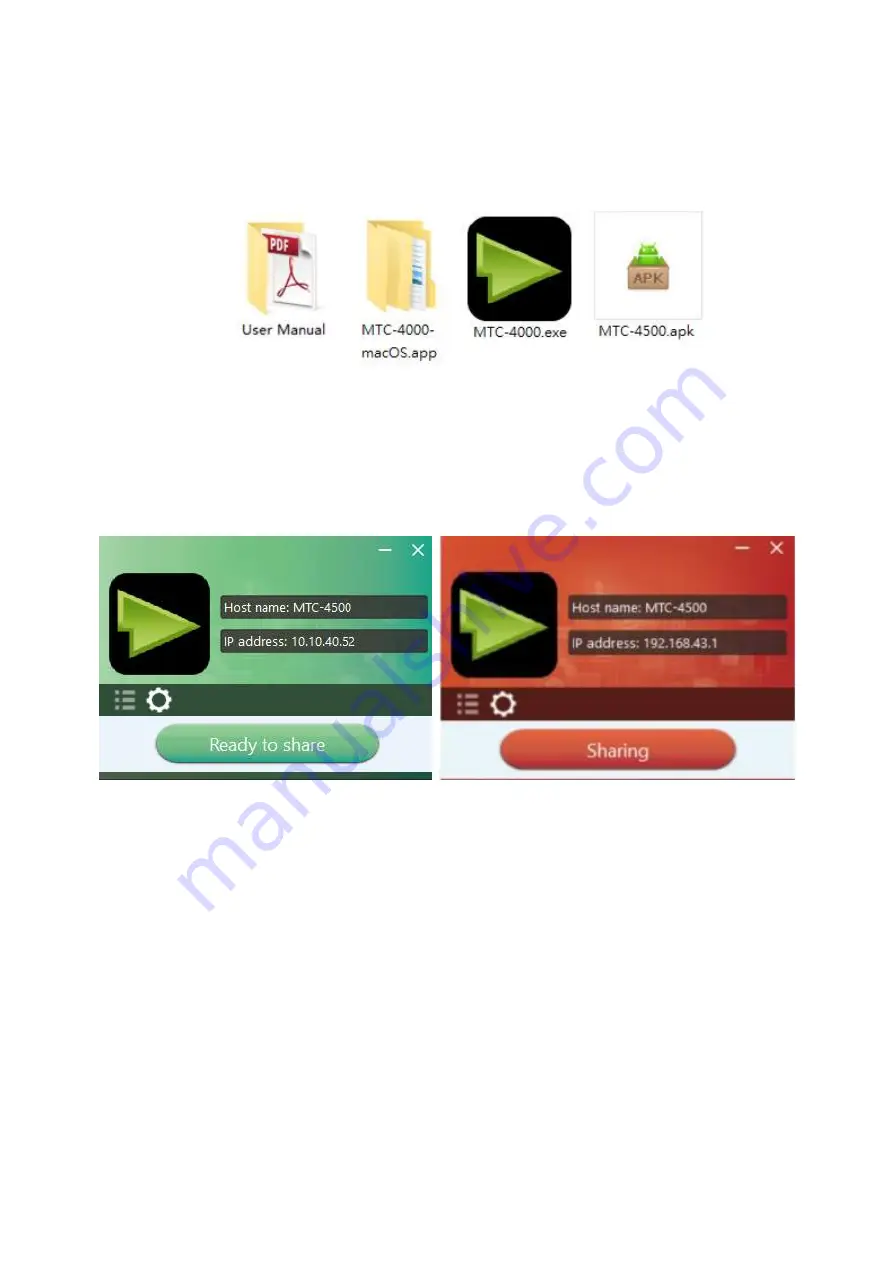
31
31
31
31
/
105
105
105
105
2.
Connecting the USB stick to base unit and click the
DOWNLOAD
icon on the homepage to download
“MTC-4000-windows.exe” for windows PC/Lap-top, “MTC-4000-macOS.app” for MacBook, “user manual”
and “MTC-4500.apk”. Plug the USB stick to the USB port of your PC or lap-top to copy the relative
“Launcher” as above to PC or lap-top. Continue with step 4.
3.
Or connect PC to SSID & PASS of base unit which are shown on Homepage and browse the WiFi IP or
Lan IP from PC, which are also shown on Homepage. Select to download the “MTC-4500-windows.exe”
for Windows PC/Lap-top or “MTC-4000-macOS.app” for MacBook. Continue with step 4.
4.
Execute MTC-4000.exe from pc or lap-top. Till the transmitter shows a static green LED indicator, or till
you see a visual button of “Launcher”, showing “Ready to share”, you could click the transmission button
MTC-4000D or visual button to start “Sharing” the desktop on the main screen.
5.
Click the transmitter again, to stop mirroring, LED shows green again.
Note:
For second time user, once plug transmitter into PC, it will run automatically to be ready for share.
ATTENTION:
1.
For sensitive customer, please download the “MTC-4000-pro.exe” instead of “MTC-4000-windows.exe” for
the steps above.
Summary of Contents for MTC-4500
Page 1: ......
Page 8: ...8 8 8 8 105 105 105 105 2 Specification...
Page 9: ...9 9 9 9 105 105 105 105...
Page 46: ...46 46 46 46 105 105 105 105...
Page 62: ...62 62 62 62 105 105 105 105 Volume User can select volume of display from 0 to 100...
Page 68: ...68 68 68 68 105 105 105 105...
Page 70: ...70 70 70 70 105 105 105 105 6 4 4 Language Select an installed display language...
















































