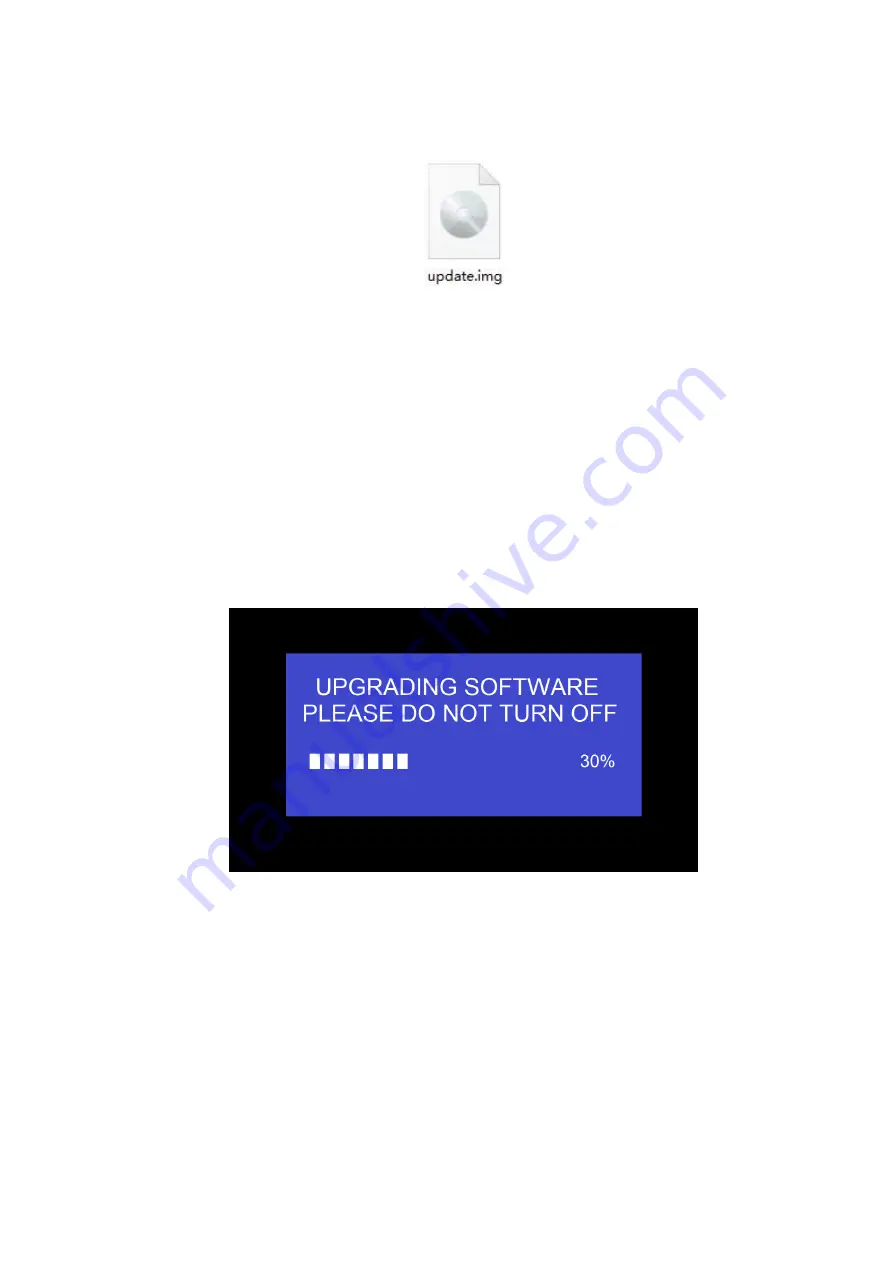
81
81
81
81
/
105
105
105
105
1.
Copy the updating file “update.img” to the root directory of the USB drive.
2.
Connect the USB drive to either USB port of
Base-unit
.
Note:
The USB port can only support maximum 500ma. Please use a small power U-disk as upgrading USB
drive.
MTC-4500 recognizes the “
update.img
”-file at a plugged-in USB stick automatically and starts the “Full
Update” procedure.
You can plug out the USB stick within 10 seconds to stop the update.
Attention !
Do not disconnect power during upgrading progress. Or, the unit firmware will be corrupted.
3.
The upgrading progress displays as shown below, and the unit will reboot automatically after complete the
updating 100%, as shown below.
Note:
During the update, screen can be temporary dark.
If the progress bar stops at 1%, use another USB stick, it may be defective.
The display device shows the Home Screen after normal boot of the device, you can disconnect USB-drive.
4.
Perform “Factory Reset” when the firmware update is complete?
Only when the associated “Release notes” are requiring an additional „
Factory Reset
“, perform it via the
menu “
System settings”
/ “
Reset”
on websever console menu.
All data of configuration will be lost. So that you do not have to re-configure all data in an elaborate process,
Summary of Contents for MTC-4500
Page 1: ......
Page 8: ...8 8 8 8 105 105 105 105 2 Specification...
Page 9: ...9 9 9 9 105 105 105 105...
Page 46: ...46 46 46 46 105 105 105 105...
Page 62: ...62 62 62 62 105 105 105 105 Volume User can select volume of display from 0 to 100...
Page 68: ...68 68 68 68 105 105 105 105...
Page 70: ...70 70 70 70 105 105 105 105 6 4 4 Language Select an installed display language...






























