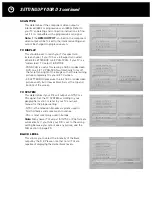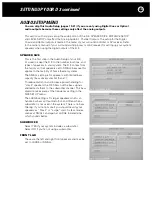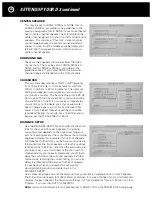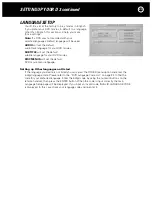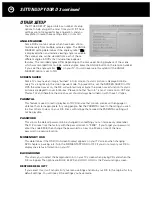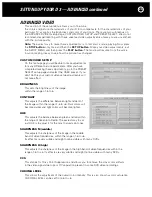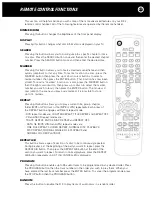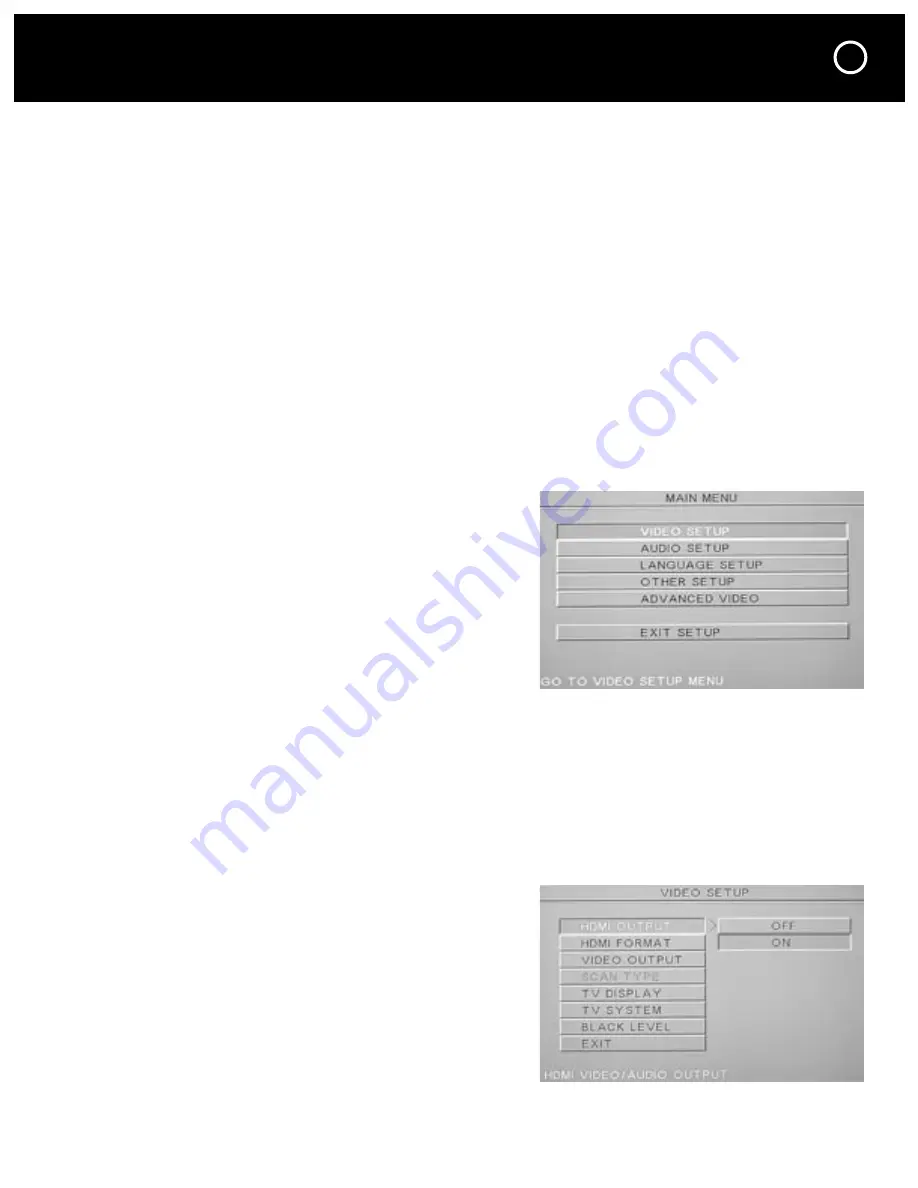
15
SETTING UP YOUR D 3
Navigating the Setup Menu with the Remote Handset
You’ll need to make some selections so that the D 3 performs correctly in your home theater
system. These Menu settings are selected by using the D 3’s remote control handset. If you
have not already done so, open the battery compartment cover and install the batteries, making
sure their directions match the markings on the remote.
Notes:
- You don’t need to make all of these selections right away.
- Your D 3 must be connected to a TV to use the setup menu because its front panel does not
display the setup menu. Don’t forget to select the proper input on your TV.
- If you think your D 3 is set up for the wrong video type (NTSC or PAL) or if there is no output
from the HDMI jack please see the FAQ section of this manual.
- If your D 3 is connected to your TV only by an HDMI cable and you cannot see the setup menu,
you may need to temporarily connect a composite video cable in order to view the setup menu.
Then you can turn on your D 3’s HDMI output.
Start with your D 3 power turned on and at full stop (press the
STOP button
twice).
Press the
SETUP button
on your remote handset.
The main menu will appear.
This is the onscreen display (OSD)
Setup Menu Structure
The
MAIN MENU
setup screen shows the titles of the five setup categories.
- VIDEO SETUP
- AUDIO SETUP
- LANGUAGE SETUP
- OTHER SETUP
- ADVANCED VIDEO
Each of these titles branches out into its own page,
where you will make your actual selections or adjust-
ments. For example, when you select VIDEO SETUP
you will see the VIDEO SETUP page.
Summary of Contents for Halo D 3
Page 1: ......
Page 32: ...32 LANGUAGE CODE CHART...
Page 34: ...34 CONNECTION AND SETUP NOTES Notes...
Page 35: ...35 CONNECTION AND SETUP NOTES Notes...
Page 36: ......