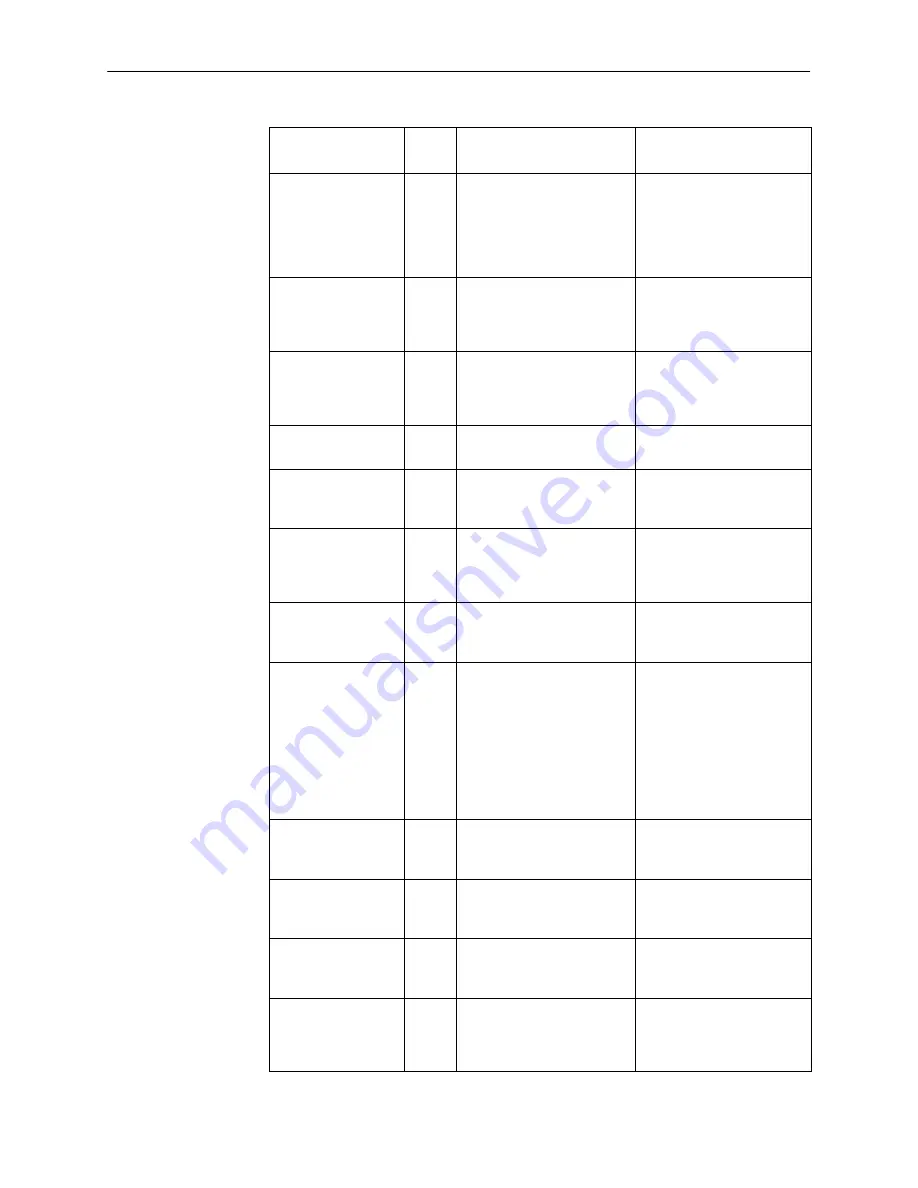
Maintenance and Troubleshooting
5-16
9621-A2-GB20-30
August 1997
Message
What To Do
What It Indicates
Cause
No.
Invalid info element
contents
100
Device sending this cause
has received and
implemented an information
element, but one or more
fields in the element cannot
be processed.
Contact your service
representative.
Invalid message,
unspecified
95
No other cause in the
invalid message class
applies for this invalid
message event.
Contact your service
representative.
Invalid number
format – incomplete
address
28
Call cannot be completed
because the phone number
is incorrect or incomplete.
Check your ISDN call
profile, and correct the
number. (Path: main/
control/isdn_call_profile)
Invalid transit
network selection
91
Incorrect format of transit
network identification.
Contact your service
representative.
Mandatory
information element
missing
96
Required data is missing
from a mandatory
information element.
Contact your service
representative.
Message not
compatible with call
state
101
Device sending this cause
has received a message
that is not permissible while
in the call state.
Contact your service
representative.
Msg nonexistent
98
An unexpected message
was received in a state
other than Null.
Retry the call.
Msg type
nonexistent or
unimplemented
97
Device sending this cause
has received a non-existent
or not implemented
message type while in the
call state.
Device sending this cause
has received a status
message that indicates an
incompatible call state.
Contact your service
representative.
Network out of order 38
Network is not functioning
correctly, and the condition
is expected to continue.
Contact your service
representative.
No call suspended
85
A call resume has been
issued, but no calls have
been suspended.
No action needed.
No circuit/channel
available
34
No circuit/channel is
currently available to
handle the call.
Wait and try again.
No destination route
3
Network through which call
has been routed does not
serve the destination area
or device.
Contact your service
representative.










































