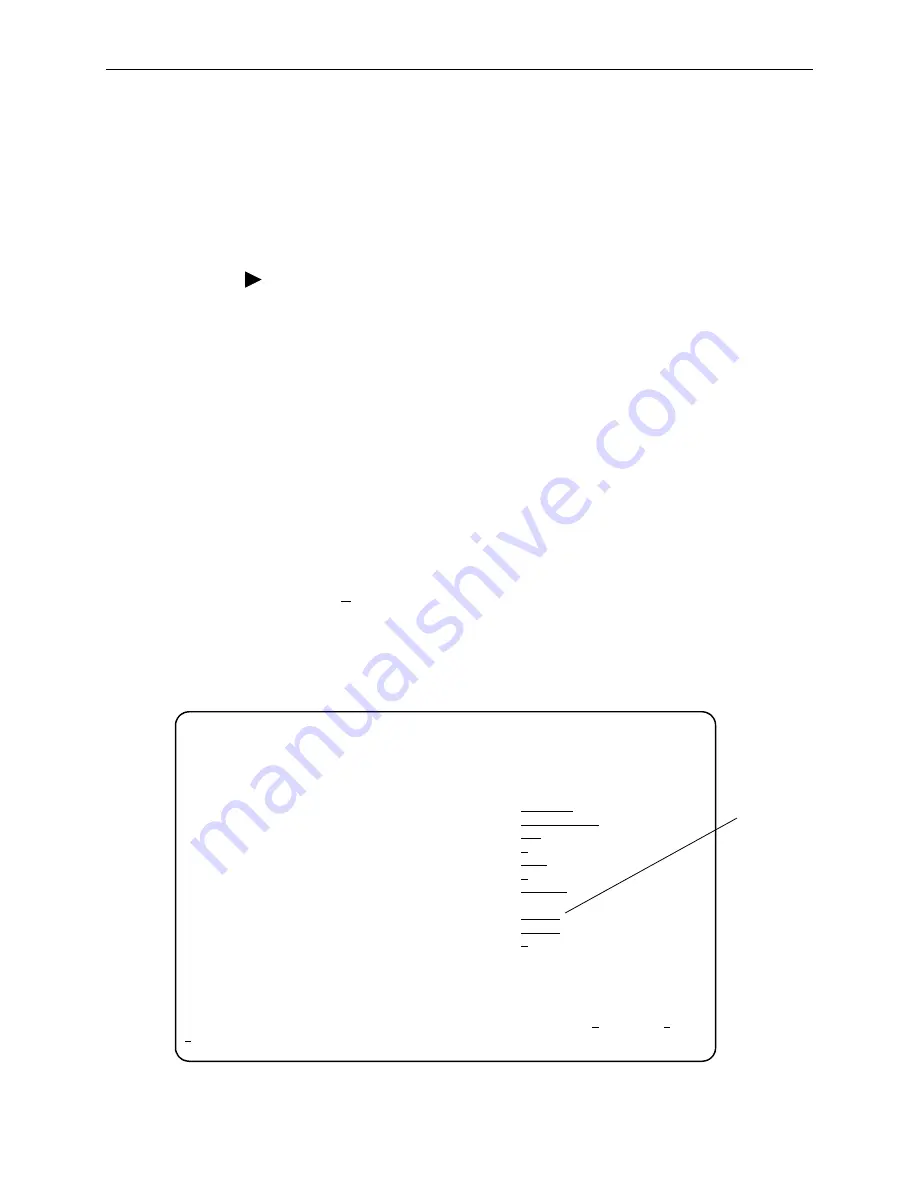
I. Asynchronous Terminal Interface Operation
I-12
March
2001
3150-A2-GB24-10
Establishing Access Security on a Port
Although the password feature is available, it is not required. If used, it ensures
access security before control is passed to a device connected to a port. The
following procedure is an example only. It shows how to enable the password for
the communication port. Passwords can also be enabled for the internal modem
and for Telnet sessions.
Procedure
To establish access security on the communication port:
1. From the Main Menu screen, select Configuration.
The Load Configuration From screen appears.
2. From the Load Configuration From screen, select Current.
The Configuration Edit/Display screen appears.
3. From the Configuration Edit/Display screen, select User.
The User Interface Options screen appears.
4. From the User Interface Options, select Communication Port.
The Communication Port Options screen appears.
5. In the Password Required field, enter Enable (
Figure I-8, Enabling a
Password
).
6. Select Save to store this setting in nonvolatile memory.
The Save Configuration To screen appears.
7. From the Save Configuration To screen, select Current.
The password itself is set separately. Refer to
Setting a Password
on page I-13.
Figure I-8.
Enabling a Password
main/config/user/com
Customer ID: Node A Model: 31xx
Slot: xx
COMMUNICATION PORT OPTIONS
Port Use: Terminal
Port Type: Asynchronous
Data Rate (Kbps): 9.6
Character Length: 8
Parity: None
Stop Bits: 1
Ignore Control Leads: Disable
Password Required: Enable
Inactivity Timeout: Enable
Disconnect Time (Minutes): 5
--------------------------------------------------------------------------------
Ctrl-a to access these functions, ESC for previous menu MainMenu Exit
Save
Enable
Password
Summary of Contents for 3151
Page 1: ...ACCULINK CSU Models 3150 A4 and 3151 Operator s Guide Document No 3150 A2 GB24 10 March 2001 ...
Page 16: ...About This Guide x March 2001 3150 A2 GB24 10 ...
Page 28: ...2 Installation 2 8 March 2001 3150 A2 GB24 10 ...
Page 40: ...3 Using the Front Panel 3 12 March 2001 3150 A2 GB24 10 ...
Page 66: ...4 Configuration 4 26 March 2001 3150 A2 GB24 10 ...
Page 74: ...5 Security 5 8 March 2001 3150 A2 GB24 10 ...
Page 118: ...8 Testing 8 18 March 2001 3150 A2 GB24 10 ...
Page 120: ...A Front Panel Menu A 2 March 2001 3150 A2 GB24 10 ...
Page 152: ...C Configuration Options C 30 March 2001 3150 A2 GB24 10 ...
Page 168: ...E Pin Assignments E 10 March 2001 3150 A2 GB24 10 ...
Page 192: ...F SNMP MIB Objects F 24 March 2001 3150 A2 GB24 10 ...
Page 218: ...J Equipment List J 2 March 2001 3150 A2 GB24 10 ...






























