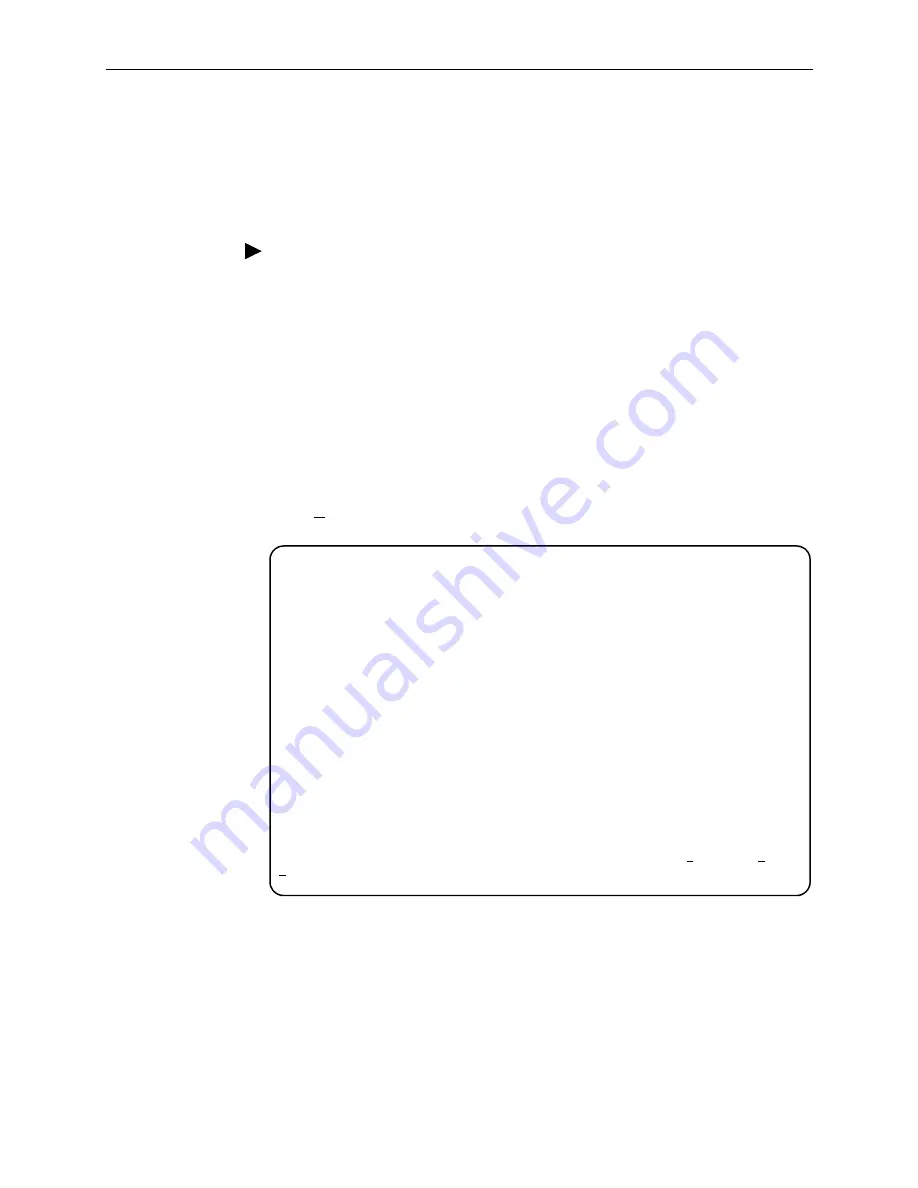
I. Asynchronous Terminal Interface Operation
I-8
March
2001
3150-A2-GB24-10
Displaying LED Conditions
The same conditions monitored by the front panel LEDs can also be monitored by
the Display LEDs screen. This screen is most useful when the CSU is being
accessed remotely.
Procedure
To display LED conditions:
1. From the Main Menu screen, select Status.
The Status screen appears.
2. From the Status screen, select Display LEDs.
The Display LEDs screen appears (
Figure I-4, Example of Display LEDs
Screen
).
The screen shows a snapshot of the LEDs every 5 seconds. LEDs that are
illuminated are displayed by inverse video.
Select Refresh to update the screen.
Figure I-4.
Example of Display LEDs Screen
main/status/leds
Customer ID: Node A Model: 31xx
Slot: xx
DISPLAY LEDs
GENERAL NETWORK DTE
OK Sig Sig
Fail OOF OOF
Test Alm Alm
EER PDV
BPV
--------------------------------------------------------------------------------
Ctrl-a to access these functions, ESC for previous menu MainMenu Exit
Refresh
Summary of Contents for 3151
Page 1: ...ACCULINK CSU Models 3150 A4 and 3151 Operator s Guide Document No 3150 A2 GB24 10 March 2001 ...
Page 16: ...About This Guide x March 2001 3150 A2 GB24 10 ...
Page 28: ...2 Installation 2 8 March 2001 3150 A2 GB24 10 ...
Page 40: ...3 Using the Front Panel 3 12 March 2001 3150 A2 GB24 10 ...
Page 66: ...4 Configuration 4 26 March 2001 3150 A2 GB24 10 ...
Page 74: ...5 Security 5 8 March 2001 3150 A2 GB24 10 ...
Page 118: ...8 Testing 8 18 March 2001 3150 A2 GB24 10 ...
Page 120: ...A Front Panel Menu A 2 March 2001 3150 A2 GB24 10 ...
Page 152: ...C Configuration Options C 30 March 2001 3150 A2 GB24 10 ...
Page 168: ...E Pin Assignments E 10 March 2001 3150 A2 GB24 10 ...
Page 192: ...F SNMP MIB Objects F 24 March 2001 3150 A2 GB24 10 ...
Page 218: ...J Equipment List J 2 March 2001 3150 A2 GB24 10 ...






























