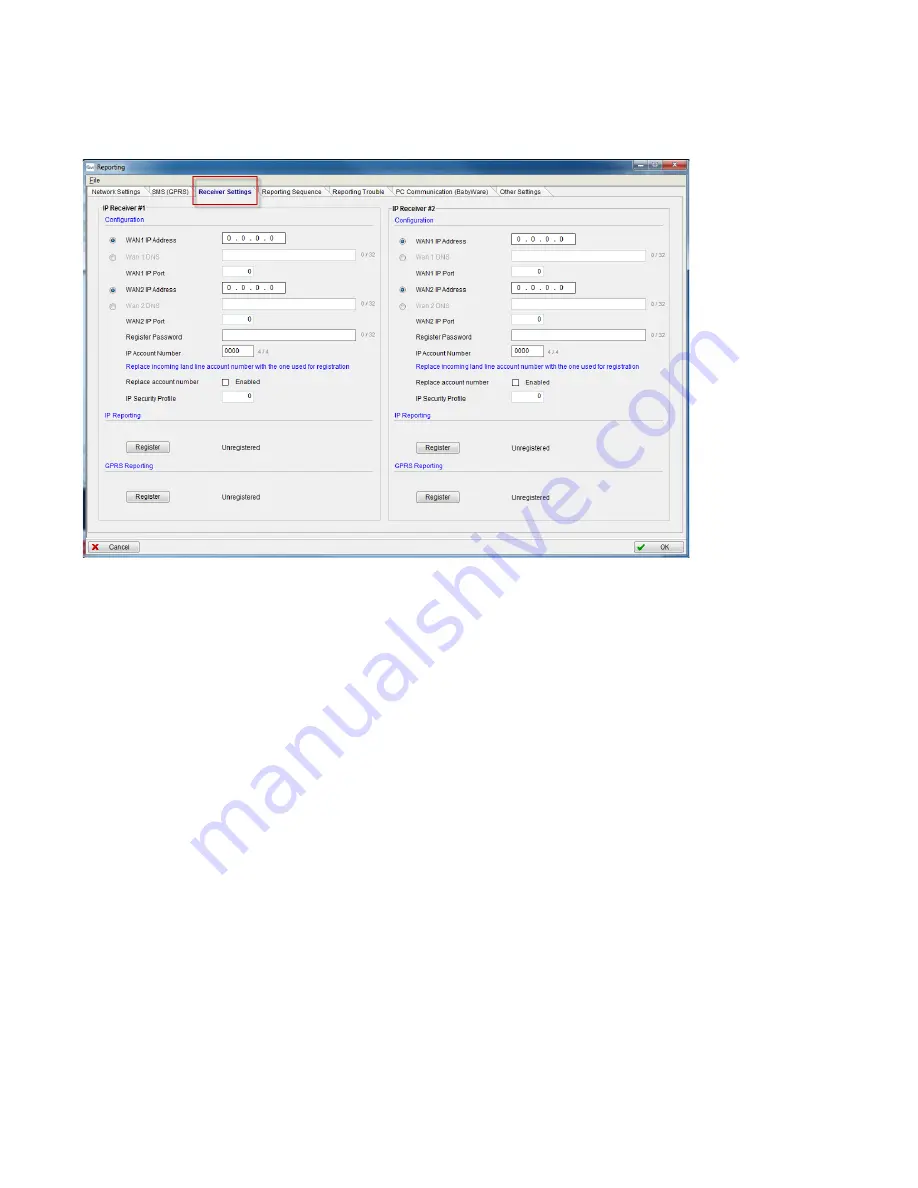
UC300 Universal Converter
20
4.7 Configuring Receiver Settings
The IP150 sends reports to the CMS through the Internet. The IP Addresses of the CMS and other monitoring
stations is configured through BabyWare.
Receiver settings come from the CMS. They supply you with all of the IP parameters of their server.
Figure 22 – Receiver Settings
If you make any changes to the default settings click OK to save your changes.









































