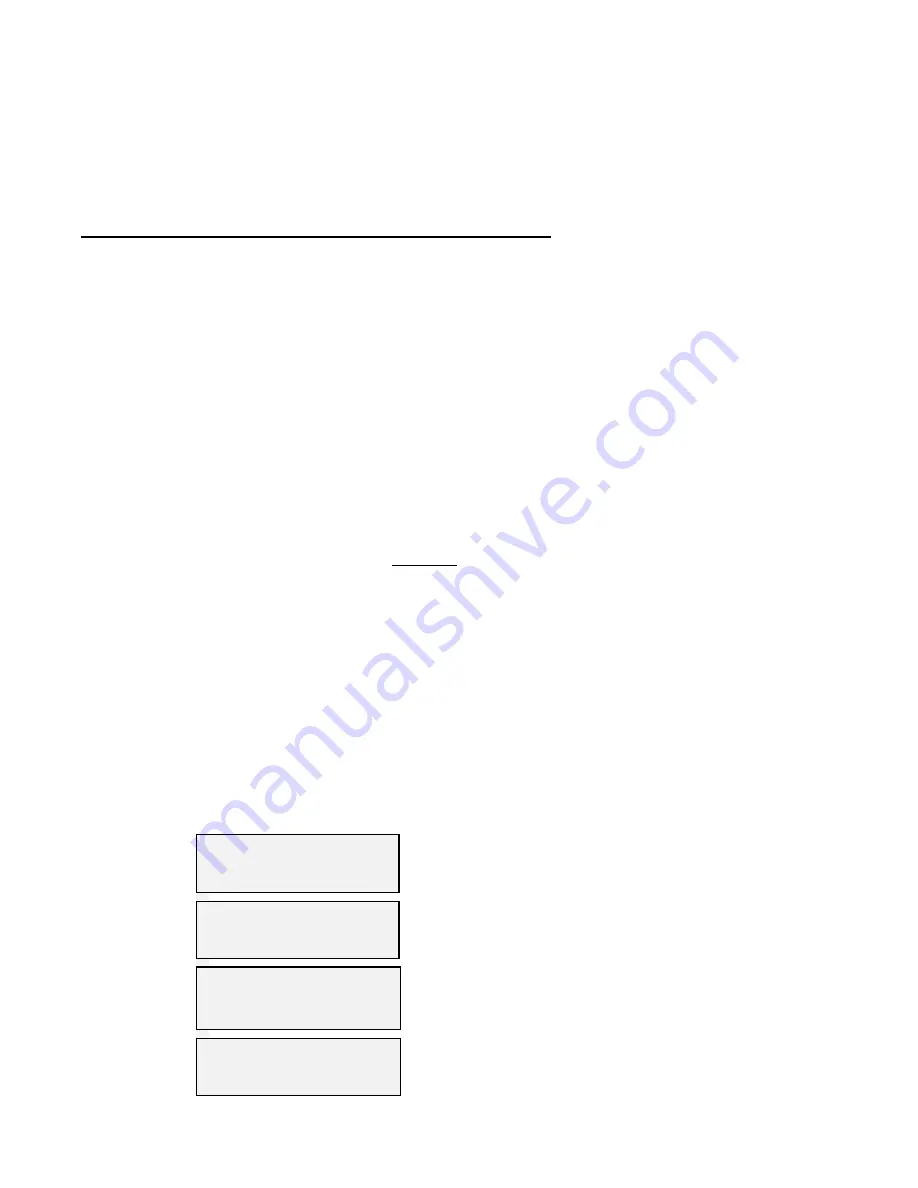
PAR T GOLF DOUBLE EAGLE INSTALLATION AND MAINTENANCE MANUAL
SECTION E ENJOYING YOUR SIMULATOR
E8
C
hapter
11
P
LAYING
D
OUBLE
E
AGLE
G
OLF
A
fter all the work of installation, now comes the fun of playing indoor golf on your new Double EAGLE. To
enhance your enjoyment, this section outlines the basic process to follow each time you begin a round of indoor
golf. It also describes the additional features of the Double Eagle which will assist you in your business.
STARTING A ROUND ON THE DOUBLE EAGLE
The Double EAGLE is activated by gently touching the correct spot on the touch monitor. If a touch monitor is
not supplied, use the golf screen for the monitor and the trackpad for the mouse. Once the power is on, the
selection screen should be displayed on the monitor and the program key in the horizontal or program position: (i)
Select Double Eagle, on the selection screen (ii) Using the touch monitor or the trackpad touch Select Course. On
the next screen select the course you wish to play on the drop down menu on the left. Touch return. (iii) touch
SETUP and enter the number of holes to be played (the default is 18 holes) (iv) enter the player's information (up
to 6 letters per player); (v) select any other game parameters; (vi) select DONE, and (vii) select NEW GAME. An
overview of the first hole will appear and you are ready to enjoy a round of indoor golf.
STEP 1
Turn On The Power
–
–
Power switches should have been installed near your simulator to supply
power to the simulator components. Turn the power switches ON. Use
the remote control for the projector and turn it ON.
Press the power switch inside the console door to turn on computer.
STEP 2
Turn Program Key
to Horizontal position
–
Turn the key, which is located to the upper left of the keyboard to the
horizontal
position.
STEP 3
Selected Golf Course and
insert Course Starter
(Only change course
starters keys when
exited from the game.)
–
–
Insert the course starter, if it is not already in place. (refer to Drawings
11A).
Display should show (Drawing 11C)
Gently press
“DOUBLE EAGLE”,
on the next screen (Drawing 11C)
press
“SELECT COURSE”
. Select course on the drop down menu of
(Drawing 11E). Press Return. Press Play on the next screen.
STEP 4
Set up for Play
–
Several menu boxes will appear including the ones shown below.
Selections and commands are made using the trackpad and touch
monitor on the control console.
Slowly slide your finger on the
trackpad to select the menu box, then tap trackpad to make your
selection. Or touch the button on the touch monitor.
RESTORE GAME
Restores game in case of power outage or other problems.
EXIT
Exits to (Drawing 11D).
SETUP
Enter player information, such as Names,Tee box, Sounds, etc.
NEW GAME
Starts a new game with prescribed setup.






























