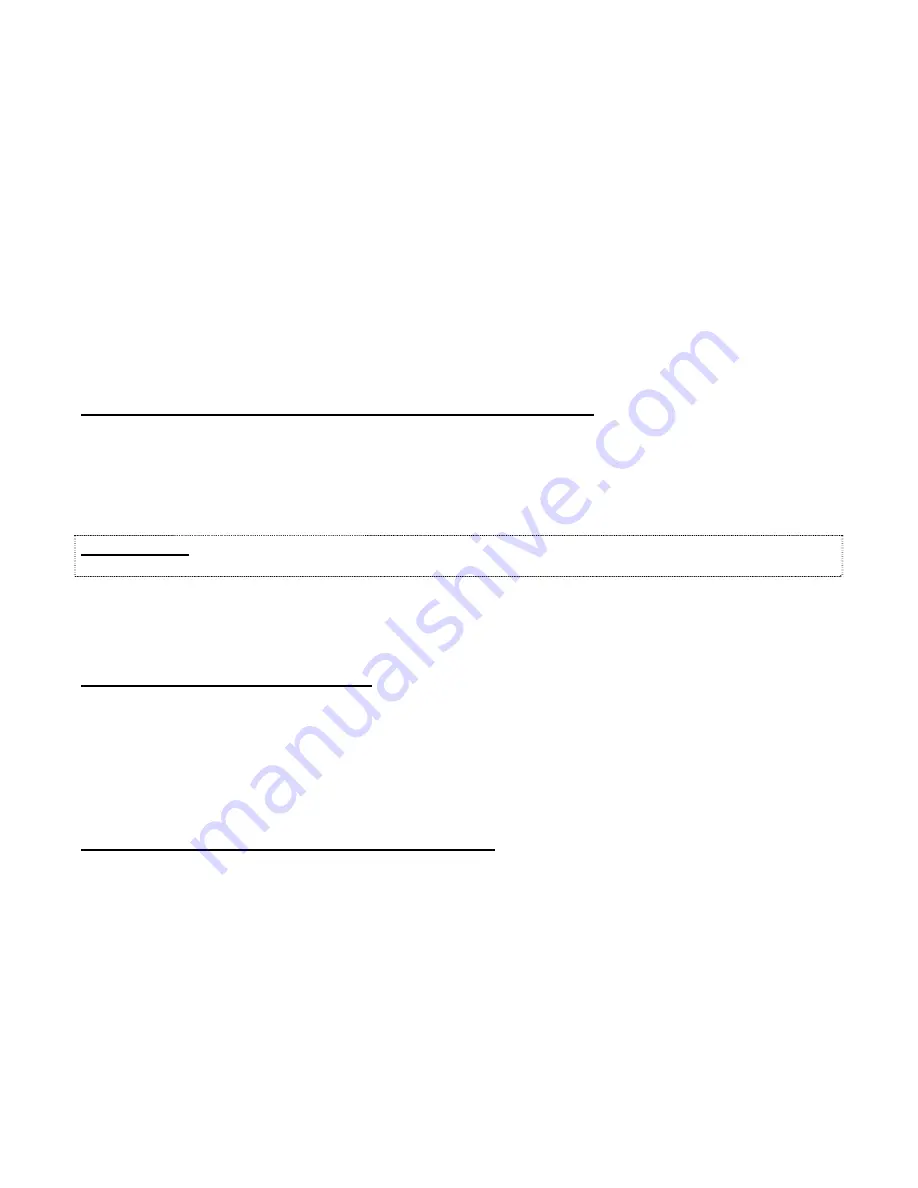
PAR T GOLF DOUBLE EAGLE INSTALLATION AND MAINTENANCE MANUAL
SECTION D THE ELECTRONICS
D5
STEP 6
Secure Optisense to
Frame
Drawing 6A
–
Swing Optisense up so that holes line up with posts welded to the
frame. Orient Optisense and secure into place by placing the
washers over the pins and sliding the clips through the holes in the
pins as shown.
STEP 7
Secure USB
cable
–
–
_
_
As you face the screen, unbuckle the canopy straps on the right side
of both the upper front and upright post, then pull the flap back,
exposing the frame.
Thread the USB camera cable along the front of
frame and down its’ right side (left, if applicable).
Using plastic cable ties (optional), secure cables to the frame
approximately every two feet, clip ends and
reattach the canopy.
Run USB camera cable to
it's
specified
location.
ATTACHING DRIVE LIGHT AND PUTTING LIGHTS
STEP 8
Attach Drive Light to
Optisense
–
Plug the drive light (50-watt reflector floodlight) into the white
square mount on the front of the Optisense. Turn clockwise 90
degrees. Plug is keyed to fit one way.
Drawing 6B
–
Point light toward tee to illuminate driving area during play.
IMPORTANT:
Focus light on the hitting surface so that it provides maximum light for the golfer and does not
interfere with projected image on the screen or the Optisense cameras..
STEP 9
Attach Putting
Lights to Frame
–
Install the two putting lights into putting light receptacles located on
upper front corners of the frame. Direct lights downward for
maximum light while putting.
INSTALLING THE BALL CUP
STEP 1
0
Place Cup in the 4 ¼” (108
mm) hole near screen
–
Ball cup should fit snugly in ball cup hole and should sit below the
surface of the putting turf to allow ball to fall freely into the cup.
INSTALLING THE OPTIONAL SPEAKERS
STEP 12
Connect Speaker
–
Connect Speakers to the wall behind the screen or place on floor.
Connect Speaker Cable to
Speakers
–
Locate the speaker cable. Attach one wire to each of the two
speakers; copper to the red connector and silver to the black
connector.
Run Speaker Cable to
Control Console
Drawing 6C
–
Run the audio cable under the canopy flap, along the platform to the
right front corner. It will be connected to the console in the next
chapter






























