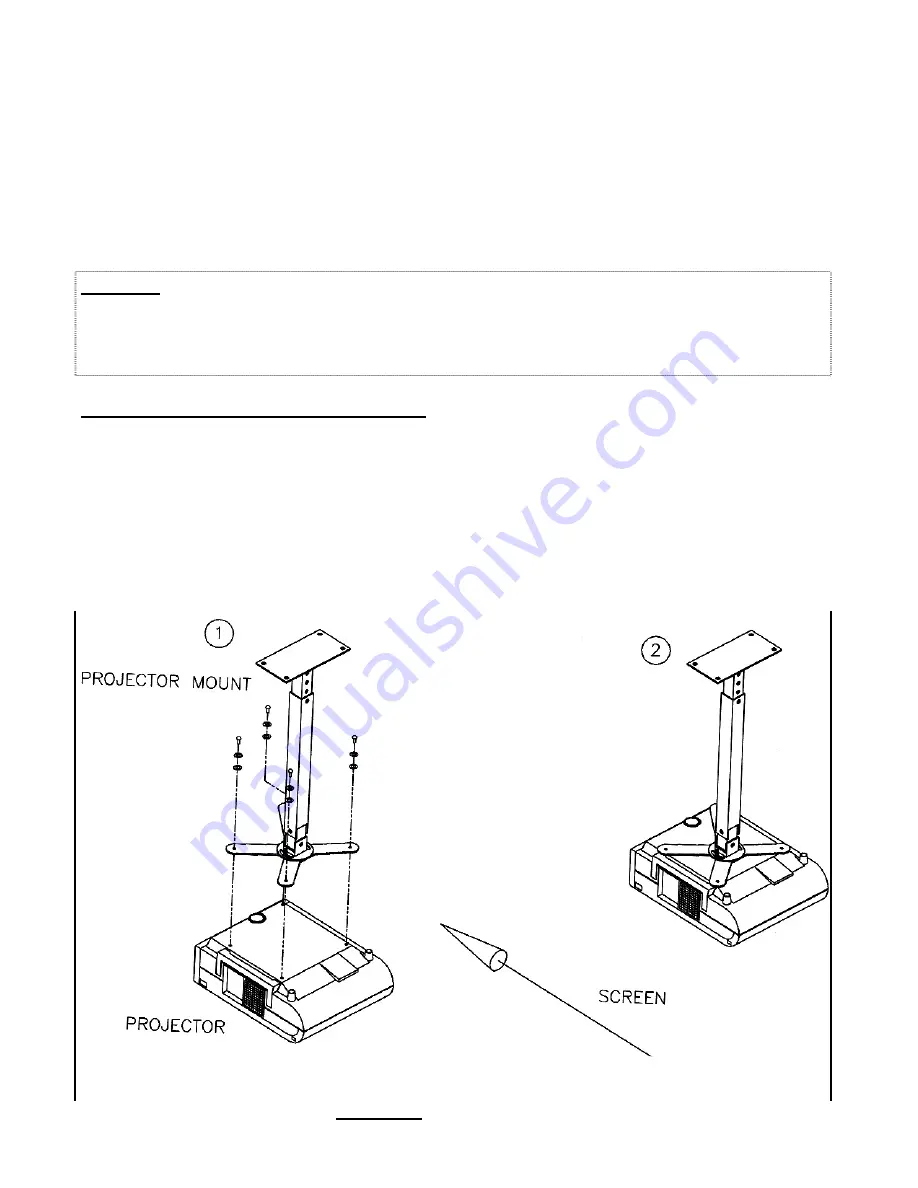
PAR T GOLF DOUBLE EAGLE INSTALLATION AND MAINTENANCE MANUAL
D10
SECTION D THE ELECTRONICS
C
hapter
8
T
HE
V
IDEO
P
ROJECTOR
R
ecommended procedures for installing and fine tuning the video projector are outlined in this chapter. Refer
to the projector manufacturer's maintenance manual for specific instruction on any adjustments.
The projector is focused and tested by Par T Golf technicians prior to shipment. Only fine tuning should be
required when installing the projector on-site. To learn more about the projector, refer to its installation and/or
operation manual.
WARNING: Never connect or disconnect electronic cables while power is on to the control console.
Doing so may seriously damage your equipment and void your warranty. The projector lamp is not
covered under warranty, by the manufacturer or by Optronics, Ltd.. Care should be taken to operate
the projector according to manufacturer’s guidelines. Failure to do so will result in premature failure of
projector lamp.
ATTACH PROJECTOR TO MOUNT
STEP 1
Attach the Projector to the
Projector Mount
Drawing 8A
–
Lift the projector into place and secure with supplied hardware as
shown in Drawing 8A. Be extraordinarily careful as not to drop the
projector when installing.
Optronics bears no responsibility for
damge to projector if dropped.
STEP 2
Ensure the projector is
secure to the mount prior to
releasing.
–
There is no warranty to protect you if the projector is dropped
and/or damaged.
For your own safety and to protect the
projector from damage, use extreme caution when installing the
projector.
Drawing 8A Projector Installation






























