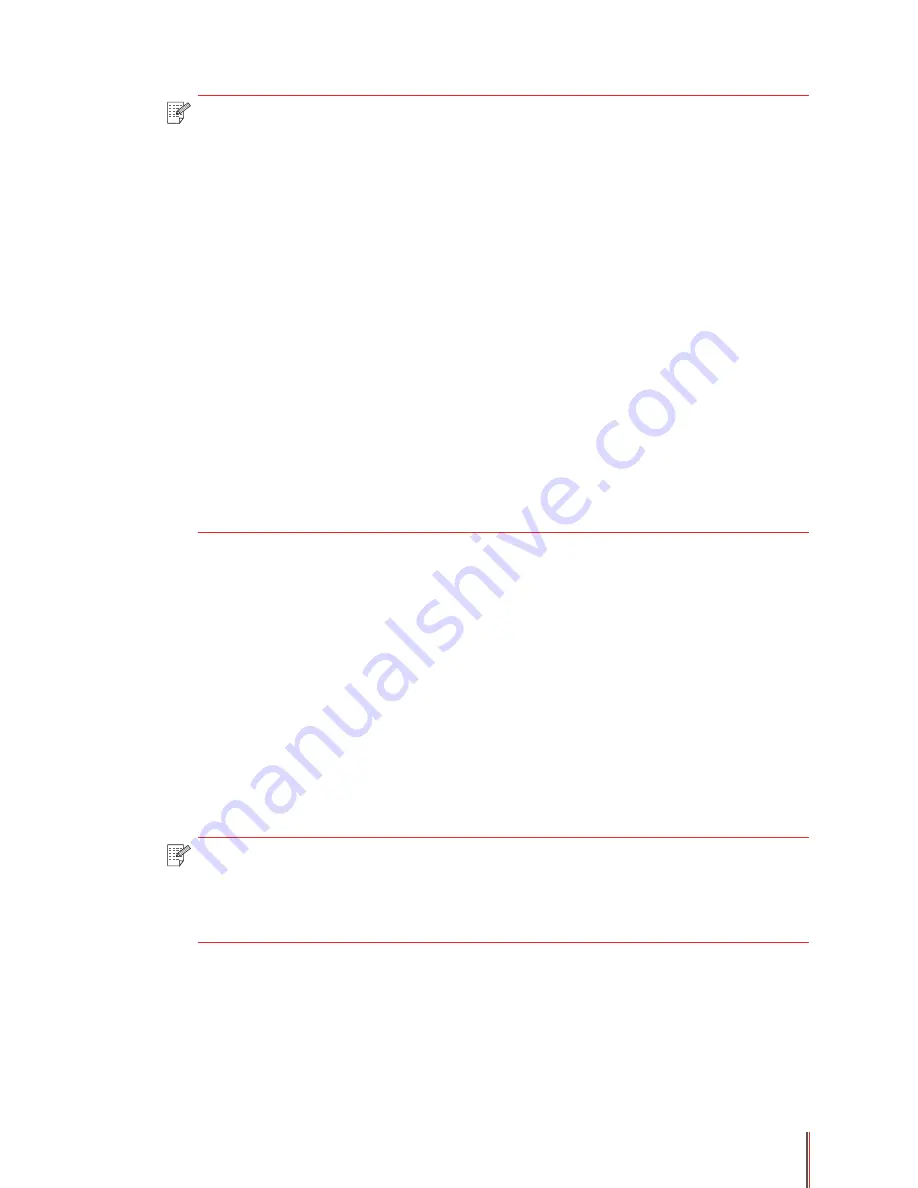
2-3
Note:
• It is recommended to use the standard paper and recycled paper for the printer.
• It is not recommended to use special paper extensively, which may affect the
service life of the printer.
• The print media that does not meet the guidelines listed in this User Guide may
result in poor print quality, increased paper jam and excessive wear of the printer.
• Properties such as weight, composition, texture and humidity are important
factors affecting the printer performance and output quality.
• Please note the following matters when selecting the print media:
1. Desired print result: The selected print media should meet the requirement of
the print tasks.
2. Surface smoothness: The smoothness of the print media may affect the
sharpness of the print outcome.
3. Some print media may meet all the use guidelines contained herein, but
they still cannot bring satisfactory effect. This may be due to incorrect operation,
inappropriate temperature and humidity, or other factors beyond the control of
Pantum. Before purchasing large quantities of print media, make sure that the
print media meets the specifications specified in this User Guide.
4. Using print media that does not meet these specifications may cause
damage to the printer.
Paper and Manuscript Use Principles
• Papers or manuscripts with rough texture, concave and convex, oil stain and good
smoothness have poor printing performance.
• Please make sure no dust and fluff on the paper.
• Paper shall be put on a flat surface and stored under a cool and dry environment.
Special Paper Description
This printer supports using special paper for printing. Special paper includes: label, envelope,
transparency, thick paper, etc. Special paper should be loaded into the multipurpose input
tray for printing.
Note:
• When using special paper or print media, be sure to select the matched print
type and size in the print settings so as to get the best print result.
• A maximum of 60 pages can be loaded into the multipurpose input tray when
a special media is used for printing.
Summary of Contents for P3500 Series
Page 99: ......
















































