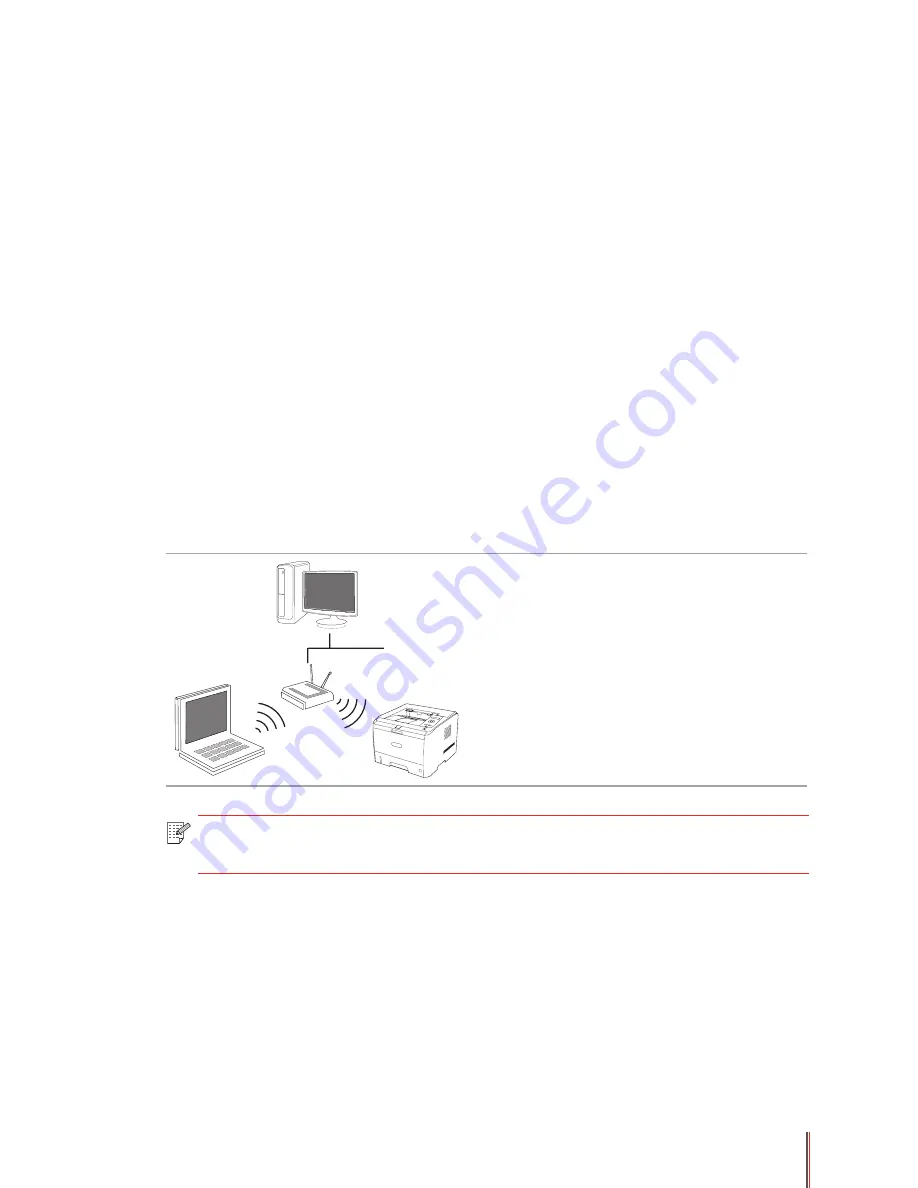
4-2
4. Network Configuration (For printer models that support
wired/wireless network features)
4.1. Wired Network Configuration (For printer models that support wired
network features)
Printers that support wired network printing can be connected to the LAN or WAN, thereby
the printer will work through a wired network connection.
In this setting, the printer is directly connected to the network and can be set to allow all
computers on the network to print directly on the printer, and achieve network sharing print.
Before starting the printer, first connect the network cable to the network port of the printer
and ensure both the printer and the computer are under the same network environment to
directly connect the printer to the network. For detail installation steps, please refer to
Chapter 3
.
4.2. Wireless Network Configuration (For printer models that support
wireless network features)
For printer models that support WiFi features, users can connect the printer with the wireless
network through "WiFi Protected Setup", "Web Server Setup" or "WiFi Configuration Tool".
Wireless Workstation Mode
The printer communicates with the
wireless device via the access point.
Note:
•
The printer can connect with both the wired and wireless network at the same
time.
4.2.1. WiFi Protected Setup
If the wireless router to which the printer is going to be connected supports the WPS (WiFi
Protected Setup) feature, it will be not necessary for users to use the computer, instead, they
can just use the "WiFi" button on the control panel of the printer to complete the connection
between the printer and the wireless network.
Setup Method:
Press and hold the "WiFi" button on the control panel of the printer for about
2 seconds to start the WPS, with the indicator of "WiFi" button beginning to flash. Press the
WPS button on the wireless router after 2 minutes of the launching, then the printer will be
connected to the wireless network.
Summary of Contents for P3500 Series
Page 99: ......






























