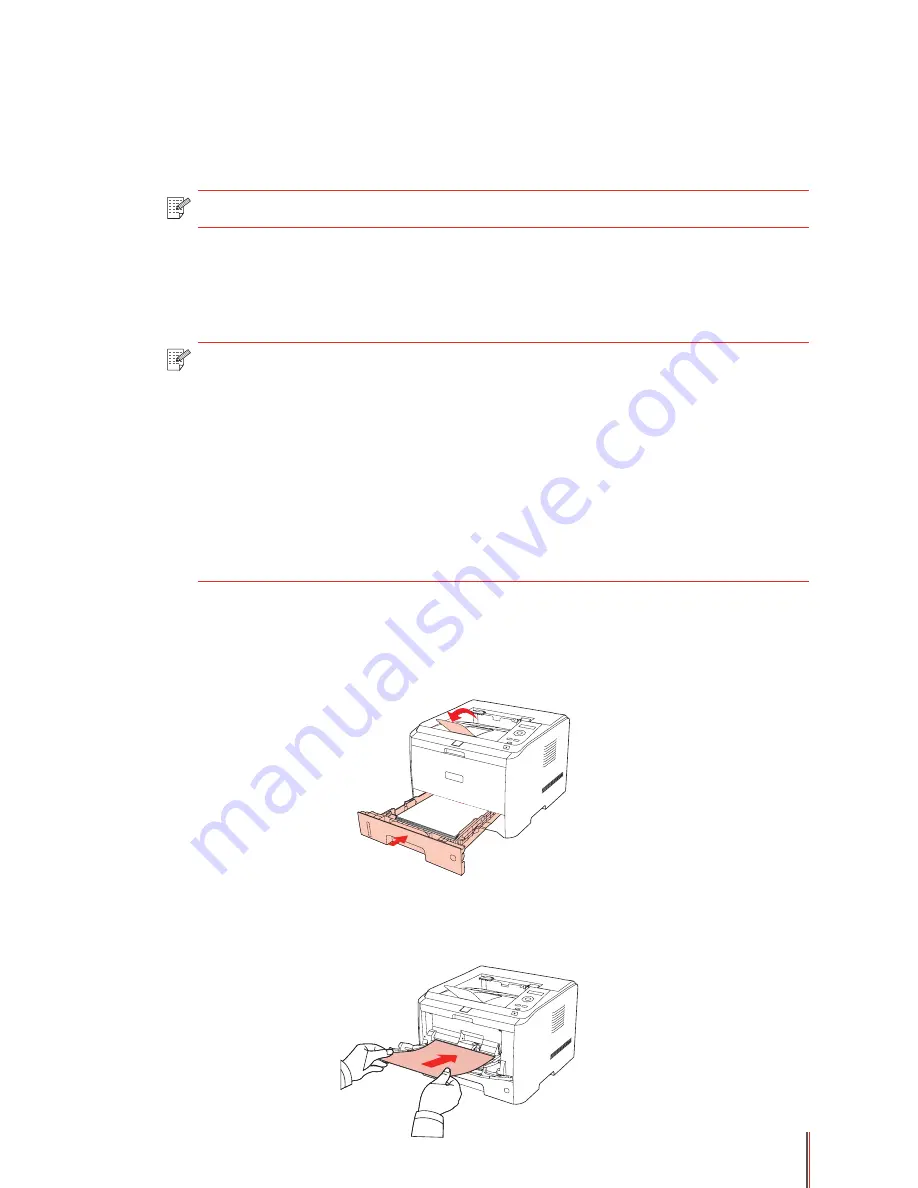
7-9
7.4.3.2. Removing the Optional Tray
1. Press and hold the power button of the printer to turn off the power.
2. Lift the printer up with two hands to remove the optional tray.
Note:
• Make sure the power of the printer is turned off when removing the optional tray.
7.5. Automatic Duplex Print
1. The printer driver supports automatic duplex print with plain paper. Paper size supported
by the automatic duplex print: A4/LETTER, LEGAL, OFICIO, and FOLIO.
Note:
• If the paper is thin, it may wrinkle.
• If the paper is curled, make it flat and put it back into the automatic input tray.
• Trying the automatic duplex print may damage the printer if some paper media
are not suitable for automatic duplex print.
• If the paper loaded into the standard input tray at one time exceed 250 pages,
paper will jam or cannot be fed in.
• Automatic duplex print does not support poster printing.
• For loading paper, and the type of media to be printed with the standard input
tray, see
Chapter 2
. It is recommended to use the standard paper.
• For information about how to deal with paper jams, see
Chapter 9
.
2. This printer supports the automatic duplex print with the standard input tray, the
multipurpose input tray and the optional tray.
1) Automatic duplex print with the standard input tray.
Ensure that certain amount of media is loaded into the standard input tray before printing.
2) Automatic duplex print with the multipurpose input tray.
Feed paper from the multipurpose input tray for automatic duplex print.
Summary of Contents for P3500 Series
Page 99: ......
















































