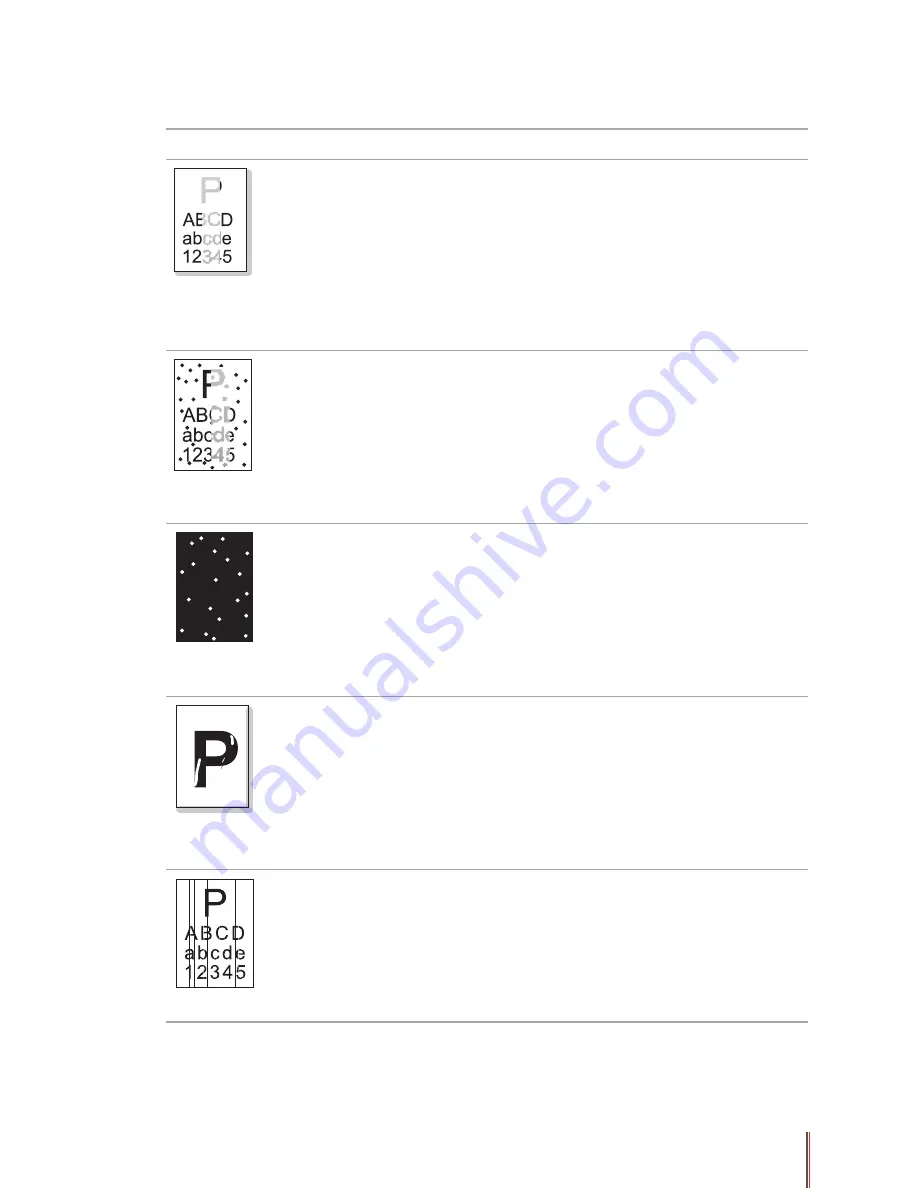
9-10
9.3.2. Image Defects
Trouble
Cause
Solution
The printout is whitish
or light
• Toner is low.
• The print media does not meet
usage specifications, such as the
media is damp or too rough.
• The resolution in the print
program is set too low, the Density
setting is too low, or the toner save
mode is ticked.
• The laser toner cartridge is
damaged.
• Please properly use the print
media within the specification
range.
• Set the print resolution, density,
or cancel the ticked toner save
mode in the program.
Toner spots
• The laser toner cartridge is dirty
or leaks toner.
• The laser toner cartridge is
damaged.
• The print media that does not
meet usage specifications, such
as the media is damp or too rough,
has been used.
• The feed channel is dirty.
• Please use the print media
within the specification range.
• Clean the feed channel.
• We recommend that you
replace the toner cartridge and
use an original one.
White spots
• The print media that does not
meet usage specifications, such
as the media is damp or too rough,
has been used.
• The feed channel is dirty.
• The internal part of the laser toner
cartridge is damaged.
• The reflective glass of the laser
inside the printer is dirty.
• Please use the print media
within the specification range.
• Clean the feed channel.
• Clean the reflective glass of the
laser.
Toner comes off
• The print media that does not
meet usage specifications, such
as the media is damp or too rough,
has been used.
• The inside of the printer is dirty.
• The laser toner cartridge is
damaged.
• The internal part of the printer is
damaged.
• Please use the print media
within the specification range.
• Clean the inside of the printer.
• We recommend that you
replace the toner cartridge and
use an original one.
Black vertical stripes
• The laser toner cartridge is dirty.
• The internal part of the laser toner
cartridge is damaged.
• The reflective glass of the laser
inside the printer is dirty.
• The feed channel is dirty.
• Clean the reflective glass of the
laser at the back of the printer.
• Clean the feed channel at the
back of the printer.
Summary of Contents for P3500 Series
Page 99: ......




































