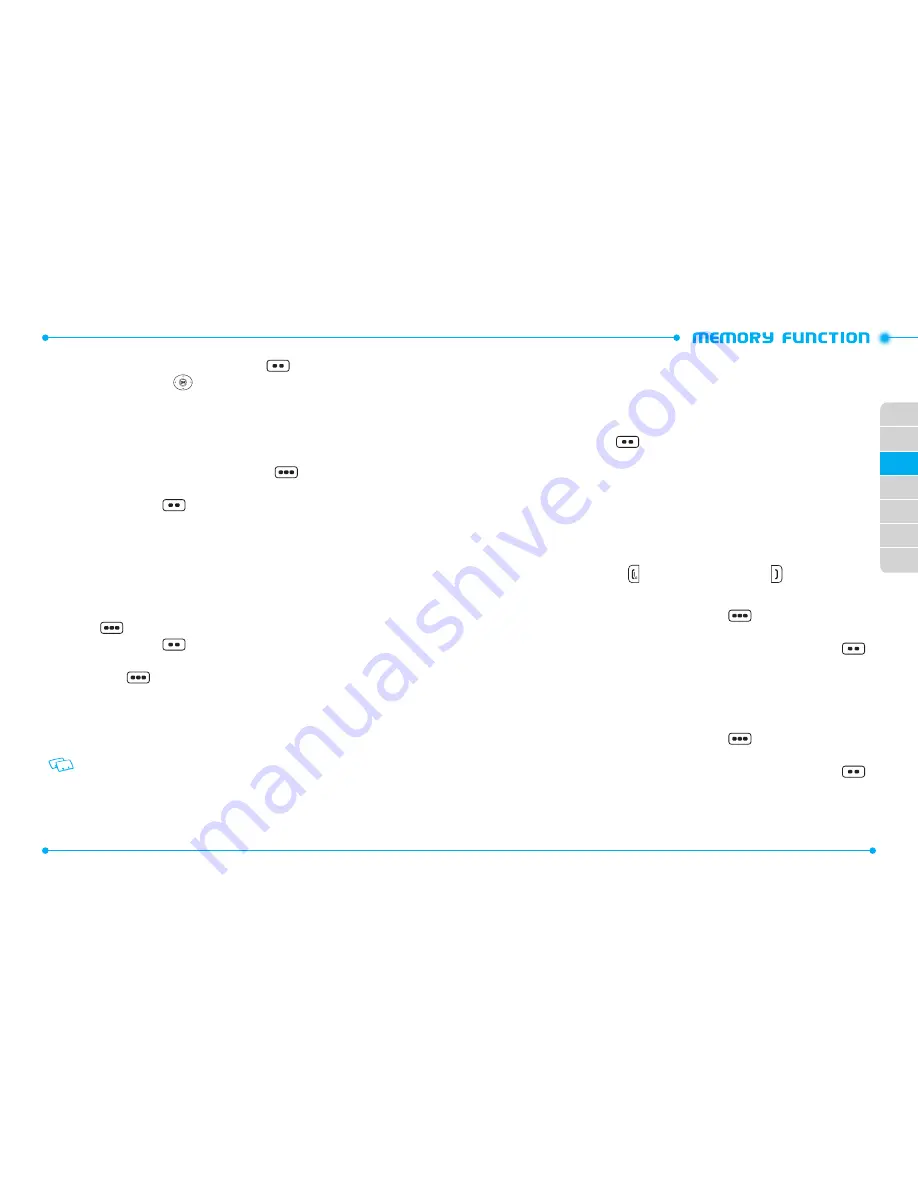
38
39
02
03
04
05
06
07
01
3. Highlight
Picture
, and press the Left Soft Key
[
Set
].
4. Press the Directional Key
up, down, left or right to select a picture then
press the OK Key.
5. When completed, press the OK Key [
SAVE
] to update the contact entry.
ADDING OR CHANGING AN EMAIL ADDRESS
To enter or add an Email address to a Contact entry:
1. From the home screen, press the Right Soft Key
[
Contacts
], then
highlight the desired entry.
2. Press the Left Soft Key
[
Edit
].
3. Highlight
Email 1
or
Email 2
.
4. Enter an Email address using the QWERTY Keypad, then press the OK Key
[
SAVE
] to update the contact entry.
ADDING A SPEED DIAL ENTRY
To add an entry to Speed Dial:
1. From the home screen, press the OK Key to unlock the keypad, press the Right
Soft Key
[
Contacts
], then highlight a desired entry.
2. Press the Left Soft Key
[
Edit
].
3. Highlight the phone number you want to add to Speed Dial, then press the
Right Soft Key
[
Options
].
4. Select
1. Set Speed Dial
, then press the OK Key.
5. Select a Speed Dial location, then press the OK Key [
SET
].
6. Select
Yes
and press the OK key.
7. Press the OK Key [
SAVE
] to update the contact entry.
Using the QWERTY Keypad press the corresponding speed dial number to select the
desired speed dial location.
EDITING CONTACT ENTRIES
ADDING A PHONE NUMBER FROM THE HOME SCREEN
1. From the home screen, enter the phone number you want to save (up to 32
digits).
2. Press the Left Soft Key
[
Save
].
3. Highlight
2. Update Existing
, then press the OK Key.
4. Highlight the existing Contact entry, then press the OK Key.
5. Highlight the following phone number type, then press the OK Key.
Mobile 1
/
Mobile 2
/
Home
/
Work
/
Fax
6. If a phone number is already assigned to the type you selected, select
Yes
to
overwrite the existing entry, then press the OK Key.
7. “
CONTACT UPDATED
” displays, then the phone number reappears on the
screen. Press the End Key
to exit, or press the Send Key
to call the number.
ADDING A PHONE NUMBER FROM THE CONTACT LIST SCREEN
1. From the home screen, press the Right Soft Key
[
Contacts
]. Your Contacts
are displayed alphabetically.
2. Highlight the Contact entry you want to edit, then press the Left Soft Key
[
Edit
].
3. Highlight the phone number field, enter the number, then press the OK Key
[
SAVE
] to update the contact entry. A confirmation message appears.
EDITING STORED PHONE NUMBERS
1. From the home screen, press the Right Soft Key
[
Contacts
]. Your Contacts
are displayed alphabetically.
2. Highlight the Contact entry you want to edit, then press the Left Soft Key
[
Edit
].
3. Select the phone number you want to edit.
4. Edit the phone number as necessary, and then press the OK Key [
SAVE
] to
update the contact entry.
















































