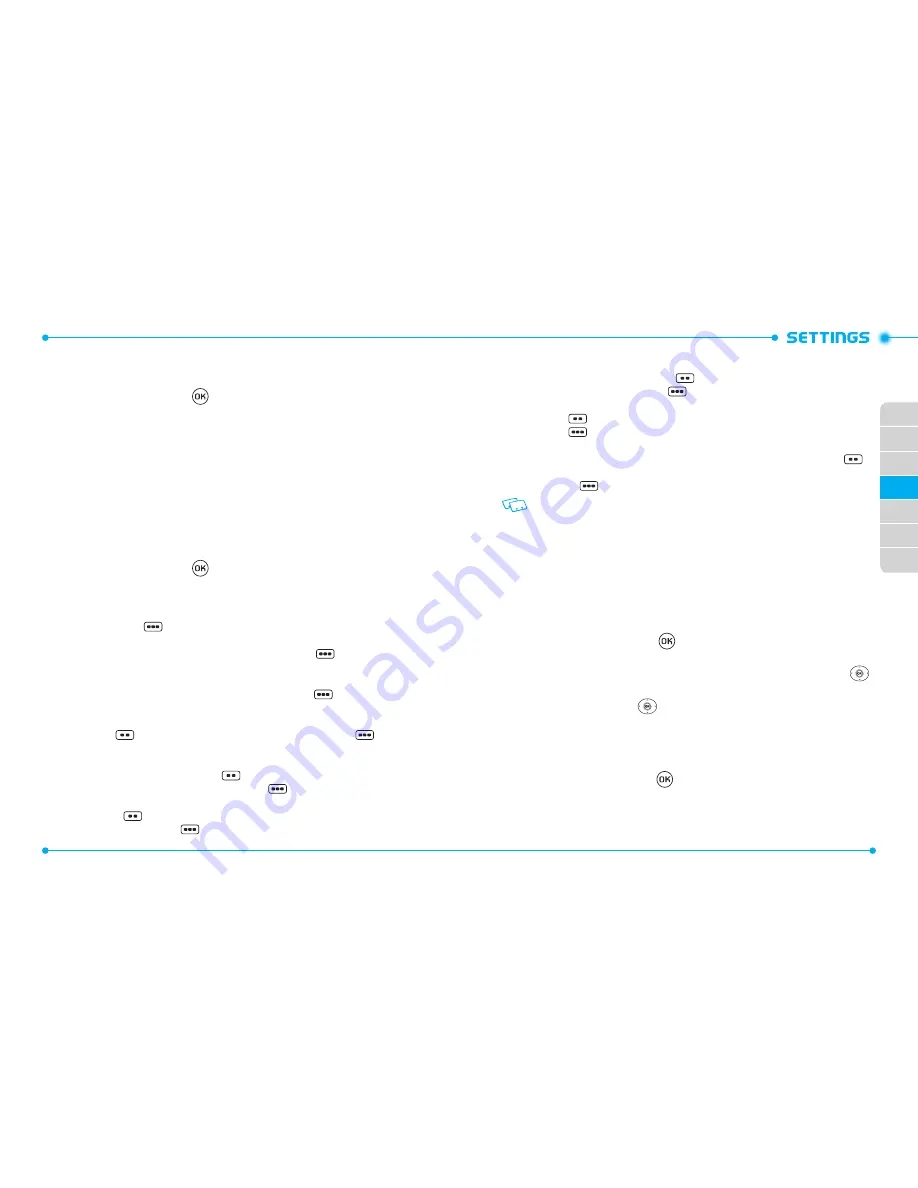
88
89
02
03
04
05
06
07
01
POWER ON/OFF
To set the phone to sound a tone when the phone is powered on or off:
1. From the home screen, press
[
MENU
], then select
9. Settings & Tools
,
5. Sounds Settings
,
9. Power On/Off
.
2. Press
1. Power On
or
2. Power Off
.
3. Select
On
or
Off
, then press the OK Key [
SET
].
DISPLAY SETTINGS
Allows you to customize the display.
EASY SET-UP
Easy Set-up menu allows you to set nine stages for
Display Settings
with simple
operation.
1. From the home screen, press
[
MENU
], then select
9. Settings & Tools
,
6. Display Settings
,
1. Easy Set-up
.
•
PERSONAL BANNER:
Enter the banner text (up to 16 characters) to be displayed on the
main screen, then press the OK Key [
SET
] or press the Right Soft Key
[
Skip
] to go to the next setting.
•
DISPLAY BACKLIGHT:
Select
7 Seconds
,
15 Seconds
,
30 Seconds
or
Always On
, then press
the OK Key [
SET
] or press the Right Soft Key
[
Skip
] to go to the
next setting.
•
KEYPAD BACKLIGHT:
Select
7 Seconds
,
15 Seconds
,
30 Seconds
or
Always On
, then press
the OK Key [
SET
] or press the Right Soft Key
[
Skip
] to go to the
next setting.
•
WALLPAPER:
Select a desired screen, then press the OK Key [
SET
]. Press the Left Soft Key
[
Preview
] to view the image, or press the Right Soft Key
[
Skip
] to
go to the next setting.
•
DISPLAY THEMES:
Select
White
,
Modern Olive
or
Amoled
, then press the OK Key [
SET
].
Press the Left Soft Key
[
Preview
] to preview the selected display
theme, or press the Right Soft Key
[
Skip
] to go to the next setting.
•
MENU LAYOUT:
Select
Tab
,
List
or
Grid
, then press the OK Key [
SET
]. Press the Left Soft Key
[
Preview
] to preview the selected main menu layout, or press the
Right Soft Key
[
Skip
] to go to the next setting.
•
FONT TYPE:
Select
VZW Font
,
Sleek Modern Font
or
Dandy Round Font
, then press OK Key
[
SET
]. Press the Left Soft Key
[
Preview
] to preview the selected font type,
or press the Right Soft Key
[
Skip
] to go to the next setting.
•
DIAL FONTS:
Select
Normal
or
Large Only
, then press OK Key [
SET
]. Press the Left Soft Key
[
Preview
] to preview the selected dial fonts, or press the Right Soft Key
[
Skip
] to go to the next setting.
•
CLOCK FORMAT:
Select
Analog
,
Large Analog
,
Digital 12
,
Large Digital 12
,
Digital 24
,
Large
Digital 24
or
Off
, then press the OK Key [
SET
]. Press the Left Soft Key
[
Preview
] to preview the selected clock format, or press the Right Soft Key
[
Skip
] to complete set-up.
This guide gives navigation instructions according to the defaults, Menu Layout is set
to List, and Display Themes is set to Amoled. If other settings are set, navigating the
phone’s menus may be different.
BANNER
To set your Personal or ERI banner:
PERSONAL BANNER
The Personal Banner can be up to 16 characters and is displayed on your phone’s
display screen from the home screen.
1. From the home screen, press
[
MENU
], then select
9. Settings & Tools
,
6. Display Settings
,
2. Banner
,
1. Personal Banner
.
2. Enter the banner text (up to 16 characters) and press the Directional Key
down to select a desired font color.
3. Press the Directional Key
left or right to select the desired font color and
press the OK Key [
SET
] to save the banner.
ERI BANNER
If you use ERI Service, ERI Text is shown on the sub banner.
1. From the home screen, press
[
MENU
], then select
9. Settings & Tools
,
6. Display Settings
,
2. Banner
,
2. ERI Banner
.
2. Select
On
or
Off
, then press the OK Key [
SET
].
















































