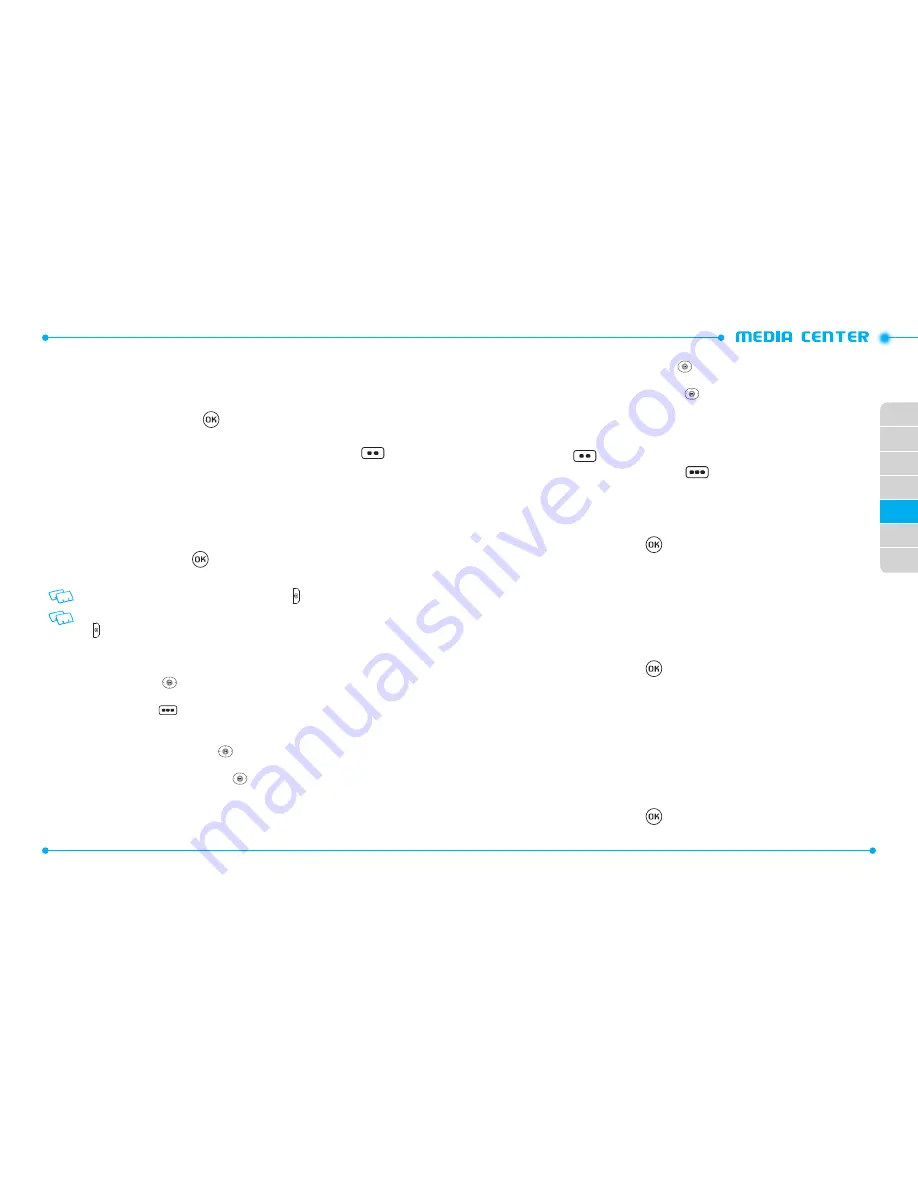
110
111
02
03
04
05
06
07
01
•
File Info:
Displays the following information about the selected picture:
File Name
/
Date
/
Time
/
Resolution
/
Size
DELETING A PICTURE
1. From the home screen, press
[
MENU
], then select
1. Media Center
,
2. Pictures
,
2. My Pictures
.
2. Select the picture you want to erase, then press the Left Soft Key
[
Erase
].
3. “
ERASE PICTURE FROM MY PICTURES AND SETTINGS?
” will appear on
your display.
4. Highlight
Yes
and press the OK Key. A confirmation message appears.
TAKE PICTURE
1. From the home screen, press
[
MENU
], then select
1. Media Center
,
2. Pictures
,
3. Take Picture
.
Shortcut:
From the home screen, press the Camera Key .
If the keypad is locked, unlock the keypad by pressing the OK Key. Press the Camera
Key
to access the camera viewfinder.
2. Point the camera lens at your subject. You can check the picture framing
through the display screen.
• Press the Directional Key
left or right to zoom in or out (except when resolution
is set to 1280x960).
• Press the Right Soft Key
[
Options
], and choose from the following:
1. Resolution:
1280x960
/
640x480
/
320x240
/
160x120
2. Self Timer:
Off
/
3 Seconds
/
5 Seconds
/
10 Seconds
3. Brightness:
Press the Directional Key
left or right to adjust the brightness from the
following:
-2
/
-1
/
0
/
+1
/
+2
4. White Balance:
Press the Directional Key
left or right to select from the following:
Auto
/
Sunny
/
Cloudy
/
Tungsten
/
Fluorescent
/
Darkness
5. Shutter Sound:
Allows you to select the shutter sound from the following:
Shutter
/
Silent
/
Say “Cheez”
/
Ready! 123
6. Color Effects:
Press the Directional Key
left or right to select color effects from the
following:
Normal
/
Antique
/
Black and White
/
Negative
7. Capture Mode:
Press the Directional Key
up or down to select
Landscape
or
Portrait
,
then press the OK Key.
3. Press the OK Key [
TAKE
] to take the picture.
4. After taking the picture, it will be displayed. To save the picture, press the
Left Soft Key
[
Save
]. To take another picture without saving the picture
you just took, press the Right Soft Key
[
Erase
]. To send the picture to
someone, press the OK Key [
SEND
].
ONLINE ALBUM
To access Online Album:
1. From the home screen, press
[
MENU
], then select
1. Media Center
,
2. Pictures
,
4. Online Album
.
2. Follow the on-screen prompts.
GAMES
DOWNLOADING NEW GAMES
To download games and applications:
1. From the home screen, press
[
MENU
], then select
1. Media Center
,
3. Games
.
2. Select
1. Get New Applications
, then press the OK Key.
3. Follow the on-screen prompts.
PLAYING DOWNLOADED GAMES
1. To play the game you downloaded, from the Games menu, select the game
then press the OK Key [
PLAY
] to run the application.
DELETING A DOWNLOADED GAME
1. From the home screen, press
[
MENU
], then select
1. Media Center
,
3. Games
.






























