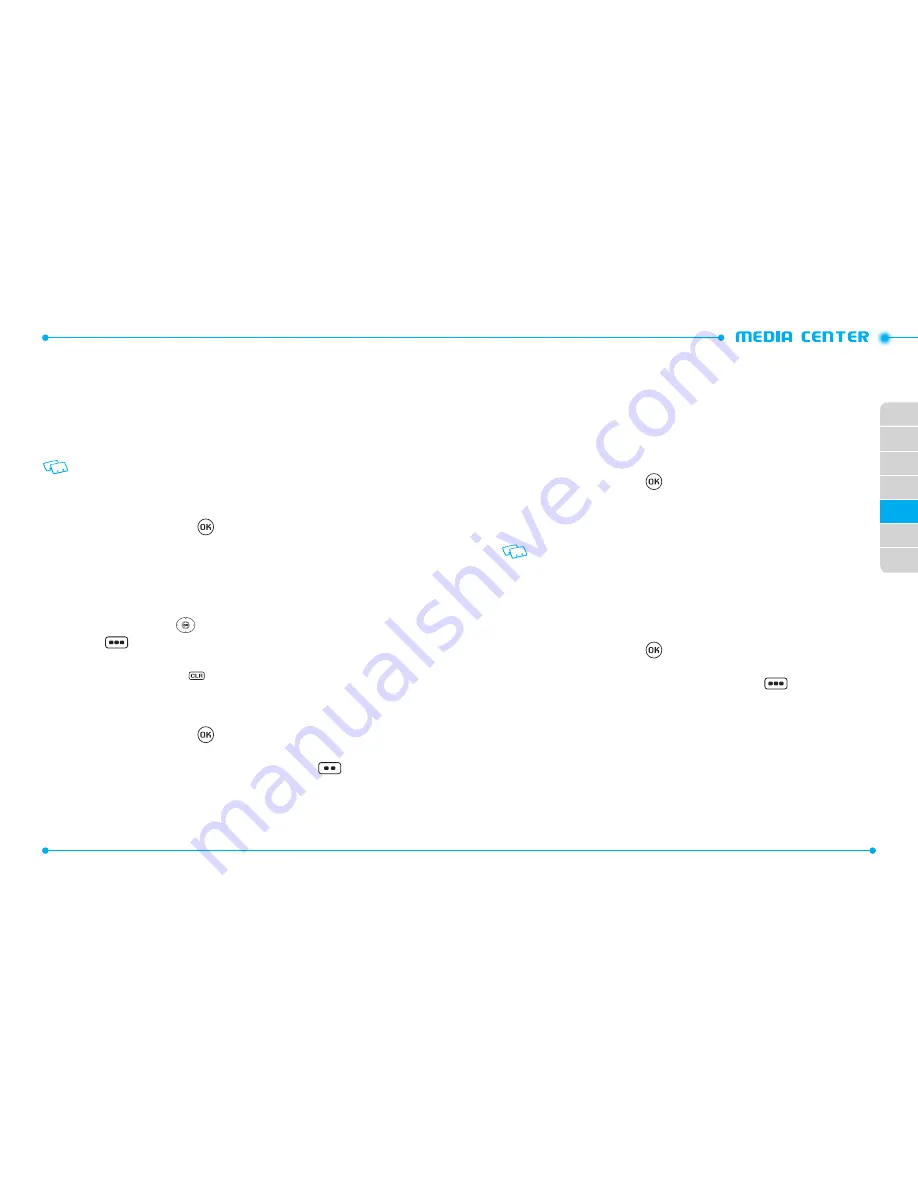
108
109
02
03
04
05
06
07
01
•
Send via Email:
Allows you to send the sound via Email.
•
To Online Album:
Allows you to upload the selected tone to the online server.
•
Rename:
Renames the sound.
•
Lock
/
Unlock:
Locks or unlocks the selected sound in your phone.
•
Erase:
Deletes the sound.
•
Erase All:
Deletes all the sounds from your phone.
•
File Info:
Displays information about the selected sound.
Preloaded sound options:
Send
,
To Online Album
and
File Info
. The preloaded sounds
cannot be erased or renamed.
RECORDING NEW SOUNDS
1. From the home screen, press
[
MENU
], then select
1. Media Center
,
1. Tunes & Tones
,
4. My Sounds
.
2. Press
1. Record New
.
3. Press the OK Key to begin recording. When done, press the OK Key [
STOP
] to
finish recording. The recording is automatically saved to your My Sounds list.
4. Your recording is saved with a number. To rename your recording, scroll to it
with the Directional Key
in the My Sounds menu, then press the Right
Soft Key
[
Options
].
5. Press
4. Rename
.
6. Press and hold the CLR Key
to erase the number, enter the new name for
your recording, then press the OK Key.
SETTING SOUNDS
1. From the home screen, press
[
MENU
], then select
1. Media Center
,
1. Tunes & Tones
,
4. My Sounds
.
2. Select the sound you want to set, press the Left Soft Key
[
Set As
], then
select one of the following options and press the OK Key.
•
Ringtone:
Set as a ringtone. A confirmation message appears.
•
Contact ID
: The
SET AS CONTACT ID
screen appears. Select the Contact you want to
assign the ringtone to, then press the OK Key.
•
Alert Sounds:
Press the corresponding number key to set the ringtone for one of the
following options:
All Messages
/
TXT Message
/
Multimedia Message
/
Voicemail
PICTURES
GET NEW PICTURES
To connect to Media Center and download a variety of Pictures (images):
1. From the home screen, press
[
MENU
], then select
1. Media Center
,
2. Pictures
2. Select
1. Get New Pictures
,
1. Get New Applications
, then follow the
on-screen prompts.
The downloaded application will be included in the list when you access:
1. Get New Pictures
>
1. Get New Applications
.
MY PICTURES
The My Pictures menu allows you to view all the pictures you have taken, store selected
images in your phone, send pictures to the Online Album, delete images and access
additional picture options.
1. From the home screen, press
[
MENU
], then select
1. Media Center
,
2. Pictures
,
2. My Pictures
.
2. Select the desired picture, then press the Right Soft Key
[
Options
] to
access the following options.
•
Send:
Allows you to send a picture with following options:
Picture Message
/
To Online Album
/
Via Email
/
Via Bluetooth
•
Set As:
Assigns the selected picture to display for specific tasks (
Wallpaper
/
Picture ID
).
•
Take Picture:
Take a new picture.
•
Get New Pictures:
Download various pictures.
•
Manage Pictures:
To manage your picture files with following options:
Erase
/
Lock
/
Unlock
•
Rename:
Rename the selected picture.






























