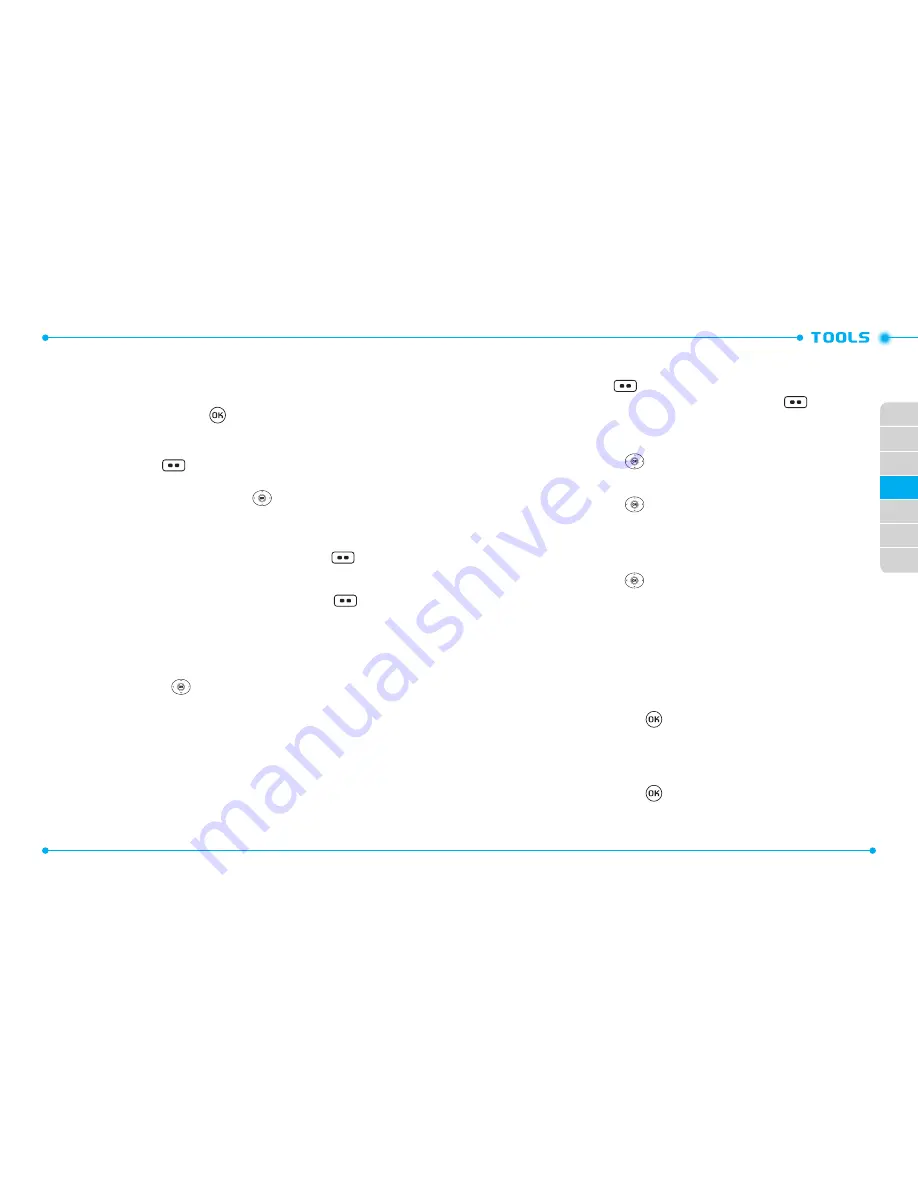
70
71
02
03
04
05
06
07
01
CALENDAR
The Calendar tool provides easy and convenient access to your schedule. Simply store
your appointments and your phone will alert you.
1. From the home screen, press the
[
MENU
], then select
9. Settings & Tools
,
3. Tools
,
4. Calendar
.
2. Highlight the scheduled day.
3. Press the Left Soft Key
[
Add
].
4. The
Subject
field is highlighted. Enter the name of the event using the
QWERTY Keypad. Press the Directional Key
down to set the other fields
for the event:
START TIME
Use the keypad to set a start time and press the Left Soft Key
for
am
/
pm
.
END TIME
Use the keypad to set an end time and press the Left Soft Key
for
am
/
pm
.
START DATE
Use the keypad to change or enter the start date.
RECURRENCE
Press the Directional Key
left or right to set the recurrence of the event
from the following:
Once
/
Daily
/
Weekly
/
Monthly
/
Yearly
END DATE
Use the keypad to change or enter the end date.
ALERT TONE
Press the Left Soft Key
[
Set
] to select a new ringtone. Highlight a desired
ringtone then press the OK Key [
SET
]. Press the Left Soft Key
[
Play
] to
play a ringtone.
VIBRATE
Press the Directional Key
left or right to set
On
or
Off
.
REMINDER
Press the Directional Key
left or right to select a reminder before the event
from the following:
Once
/
Every 2 Minutes
/
Every 15 Minutes
/
Off
ALERT TIME
1. Press the Directional Key
left or right to select the alert time before the
event takes place from the following:
On Time
/
5 minutes before
/
10 minutes before
/
15 minutes before
/
30 minutes before
/
1 hour before
/
3 hours before
/
5 hours before
/
1 Day Before
2. Press the OK Key [
SAVE
] to save it. The date of the event will be marked on
your calendar.
VIEW SAVED EVENT
1. From the home screen, press
[
MENU
], then select
9. Settings & Tools
,
3. Tools
,
4. Calendar
.
2. Choose the event then press the OK Key [
VIEW
].
ERASE SAVED EVENT
1. From the home screen, press
[
MENU
], then select
9. Settings & Tools
,
3. Tools
,
4. Calendar
.
2. Choose the event then press the OK Key [
VIEW
].






























