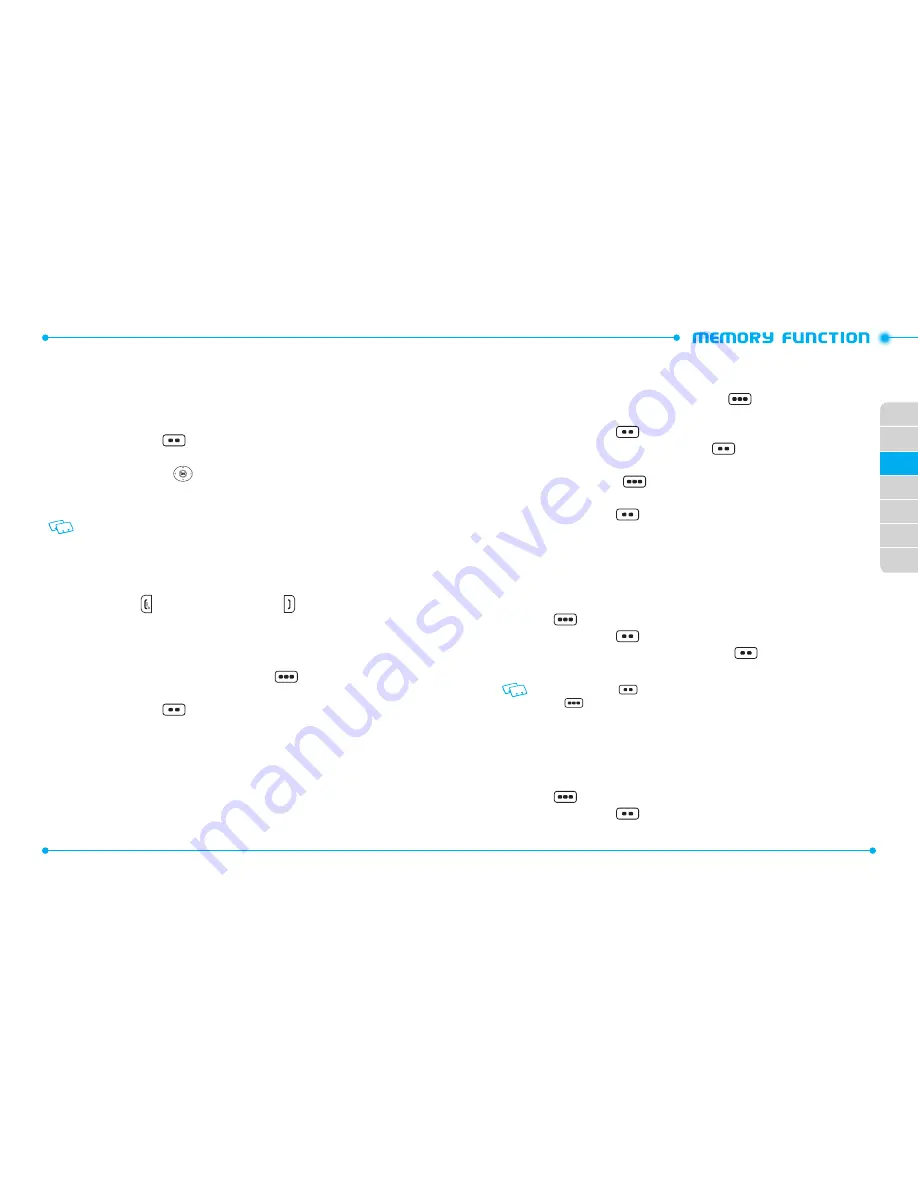
36
37
02
03
04
05
06
07
01
ADDING OR CHANGING GROUPS
To organize your Contacts into groups:
1. From the home screen, press the Right Soft Key
[
Contacts
], then
highlight the desired Contact entry.
2. Press the Left Soft Key
[
Edit
].
3. Highlight
Group
and press the Left Soft Key
[
Set
]
4. Select
Family
or
Work
, then press the OK Key [
MARK
]. To create a new group,
press the Right Soft Key
[
New
], enter the new group name, then press
the OK Key [
SAVE
].
5. Press the Left Soft Key
[
Done
] to set the group.
6. Press the OK Key [
SAVE
] to update the contact entry.
CHANGING THE CALL RINGTONE
To identify who is calling by setting different ringtones for different phone numbers in
your Contacts:
1. From the home screen, press the OK Key to unlock the keypad, press the Right
Soft Key
[
Contacts
], then highlight the desired entry.
2. Press the Left Soft Key
[
Edit
].
3. Highlight
Ringtone
, then press the Left Soft Key
[
Set
].
4. Select the new ringtone, then press the OK Key.
Press the Left Soft Key
[
Play
] to listen to a highlighted ringtone or press the Right
Soft Key
[
Options
] to view the file information before you press the OK Key.
5. Press the OK Key [
SAVE
] to update the contact entry.
ADDING OR CHANGING THE PICTURE
To select a picture to assign to a Caller ID:
1. From the home screen, press the OK Key to unlock the keypad, press the Right
Soft Key
[
Contacts
], then highlight the desired entry.
2. Press the Left Soft Key
[
Edit
].
STORING A PHONE NUMBER
The Contact List stores up to 1000 entries.
ADDING A NEW CONTACT
1. From the home screen, enter the phone number you want to save.
2. Press the Left Soft Key
[
Save
].
3. Select
1.
Add New Contact
and press the OK Key.
4. Press the Directional Key
up or down to select the type of phone number
you want to save, then press the OK Key.
Mobile 1
/
Mobile 2
/
Home
/
Work
/
Fax
Use
Update Existing
to add another phone number to a contact already stored in
memory.
5. Enter a name for the phone number (up to 32 characters), then press the OK
Key [
SAVE
].
6. “
CONTACT SAVED
” displays, then the phone number reappears on the screen.
Press the End Key
to exit, or press the Send Key
to call the number.
OPTIONS TO CUSTOMIZE YOUR CONTACTS
Once the basic phone number and name information is stored in your Contacts, you can
edit and/or customize the entries.
1. From the home screen, press the Right Soft Key
[
Contacts
], then
highlight the Contact entry you want to edit.
2. Press the Left Soft Key
[
Edit
] to access the Edit Contact screen.
3. Select the information field you want to customize. Fields include:
Name
/
Mobile 1
/
Home
/
Work
/
Email 1
/
Group
/
Picture
/
Ringtone
/
Message Tone
/
Mobile 2
/
IM Screen Name
/
Fax
/
Email 2
/
Street
/
City
/
State
/
Zip Code
/
Country
4. Change the data as necessary, then press the OK Key [
SAVE
] to update the
contact entry.
















































