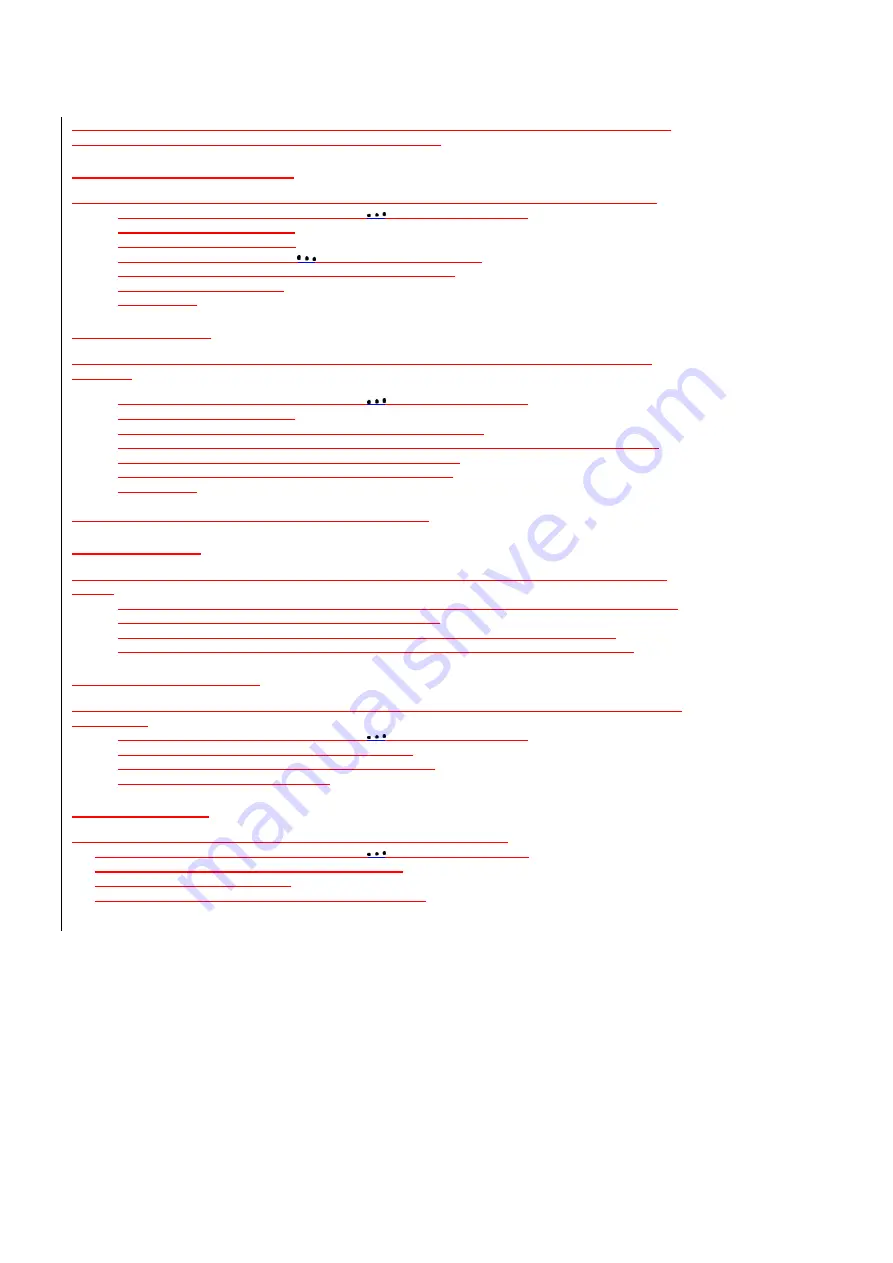
38/142
8. Press
[Done]
.
NOTE:
Categories are shared between your contacts and tasks. A category will remain in the list of shared
categories as long as it is assigned to at least one contact or task.
Assign a ring tone to a contact
To easily identify who is calling you by the ring tone, you can assign a custom ring tone to each contact.
1.
On the Home screen, press the left soft key
[Start] [All Programs]
.
2.
Select
Contacts
and press
OK
.
3.
Select a contact, and press
OK
.
4.
Press the right soft key
[Menu]
select
[Edit]
and press
OK
.
5.
Using the Navigation Key, scroll down to
Custom ring tone
.
6.
Select the ring tone you want.
7.
Press
[Done]
.
Create a speed dial
You can create a speed dial for a phone number, e-mail address, or Web page address that is stored in
Contacts.
1.
On the Home screen, press the left soft key
[Start] [All Programs]
.
2.
Select
Contacts
and press
OK
.
3.
Select the contact for whom to create a speed dial and press
OK
.
4.
Select the phone number, e-mail address, or Web page address for which to create a speed dial.
5.
Press
[Menu]
and select
Add to Speed Dial
, then press
OK
.
6.
In Keypad assignment, select the speed dial number to use.
7.
Press
[Done]
.
NOTE:
The number
1
is reserved for calling your voicemail box.
Using speed dials
Set up speed dial codes to allow you to call contacts by pressing only one (or two) buttons from the Home
screen.
1.
On the Home screen, press and hold the number on the keypad that you have assigned as a speed
dial for the phone number, e-mail address, or Web page.
2.
If the speed dial is in two digits, press the first digit, and press and hold the second digit.
3.
The phone dials the phone number, opens a new e-mail message, or goes to the Web page.
View and edit a speed dial
You can view or edit all the contacts you’ve assigned to speed dial by entering the Speed Dial menu from the
Start soft key.
1.
On the Home screen, press the left soft key
[Start] [All Programs]
.
2.
Select
[Applications] [5.Speed Dial]
and press
OK.
3.
Select a contact you want to change and press
OK
key.
4.
Make any changes and press
[Done]
.
Delete a speed dial
Deleting a Speed Dial can be done at any time by following these instructions.
1. On the Home screen, press the left soft key
[Start] [All Programs]
.
2. Select
[Applications] [Speed Dial]
and press
OK.
3. Select the speed dial to delete.
4. Press
[Menu]
and select
Delete
from the popup menu.
















































