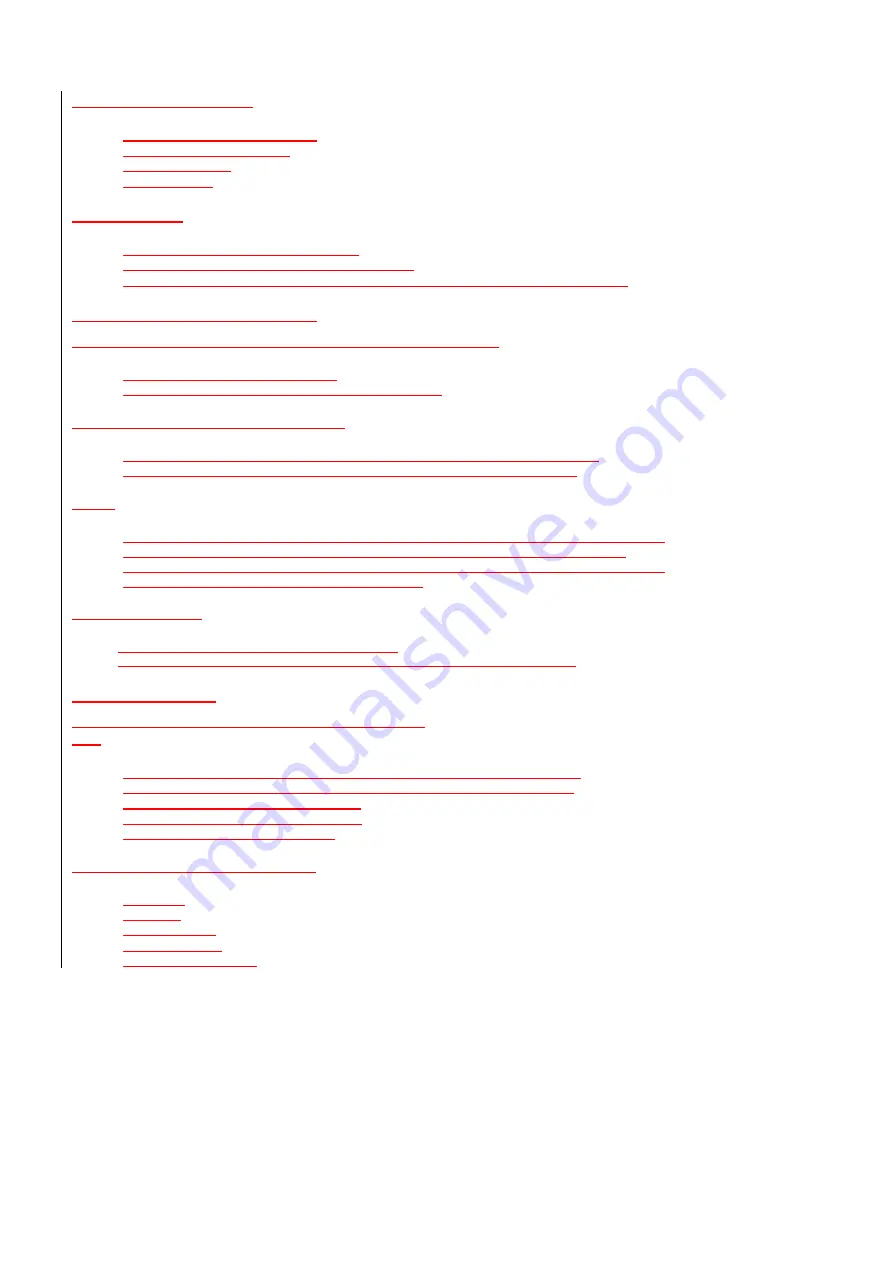
103/142
Try Out More Commands
•
“
What's my next appointment?
”
•
“
What is my battery level?
”
•
“
What time is it?
”
•
“
Start Solitaire
”
To Learn More
•
Read the feature topics in this document.
•
You can also use the “
Help
” command at any time.
•
To return to this help file, press
[Start] [Applications] [Voice Command] [Menu] [Help]
.
Using the Voice Command Button
The Voice Command Button is used to activate or cancel voice recognition:
•
Press and release to talk or interrupt.
•
Press and hold to cancel. (*Not available on all devices)
There are two ways to cancel voice recognition:
•
Press and hold the Voice Command Button to cancel. (*Not available on all devices)
•
Press and release the Voice Command button then use the command “
Cancel
“.
Notes:
•
When Voice Command asks you a question, it will listen automatically when it is done speaking.
•
While Voice Command is listening, it displays a microphone icon at the top of the screen.
•
You may also press the Voice Command Button anytime during a question to interrupt. Once the
microphone icon is visible you may say your answer.
To change the button:
1.
Press
[Start] [Applications] [Voice Command]
.
2.
In
Voice Button
, select the button you want to assign and press
Done
to accept.
Making Phone Calls
You can call contacts and dial numbers with voice commands.
Say
•
“
Call <contact>
” to call a contact whose phone number is stored on your device.
•
“
Call <contact> at/on <location>
” to call a contact at a specific phone number.
•
“
Dial <number>
” to dial a phone number.
•
“
Callback
” to return the last call received.
•
“
Redial
” to repeat the last call made.
<Contact>
supports the following formats:
•
Nickname
•
First Last
•
First Last Suffix
•
First Middle Last
•
First Middle Last Suffix






























