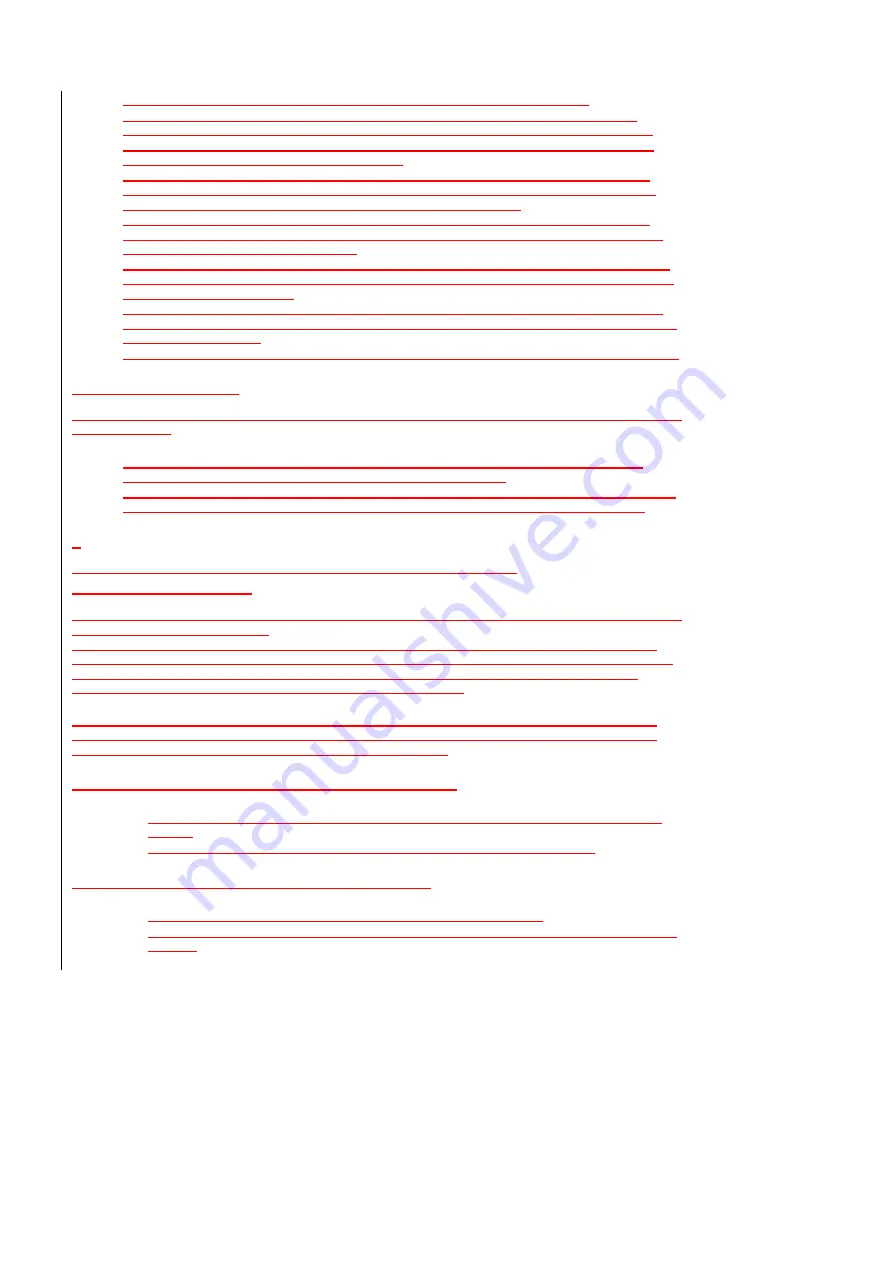
110/142
•
How do I select an album by a specific artist? -
Say “
Play Album by <Artist>
“.
•
Is there a faster way to choose music? -
Yes. If you don't want to be guided through your
selection, say “
Play <album>
“, “
Play <artist>
“, “
Play <genre>
“, or “
Play album by <artist>
“.
•
How can I choose the current selection? -
You can interrupt Voice Command and say “
That
One
” to select the current album, artist, or genre.
•
How do I change the Media Player skin? -
Use the Skin Chooser: tap
[Start] [AT&T Music]
[Windows Media Player] [Menu] [Options] [Skins]
and choose a different skin. The included
Voice Command skin only works in the portrait 240 X 320 screen size.
•
Sometimes the artist isn't what I expect -
Voice Command uses the AlbumArtist property to
organize tracks by artist. This is different from the Artist property displayed by Windows Explorer
and by default in Windows Media Player.
•
How do I modify the AlbumArtist? -
To view the AlbumArtist property in Windows Media Player,
switch to Media Library, right-click on the column headings and select "Album Artist". You may edit
this property once it is visible.
•
How do I use DRM content? -
In order to play files that have been secured using Digital Rights
Management (DRM) you must copy them to your device using the Copy to CD or Device feature in
Windows Media Player.
•
What's the fastest music layout? -
Store all your tracks in one folder for fastest access to media.
Starting Programs Tips
To start programs on your phone without pushing buttons, use Voice command to access programs you have
already identified.
•
Voice-enable IE Favorites -
If you copy a favorite from \Windows\Favorites and paste it into
\Windows\Start Menu, you can open it by saying “
Start <favorite>
“.
•
Rename a program so it's easier to say -
You can change the name of a program directly on the
device using a File Explorer type application or using the Explore functionality in ActiveSync.
T
roubleshooting
The following troubleshooting tips will help you work around common problems:
General Troubleshooter
This section contains answers to some of the most common questions you will have when using Voice
command with your Pantech C820.
The Voice Command Button doesn't work when the password screen is displayed -
The password
screen blocks the Voice Command Button to avoid other people from placing phone calls while your device
is locked. To enable, uncheck the 'Password Protected' option. Note some organizations prevent this
override from working due to increased corporate security measures.
I only hear a thunk sound but don't see the microphone -
This means that you are holding the Voice
Command Button too long. This can be activated with the press and hold to disable the feature, which is
helpful in meetings when it isn't convenient to speak cancel aloud.
The Voice Command melody doesn't play -
Try the following:
•
Tap the speaker icon at the top of the screen. Verify that the volume is loud enough and not
muted.
•
Verify that the
System Sound
volume within the current profile is loud enough.
The microphone icon doesn't display
-
Try the following:
•
Make sure the button you're pressing is assigned to Voice Command.
•
Make sure you are not holding the button long enough to engage the press and hold to cancel
feature.






























