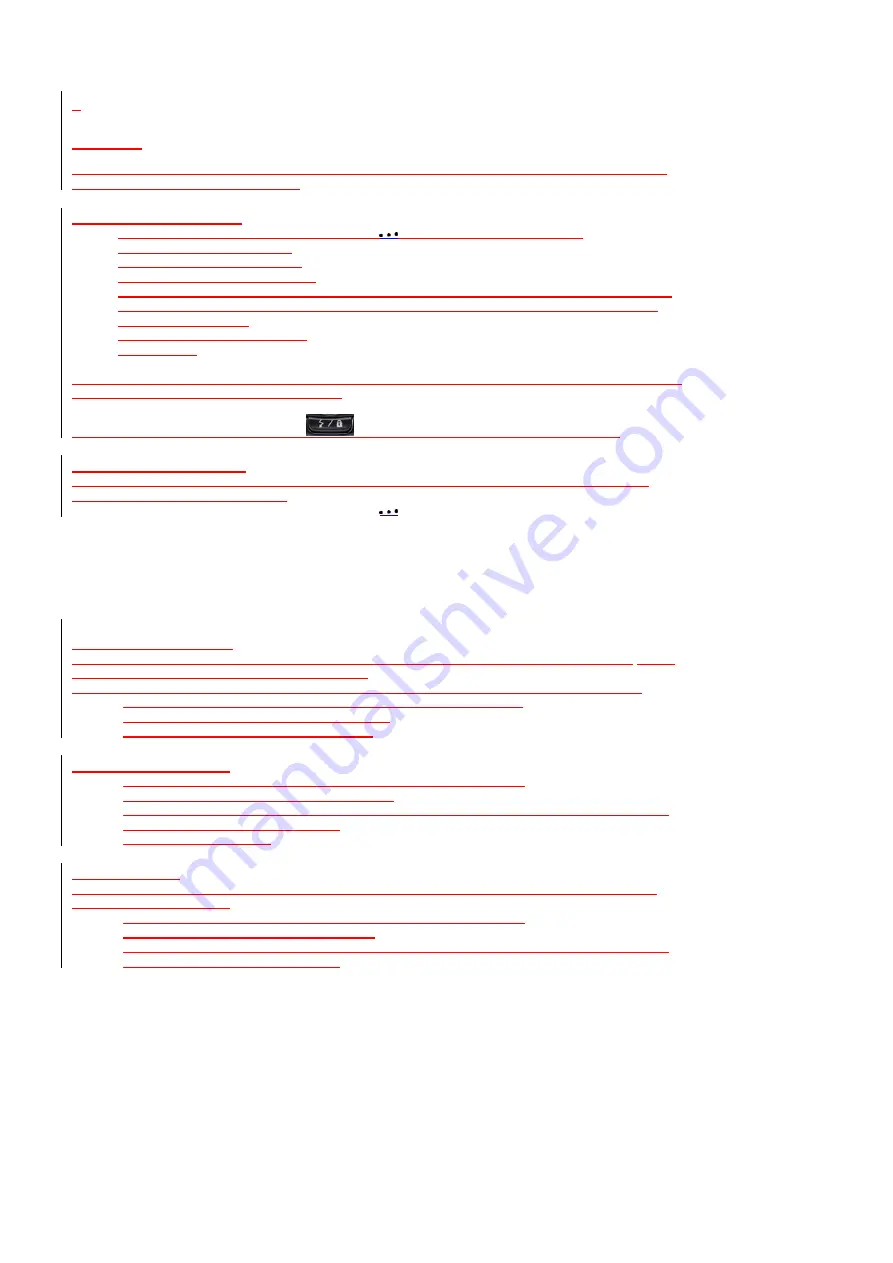
121/142
Security
Your Pantech C820 has several easy-to-use security features. You can enable the device lock, or you can
enable security certificates such as SSL.
Enable the Device Lock
1.
From the Home screen, press the left soft key
[Start] [All Programs] [More]
.
2.
Select
Settings
and press
OK
.
3.
Scroll to
Security
and press
OK
.
4.
Select
Device Lock
and press
OK
.
5.
Use the left/right Navigation keys or
OK
key to enable and activate ‘
Prompt if device unused for’
.
6.
Use the Navigation Keys to set the amount of time for the phone to be inactive before the lock is
automatically activated.
7.
Enter and confirm your password.
8.
Press
[Done]
.
Important NOTE:
To ensure you can always make emergency calls at any time, do not begin your password
with the digits of your local emergency number.
TIP:
To quickly lock the phone, press the
briefly to access the Quick List, select
Lock
.
Disable the Device Lock
When you disable a device lock, remember to disable the automatic feature that locks the device if it is
unused for a specified amount of time.
1. From the Home screen, press the left soft key
[Start] [All Programs] [More]
.
2. Select
Settings
and press
OK
.
3. Scroll
to
Security
and press
OK
.
4. Select
Device Lock
and press
OK
.
5. Enter the password, and press
[Done]
.
6. Use the Navigation Keys to disable “
Prompt if device unused for
” before the lock is automatically
activated.
7. Press
[Done]
.
Activating the SIM PIN
When SIM PIN is enabled, you must enter your PIN supplied with your phone each time you turn the
phone
on or insert the current SIM card into another device.
Consequently, any person who does not have your PIN cannot use your phone without your approval.
1.
On the Home screen, press the
[Start] [All Programs] [More]
soft key.
2.
Select
[Settings] [Security] [Enable SIM PIN].
3.
Enter the
PIN
and press the
[Done]
soft key.
Changing the SIM PIN
1.
On the
Home
screen, press the
[Start] [All Programs] [More]
soft key.
2.
Select
[Settings] [Security] [Change SIM PIN].
3.
Enter the current PIN2 in the
Old PIN
field, then a new PIN in the
New PIN
field, and re-enter the
new PIN in the
Confirm new PIN
field.
4.
Press the
[Done]
soft key.
Changing PIN2
A PIN 2 is used for certain functions supported by the SIM card. You can change the PIN2 supplied with
your SIM card to a new one.
1.
On the
Home
screen, press the
[Start] [All Programs] [More]
soft key.
2.
Select
[Settings] [Security] [Change PIN2].
3.
Enter the current PIN2 in the
Old PIN
field, then a new PIN in the
New PIN
field, and re-enter the
new PIN in the
Confirm new PIN
field.






























