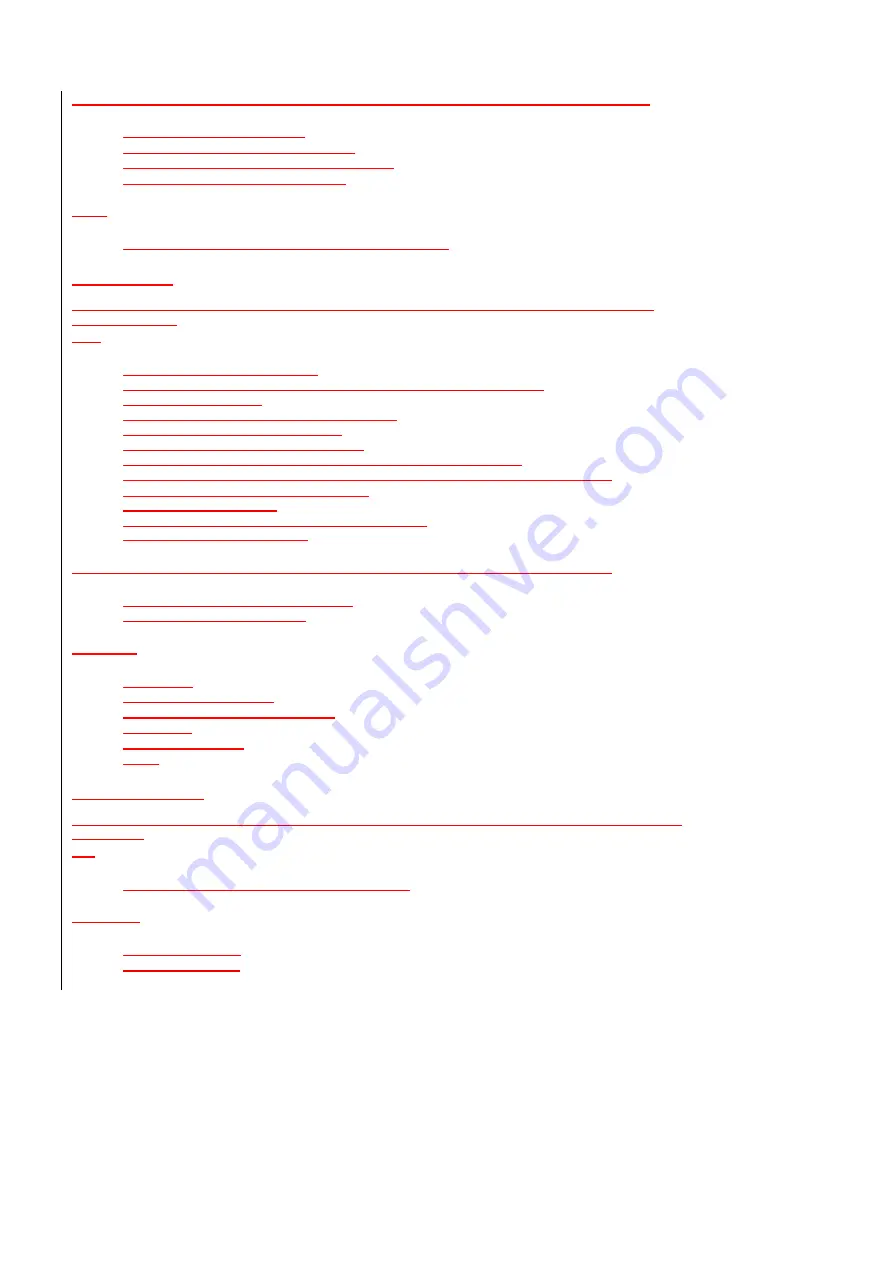
106/142
While listening to appointments, you can push the Voice Command Button to interrupt and say
•
“
Next
” for the next appointment
•
“
Previous
” for the previous appointment
•
“
Repeat
” to hear the current appointment again
•
“
Cancel
” to stop reading appointments
Notes
•
If no day is specified, appointments for today are spoken.
Playing Music
You can easily play music grouped by album, artist, or genre and you can control Windows Media using
voice commands.
Say
•
“
Play anything
” to play all media.
•
“
Play music
” to have Voice Command guide you through selecting music.
(Variant: “
Play media
”).
•
“
Play album
“, to choose from available albums.
(Also: “
Play artist
” and “
Play genre
”).
•
“
Play <album>
“ to listen a specific album.
(Also: “
Play <artist>
”, “
Play <genre>
” and “
Play album by <artist>
”).
•
“
Next Track
“
,
“
Previous Track
”
,
“
Play
”
,
“
Pause
”, or “
Stop
” to control Windows Media.
•
“
Turn Shuffle On
” to play tracks randomly.
(Also: “
Turn Shuffle Off
”).
•
“
What song is this?
” to hear about the current track.
(Variant: “
What track is this?
”).
While listening to options, you can push the Voice Command Button to interrupt and say
•
“
That One
” to choose the current option
•
“
<choice>
” to choose an option
Examples
•
“
Play Artist
”
•
“
Play Scott Bishop Band
”
•
“
Play Album by Scott Bishop Band
”
•
“
Play Rock
”
•
“
What track is this?
”
•
“
Stop
”
Starting Programs
You can start and switch to programs located in the Start menu, Programs folder or its subfolders using voice
commands.
Say
•
“
Start <program>
” to start or switch to a program.
Variations
•
“
Show <program>
”
•
“
Open <program>
”






























