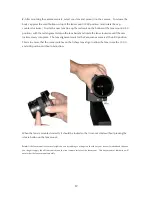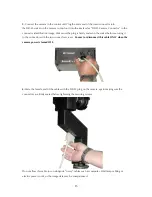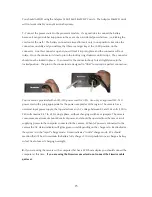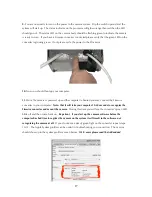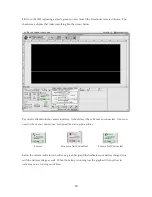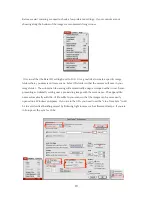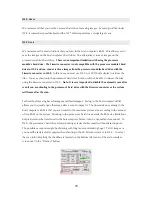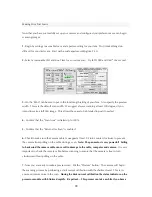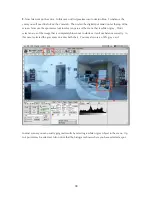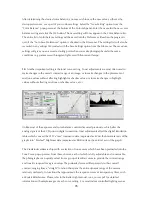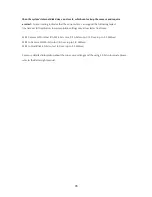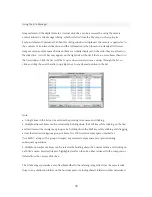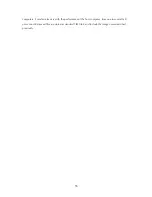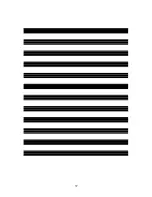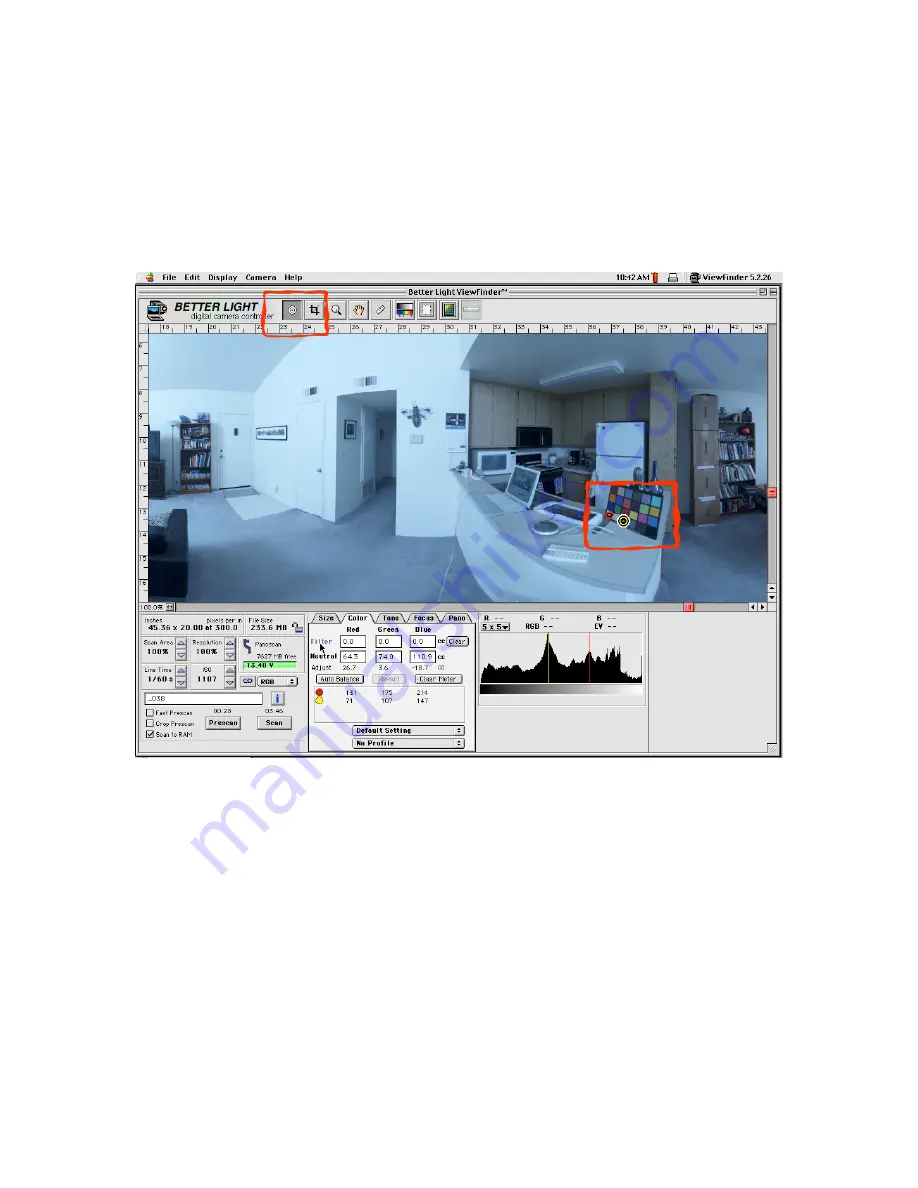
24
9.
Now lets work on the color. In this case our first preview scan looks too blue. To balance the
color you will need to click on the color tab. Then select the digital spot meter tool at the top of the
screen. Now use the spot meter tool to select any area of the scene that is white or gray. Don’t
select an area of the image that is completely blown out to white or it will not balance correctly. In
this case I selected the gray spots on a Macbeth chart. You may also use an 18% gray card.
In most scenes you can usually get good results by selecting a white or gray object in the scene. Up
to 4 points may be selected. Also notice that the histogram shows where you have selected a spot.
Summary of Contents for MARK TWO
Page 1: ...PANOSCAN MARK TWO OPERATION MANUAL V1 1 ...
Page 37: ...37 ...