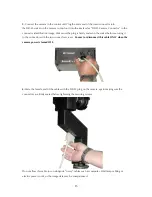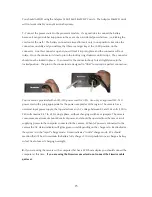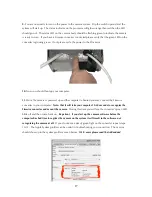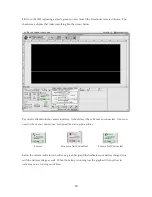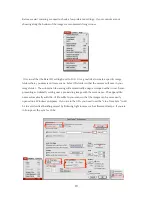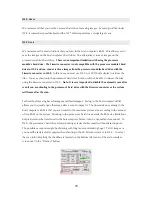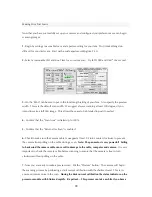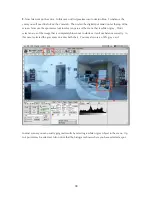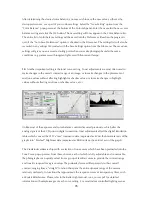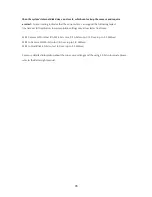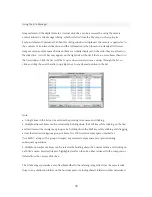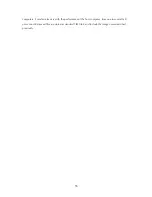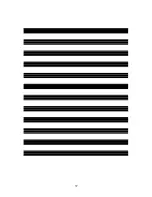27
the “chrome 6 stops” setting yields saturated colors and 6 stops of contrast. For high contrast scenes
outdoors the “chrome 7 stops” setting works well. Note that setting excessively flat curves can have
the effect of “Pushing” the shadow detail up to the point where you see noise. It is not a good idea
to use the “default setting” because it is very flat and very likely to produce under saturated color
and excessive image noise. As you push the ISO up on the camera keep in mind that you should be
careful not to use too flat a tone curve. Just like the color settings tonal curves can be saved and
recalled in the pull down menu.
Your Panoscan MK2 camera also offers two methods for producing high bit depth images. The first
method saves the “raw” (but pixel-corrected) digital data, without the application of any tone curve.
The “None 14 bit” curve is linear with intensity, representing the full range that the CCD captures.
This data is 14 bits per color, expanded to 16 bits per color (48-bit RGB data). Such image files
are twice as large as a “finished” 24-bit RGB file, and must subsequently be manipulated through
appropriate curves or tables (e.g. in an image processing application such as Photoshop) before
being useful for most purposes. Images captured in this mode always utilize the entire dynamic
range of the camera (whether or not it is required); only exposure and color balance adjustments
affect this data, since a tone curve is not used.
To save 48-bit image data, select “None 14 bit” from the Tone Curve popup menu. The image
file size will double, but no other image parameters will be affected (scan time remains the same,
for example). When “None 14-bit” is selected, the tone curve window turns light red to remind you
that the curve is “inactive”. The curve itself remains the same as the previously selected tone
curve. Before selecting “None 14-bit” from the tone popup menu you should select a curve
that gives you a preview image that is the closest to your desired final result. From this
curve setting, establish the proper exposure and color balance and then change your curve
setting to “None 14-bit”.
You would not normally need to “tweak” the curve as you would for an 8-bit image, since “None
14-bit” gives you additional data to fine tune contrast and density later in your image processing
software. It is suggested to establish an appropriate exposure to prevent burning out highlight detail
before switching to the “None 14-bit” curve for the final capture.
The second method for 16 bits per color images is selected by clicking on the small button.
The current tone curve will be applied to the image in 16-bit mode. The resulting file size will
be doubled as it was for “None 14-bit”, but will open in the image processing application (e.g.
Photoshop) with a normal visual range.
At the fastest line times in 16-bit mode (48-bit RGB), it is possible to generate data quicker
Summary of Contents for MARK TWO
Page 1: ...PANOSCAN MARK TWO OPERATION MANUAL V1 1 ...
Page 37: ...37 ...