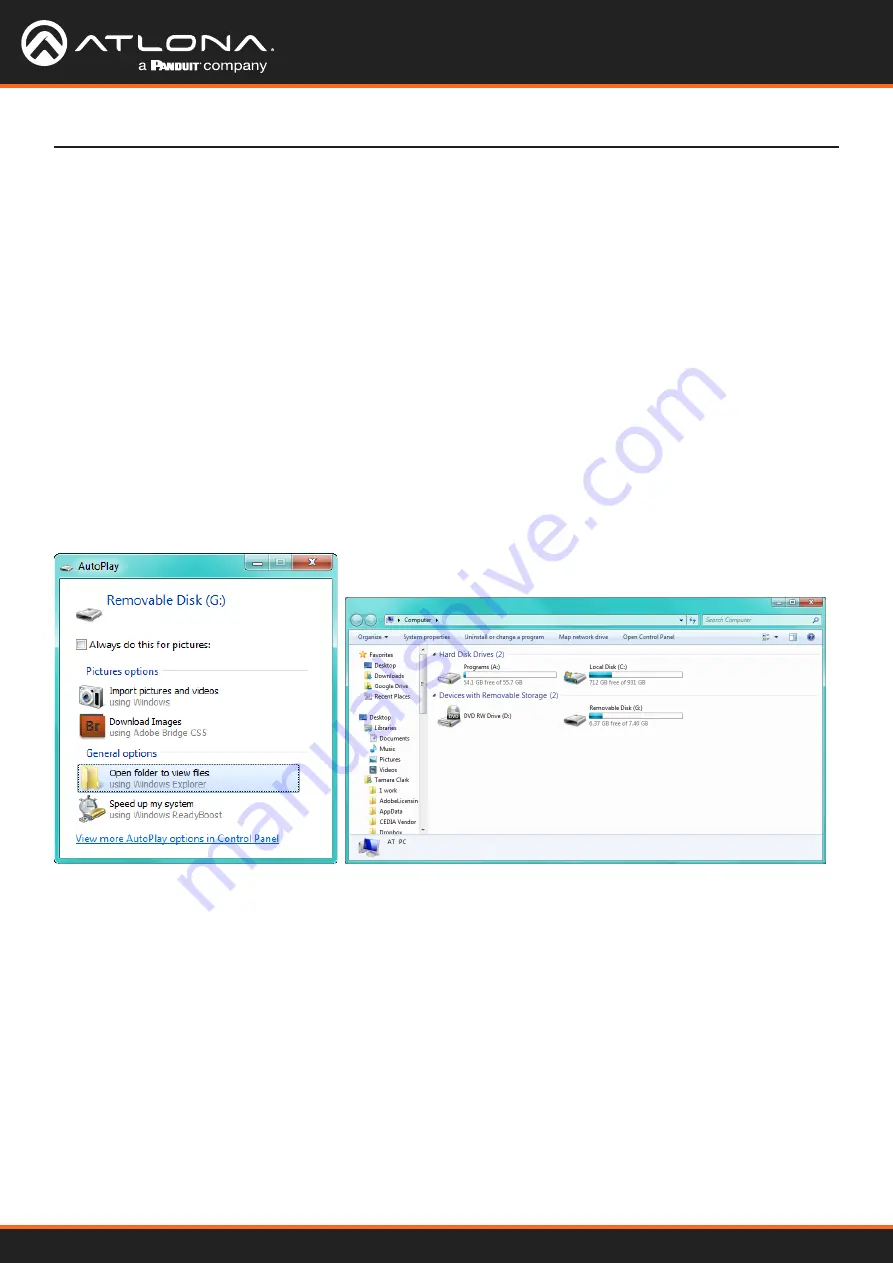
AT-UHD-CLSO-601
31
Appendix
Putting the unit into update mode:
1. Unplug the power from the CLSO-601
2. Connect CLSO-601 to a computer using the mini USB to USB A cable
3. Press and hold the input key of the specific type of firmware update
Input 1 - USB/main firmware
Input 2 - OSD firmware
Input 3 - DSP/Audio firmware
Input 4 - FPGA firmware
Input 5 - Valens firmware
4. Plug the power back into the CLSO-601 (while still holding the input key)
5.
Continue holding the input key for 5 seconds then release it
6. Click the option, “open folder to view files” (if AutoPlay runs)
If the computer does not auto detect the connection, open “My
Computer” and select the USB drive.
7. Place the latest firmware in the folder (if there is already a file in the folder, delete it)
8. Remove the USB cable from the CLSO-601 and computer
9. Unplug the power cable from the CLSO-601
10. Plug the power cable back in
11. Repeat the process until all firmwares are updated
The update process is complete and the switcher is ready to be used Unplug the power from the CLSO-601
Updating the Firmware


















