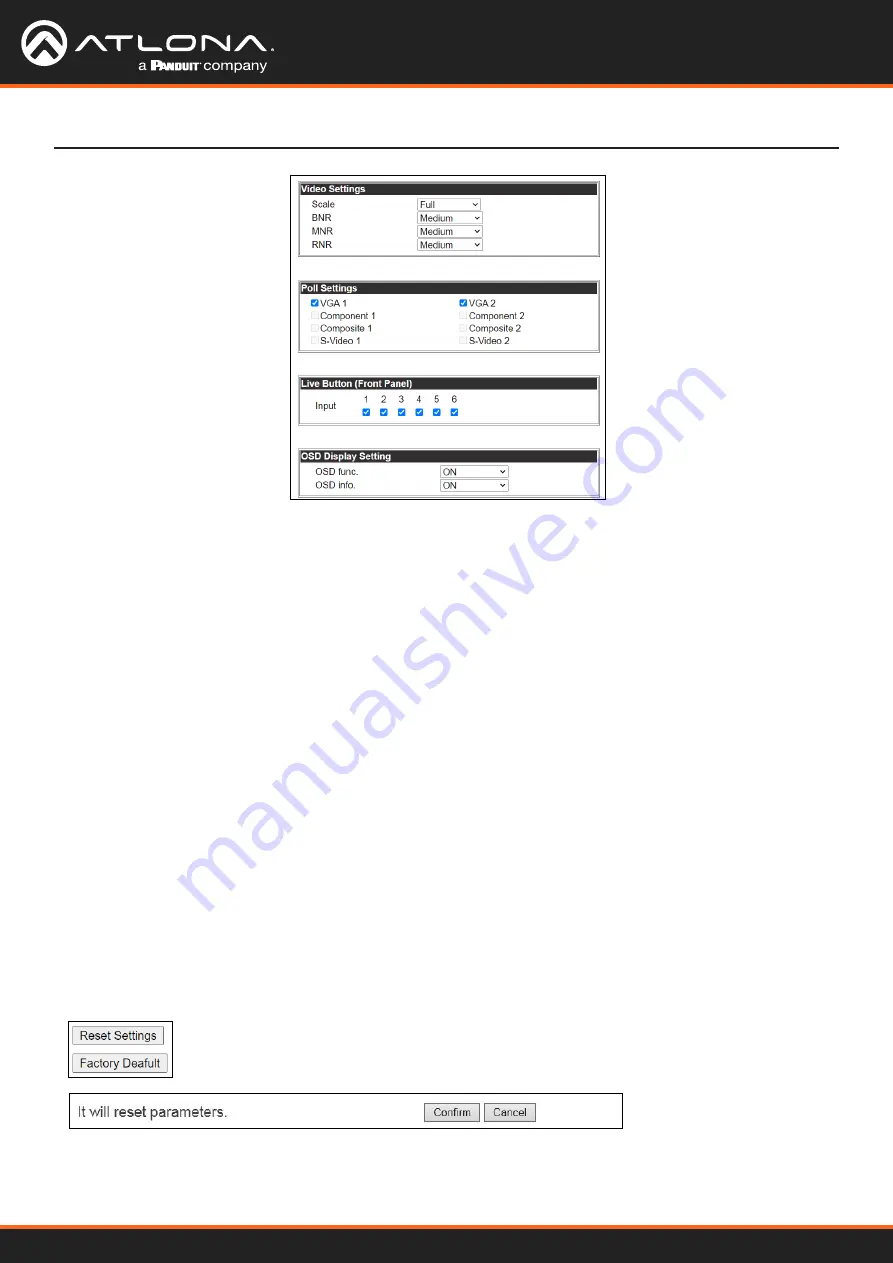
AT-UHD-CLSO-601
22
WebGUI
Video Settings
Set the output video settings:
Scale - Sets video output aspect ratio - Full, overscan, letter box, pan and scan, or follow input
Full - Sources always fill the screen, regardless of source aspect ratio
Overscan - Image is slightly zoomed in so that broadcast data at edges is masked
LetterBox - Used to create 16:9 aspect ratio on 4:3 aspect ratio TVs
Pan and Scan - Used to create 4:3 aspect ratio on 16:9 aspect ratio TVs
Follow Input - Aspect ratio on TV matches source aspect ratio
BNR - Block noise reduction - Disabled, low, medium, or high
MNR - Mosquoto noise reduction - Disabled, low, medium, or high
RNR - Random noise reduction - Disabled, low, medium, or high
Contrast* - Sets output white levels - 0 up to 100
Brightness* - Sets output black levels - 0 up to 100
Sharpness* - Sets output sharpness - 0 up to 30
Color* - Sets output color saturation - 0 up to 100
Tint* - Sets output hues - 0 up to 100
*Only available when outputs 5 and 6 (VGA 1 & VGA 2) are selected
Poll Settings
A check mark will appear in the box next to the signal type that is being received on the VGA port.
Note:
This will only display signal type when Input Status Detection is set to ON. If set to OFF, all the signal types
will be checked.
OSD Display Settings
OSD func - Turns the CLSO’s display OSD menu on/off
OSD info - Turns the source information on the display on/off when switching
Reset Settings - Will reset the parameters to default settings on the current page only.
Factory Default - Select to reset CLSO back to factory settings.
Note:
This will reset the switcher to factory default, including: resolutions, audio settings, HDCP settings, etc.



























