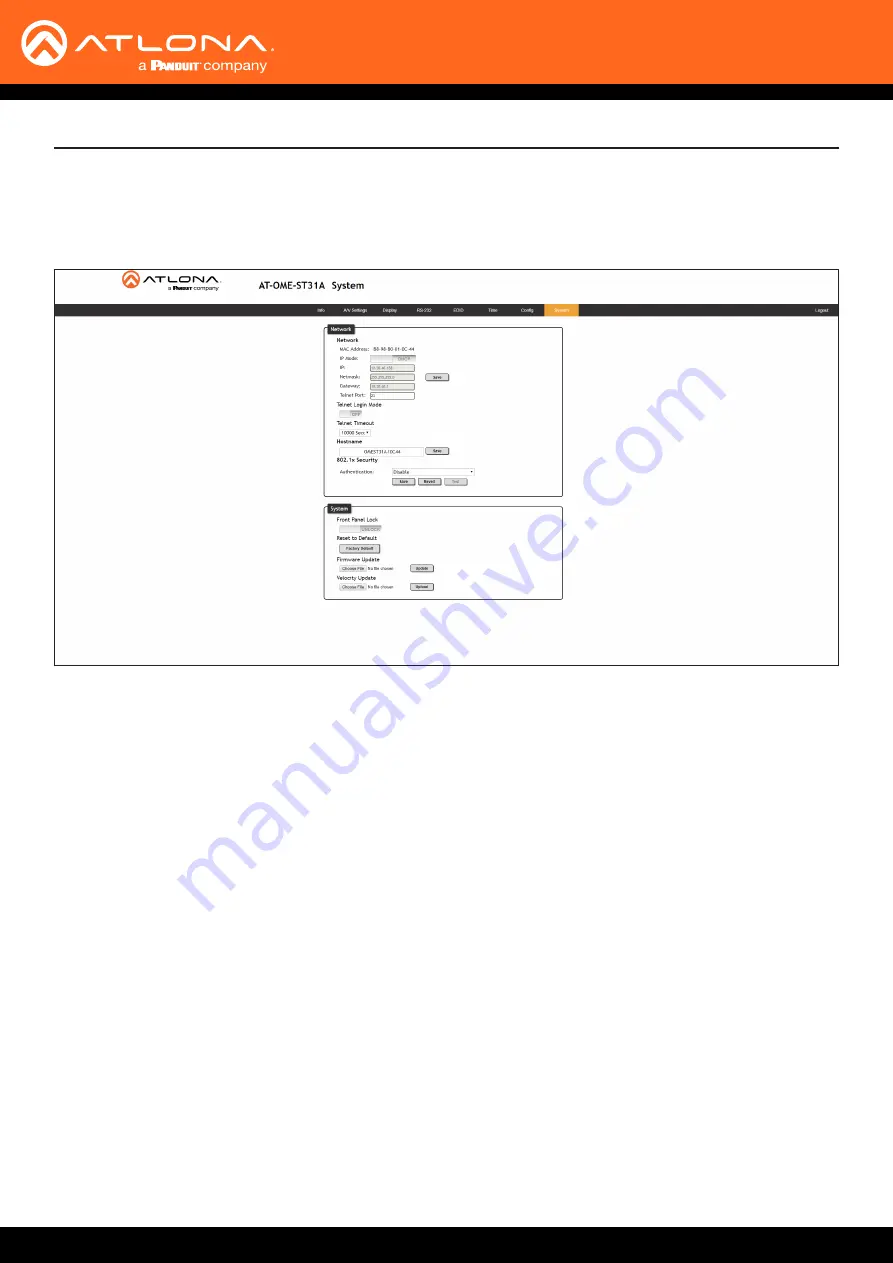
AT-OME-ST31A
33
Configuration and Management Interfaces
The
System
page is divided into two sections:
Network
and
System
. The
Network
section allows configuration
of the IP settings of the AT-OME-ST31A. The
System
section provides controls for resetting the AT-OME-ST31A to
factory-default settings and updating the firmware.
MAC Address
This field displays the MAC address of the AT-OME-ST31A.
IP Mode
Click this toggle switch to set the AT-OME-ST31A to
DHCP
or
STATIC IP
mode. The default setting is
DHCP
mode.
IP
Enter the IP address of the AT-OME-ST31A in this field. This field will only be available when
IP Mode
is set to
STATIC IP
. The default static IP address of the AT-OME-ST31A is
192.168.1.254
.
Netmask
Enter the subnet mask of the AT-OME-ST31A in this field. This field will only be available when
IP Mode
is set to
STATIC IP
.
Gateway
Enter the gateway (router) IP address in this field. This field will only be available when
IP Mode
is set to
STATIC IP
.
Telnet Port
Enter the desired Telnet port (for Telnet sessions) in this field. The default port is 23.
Telnet Login Mode
Click this toggle switch to set the Telnet Login Mode to
ON
or
OFF
. If set to
ON
, then login credentials (same as web
server) will be required when starting a Telnet session.
System Page






























