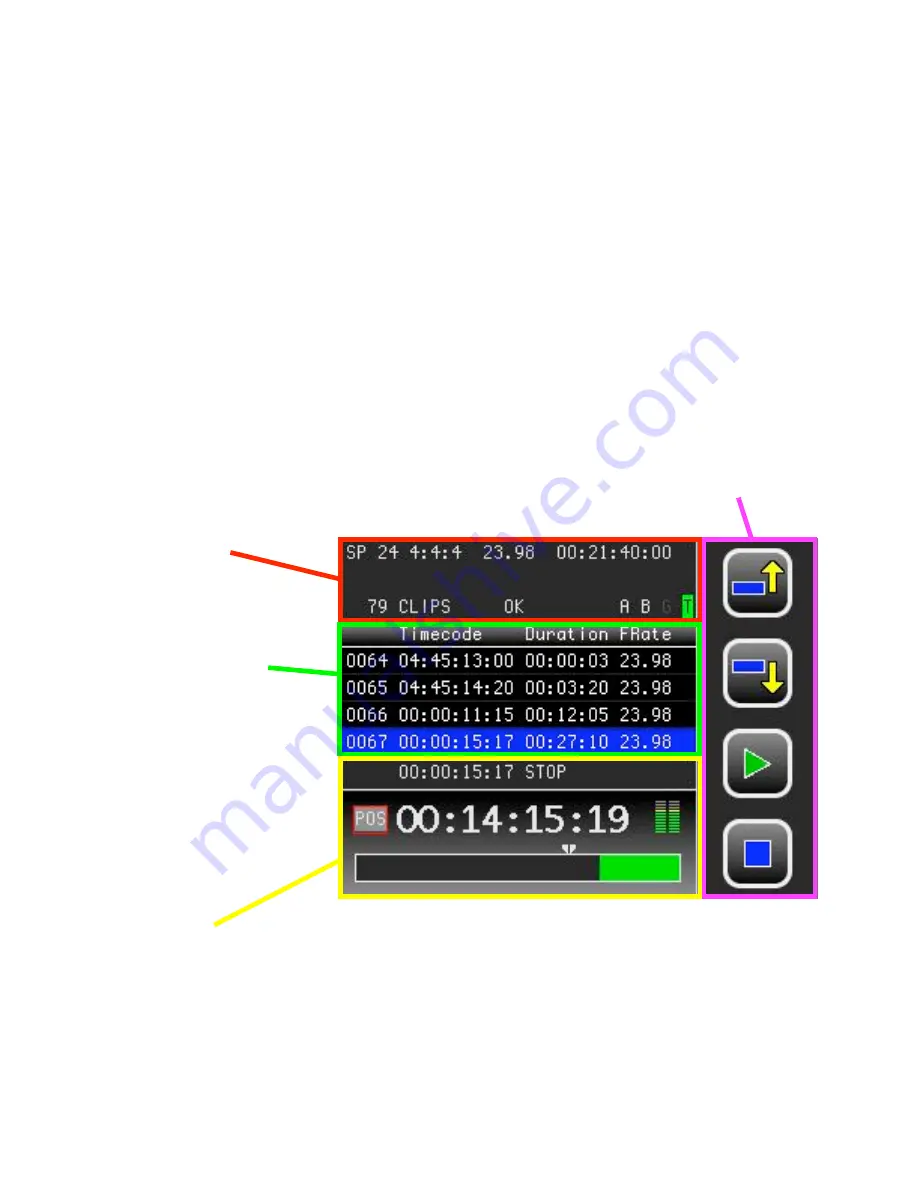
Panavision SSR manual ---
7
V1.0
4.0 DISPLAY
The SSR uses a 320 by 240 pixel LCD display as a graphical user interface (GUI).
The GUI displays information about SSR status, previously recorded clips, remaining capacity
and offers a menu system for changing user-controlled settings. A “home screen” is displayed
during the normal operating condition when the SSR is used as a recorder while docked to a
camera.
The home screen is divided into the 4 distinct areas shown below: TOP, MIDDLE, BOTTOM and
ICON
TOP and MIDDLE sections are changed by the menu system when activated.
BOTTOM and ICON sections are always displayed.
When the SSR is docked on top of the Genesis camera, use the Display Rotate switch to orient
the screen like this:
BOTTOM
section.
The top line shows SSR position and status in small characters.
The big characters below show SSR position, timecode, TC generator or remaining capacity.
Remaining capacity is shown below as a “fuel gauge”, a green bar that decreases as the SSR
memory is recorded into.
TOP
section
showing status
and error messages.
(Changes with MENU)
MIDDLE
section
showing list of
previous recordings
with their duration and
frame rate.
This is also called the
clip list.
(Changes with MENU)
ICON
section
showing the icons
for the 4 function
keys
























