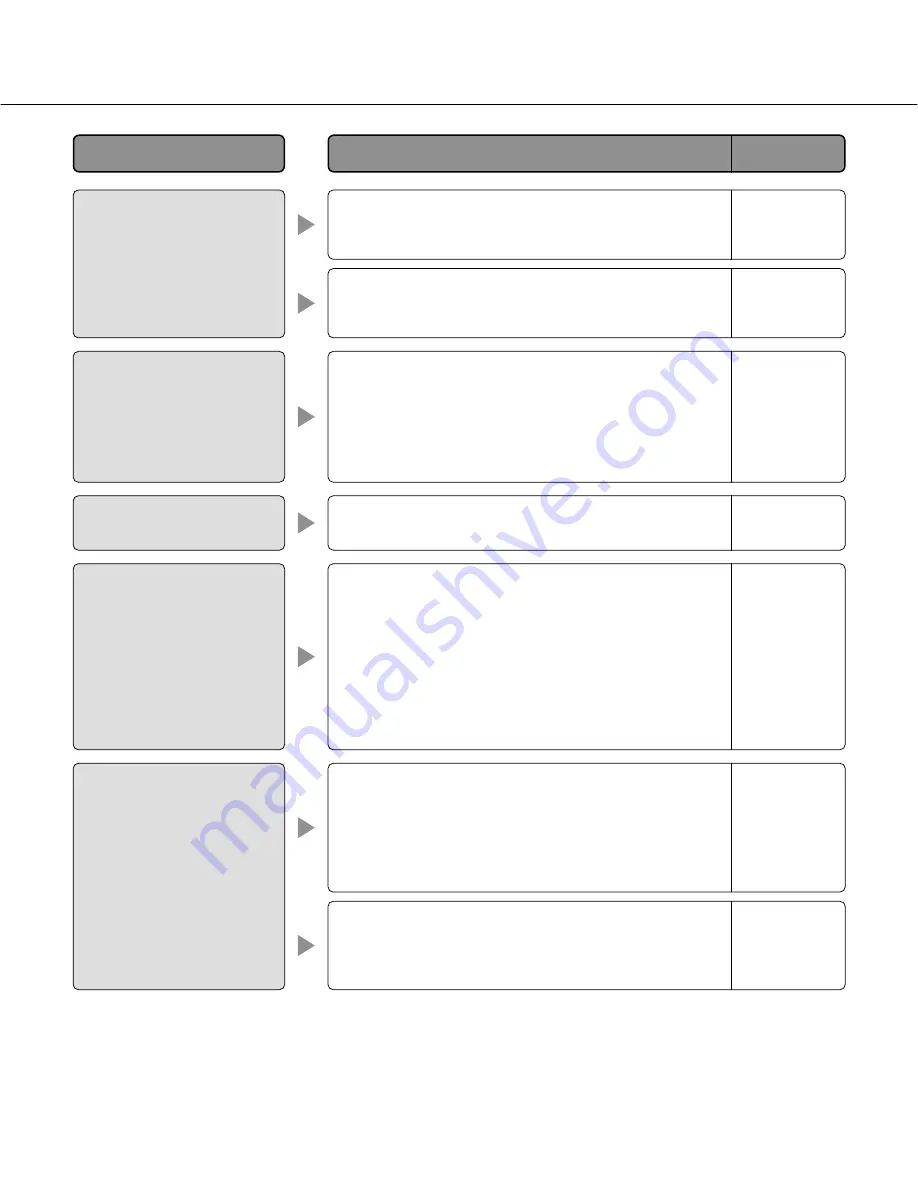
64
• Press the [F5] key on the keyboard of the PC or click
the [Live] button.
• Download of files using Internet Explorer may be dis-
abled.
Click "Internet Options" on the Tool menu of Internet
Explorer
®
, and [Security] tab. Then, click the [Custom
Level…] button to open the "Security Setting" window.
Under "Download", select "Enable" for "Automatic
prompting for file downloads". Click the [OK] button.
The "Warning" window will be displayed.
Click the [Yes] button.
Operation
Instructions
–
• Is the viewer software installed on the PC?
Confirm that the viewer software "Network Camera
View3" is installed.
No image is displayed on the
"Live" page.
Cannot download the log list.
The alarm occurrence indica-
tion button, the AUX buttons
and the SD recording status
indicator on the "Live" page
do not display the current
status in real time.
3, 9
Installation
Guide
Reference
pages
Cause/solution
Symptom
• Is the viewer software installed on the PC?
Confirm that the viewer software "Network Camera
View3" is installed.
3, 9
Installation
Guide
• Delete temporary internet files as follows.
1. Select "Internet Options…" from "Tools" on the
menu bar of Internet Explorer. The "Internet
Options" window will be displayed.
2. Click the [Delete Files…] button in the "Temporary
Internet files" section on the [General] tab.
• The firewall function of the anti-virus software may be
filtering the port of the camera. Exclude the port num-
ber of the camera from the list of the port numbers to
be filtered by the anti-virus software.
Images are not displayed or
not refreshed smoothly.
–
–
• Are the microphone and the speaker connected cor-
rectly and firmly?
Confirm that they are connected correctly and firmly.
Cannot transmit audio to the
camera.
Installation
Guide



















