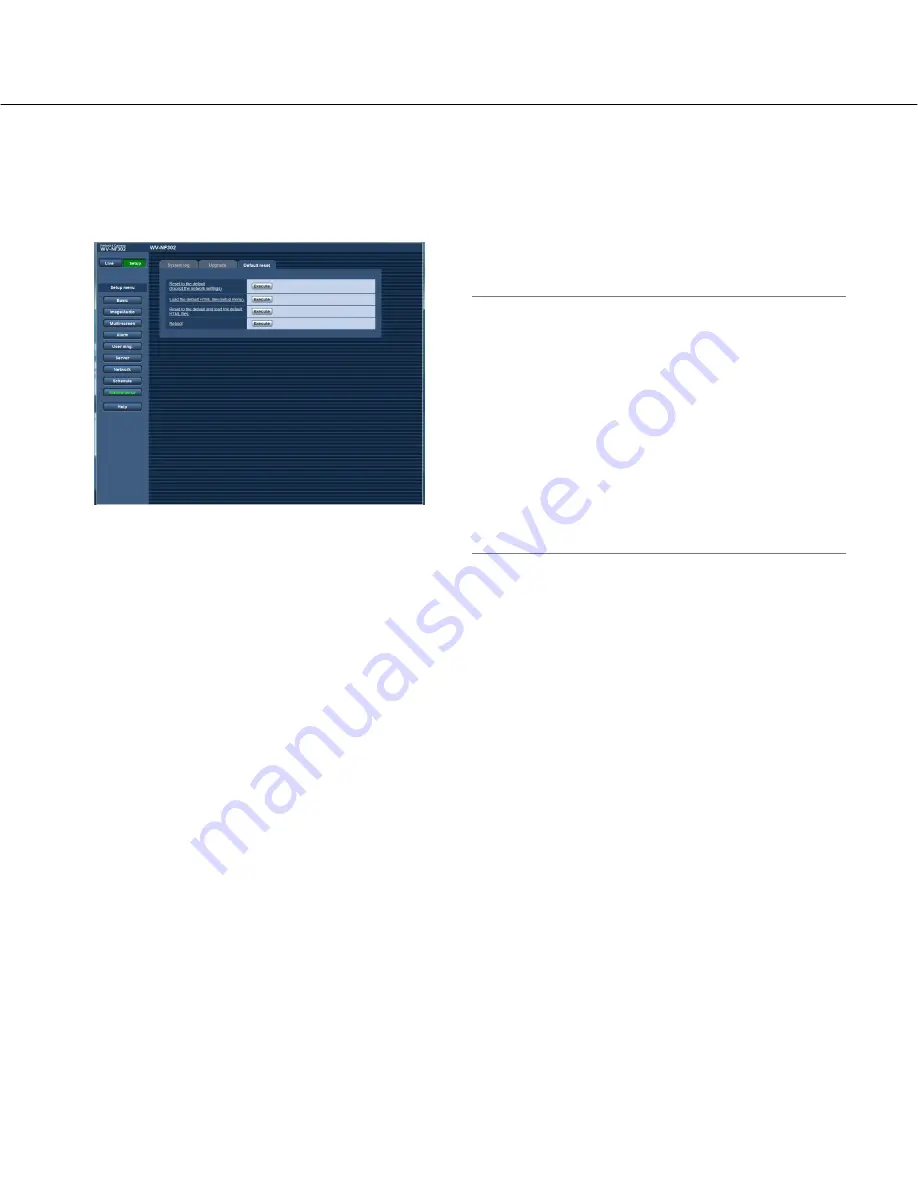
56
Reset the settings/Reboot the camera [Default reset]
Click the [Default reset] tab of the "Maintenance" page. (
☞
pages 4 and 5: How to display/operate the setup menu)
Reset of the settings and the HTML files (setup menus) of the camera and reboot of the camera can be performed
on this page.
[Reset to the default (Except the network settings)]
Click the [Execute] button to reset the settings to the
default. Note that the network settings will not be reset.
[Load the default HTML files(setup menu).]
Click the [Execute] button to reset the HTML files to the
default.
[Reset to the default and load the default HTML
files.]
Click the [Execute] button to reset the settings of the
camera and the HTML files to the default. Note that the
network settings will not be reset.
[Reboot]
Click the [Execute] button to reboot the camera.
Notes:
• Do not operate and wait for around 2 minutes until
the reset of the settings or the reboot of the camera
is completed.
• The [INITIAL SET] button on the camera is used to
reset the network settings (
☞
page 45). (Refer to the
Installation guide.)
• The notification function allows users to provide the
notification of the error to the specified mail address
and an original alarm destination when an error such
as no SD memory card insertion after the reboot or a
locked SD memory card insertion occurs. (
☞
pages
37 and 38)



























