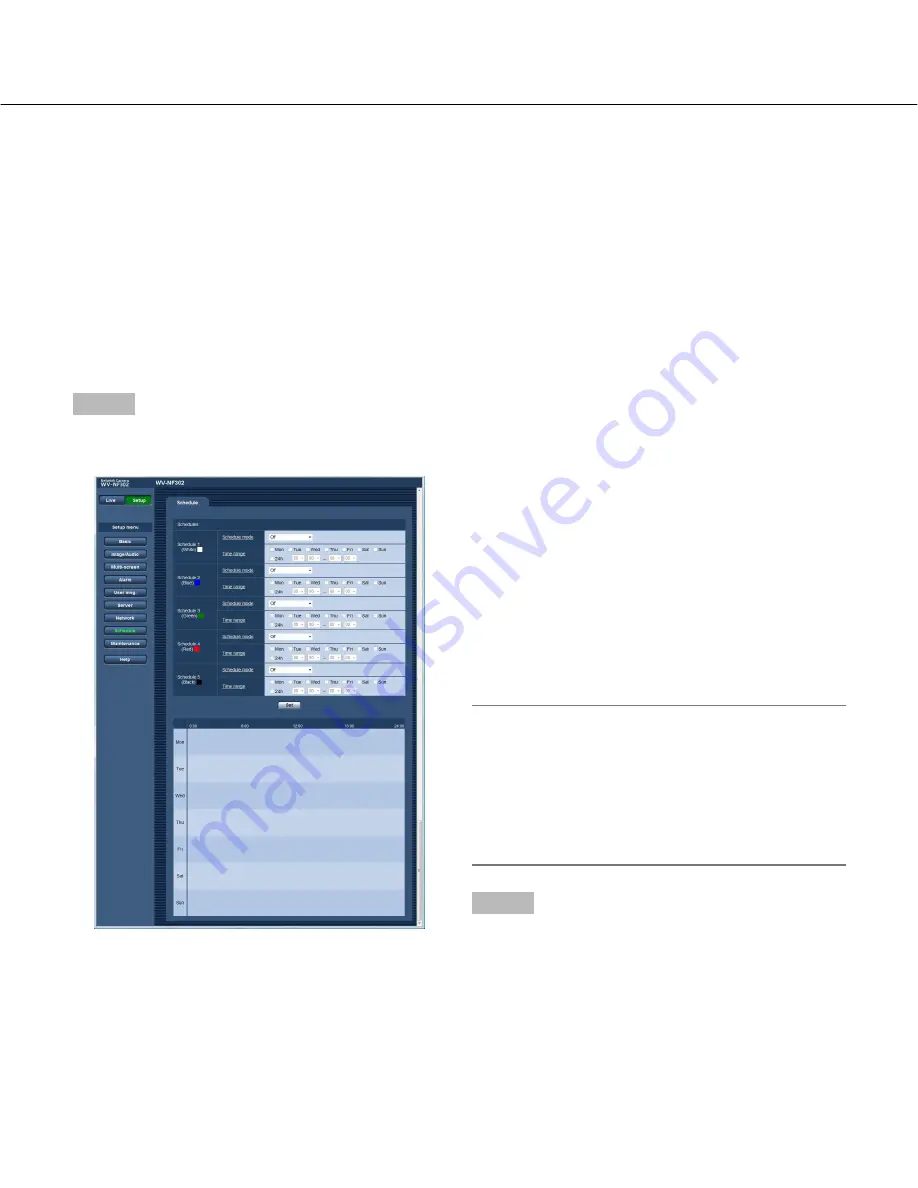
52
Configure the settings relating to the schedules [Schedule]
On the "Schedule" page, it is possible to determine time zones for when the following are available.
• Alarm permission (Alarm input will be received only in the specified time zone.)
• VMD permission (Video motion detection will be active only in the specified time zone.)
• Access permission (Access to the camera will be allowed only in the specified time zone.)
"Alarm permission" can be configured only when "On" is selected for any of "Terminal alarm" (
☞
page 31), and
"VMD permission" can be configured only when "On" is selected for "VMD alarm" (
☞
page 31).
Up to 5 schedules can be set.
How to set the schedules
Step 1
Select an action to be assigned to the schedule from
"Schedule mode".
Off:
No action will be taken for the respective schedule.
Alarm permission:
Alarm input (terminal alarm) will be
received during the period of the schedule.
VMD permission:
The video motion detection (VMD)
function will be active during the period of the sched-
ule.
Access permission:
Users whose access level is set
to 2 and 3 on the "User auth." page of "User mng."
(
☞
page 39) can access the camera only in the peri-
od of schedule.
Default:
Off
Notes:
• Select "On" for "User authentication" on the "User
auth." page of "User mng." (
☞
page 39) and "Off" for
"Host authentication" on the "Host auth." page
(
☞
page 40) to validate "Access permission".
• The schedules displayed at the bottom of the win-
dow can be identified by colors assigned to each
schedule.
Step 2
Select days of a week by checking the respective
checkboxes.
→
Time range selection will become available.






























