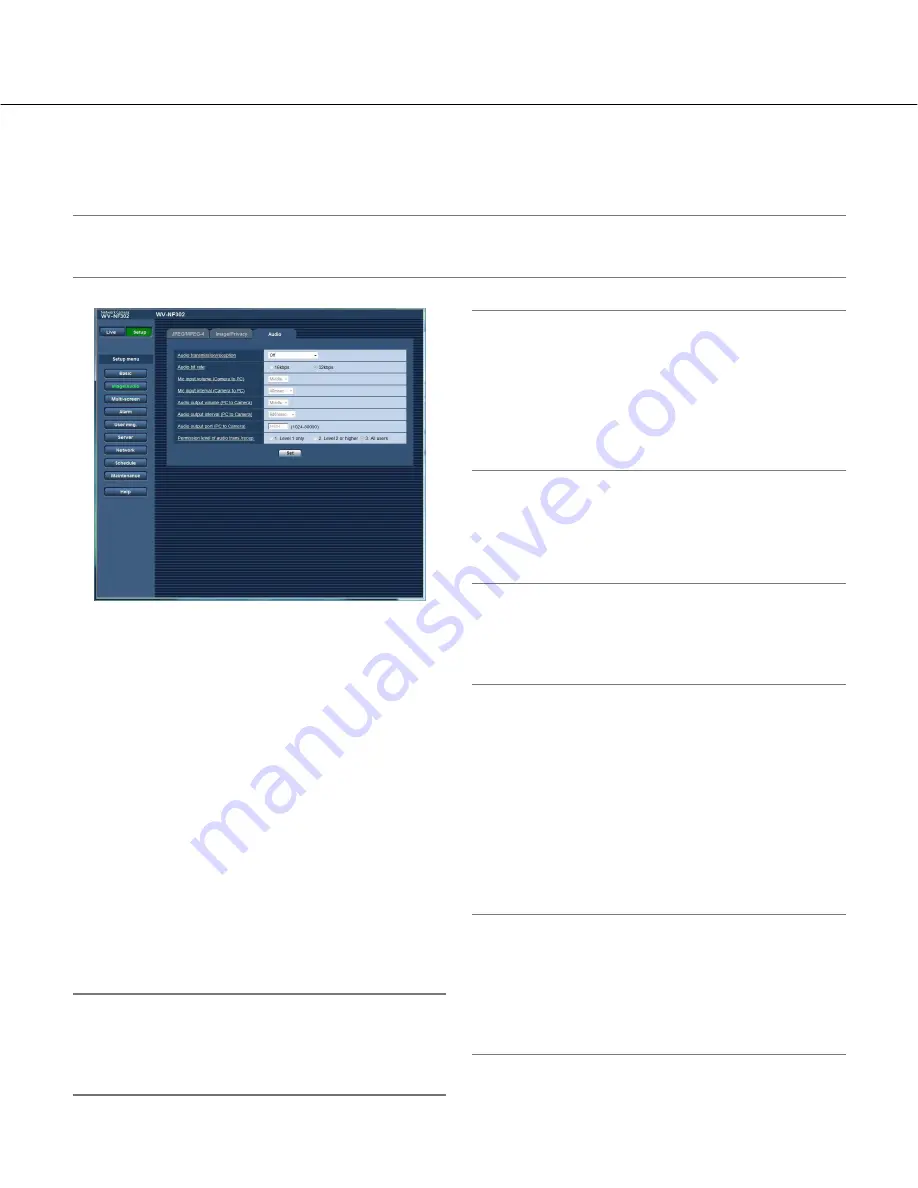
28
Configure the settings relating to audio [Audio]
Click the [Audio] tab on the "Image/Audio" page. (
☞
pages 4 and 5: How to display/operate the setup menu)
The settings relating to audio can be configured on this page.
Notes:
• Images and audio will not be synchronized. Therefore, images and audio may not always match.
• Audio may be interrupted depending on the network environment.
[Audio transmission/reception]
Select the communication mode used for audio data
transmission/reception between the camera and the PC
from the following.
Off:
Does not receive/transmit audio between the cam-
era and the PC. Therefore, the settings and controls
relating to audio will be invalidated.
Mic input:
The PC receives audio data from the cam-
era. Audio can be heard with images on the PC.
Images and audio will not be synchronized.
Audio output:
Audio data from the PC will be transmit-
ted to the camera. Audio can be heard from the
speaker connected to the camera.
Interactive (half duplex):
Both reception and transmis-
sion are available. However, audio data cannot
simultaneously be transmitted and received.
Interactive (full duplex):
Both reception and transmis-
sion are simultaneously available.
Note:
Howling may be generated depending on usage
conditions. If howling is generated, prevent sound
generated by the PC from entering the PC micro-
phone.
Default:
Off
Note:
When "Multicast" is selected for "Transmission type"
of "MPEG-4" in the "MPEG-4" section of the [JPEG/
MPEG-4] tab of the "Image/Audio" page (
☞
page
21), it is impossible to carry out the audio transmis-
sion/reception while monitoring MPEG-4 image.
To carry out the audio transmission/reception, click
the [JPEG] button on the "Live" page.
[Audio bit rate]
Select "16 kbps" or "32 kbps" for the audio bit rate used
to transmit/receive audio data.
Default:
32 kbps
Note:
When selecting a smaller value for "Bandwidth con-
trol(bit rate)" (
☞
page 46) while putting a priority on
the JPEG/MPEG-4 image transmission, select "16
kbps" for "Audio bit rate".
[Mic input volume (Camera to PC)]
Select a volume level on the PC to hear audio transmit-
ted from the camera.
High/Middle/Low
Default:
Middle
[Mic input interval (Camera to PC)]
Select an interval for audio reception from the following.
20 msec/40 msec/80 msec/160 msec
Default:
40 msec
Note:
When a shorter interval is selected, the delay time
will be shorter. When a longer interval is selected,
audio interruption may be diminished even though
the delay time will be longer.
Select the interval according to the network environ-
ment.






























