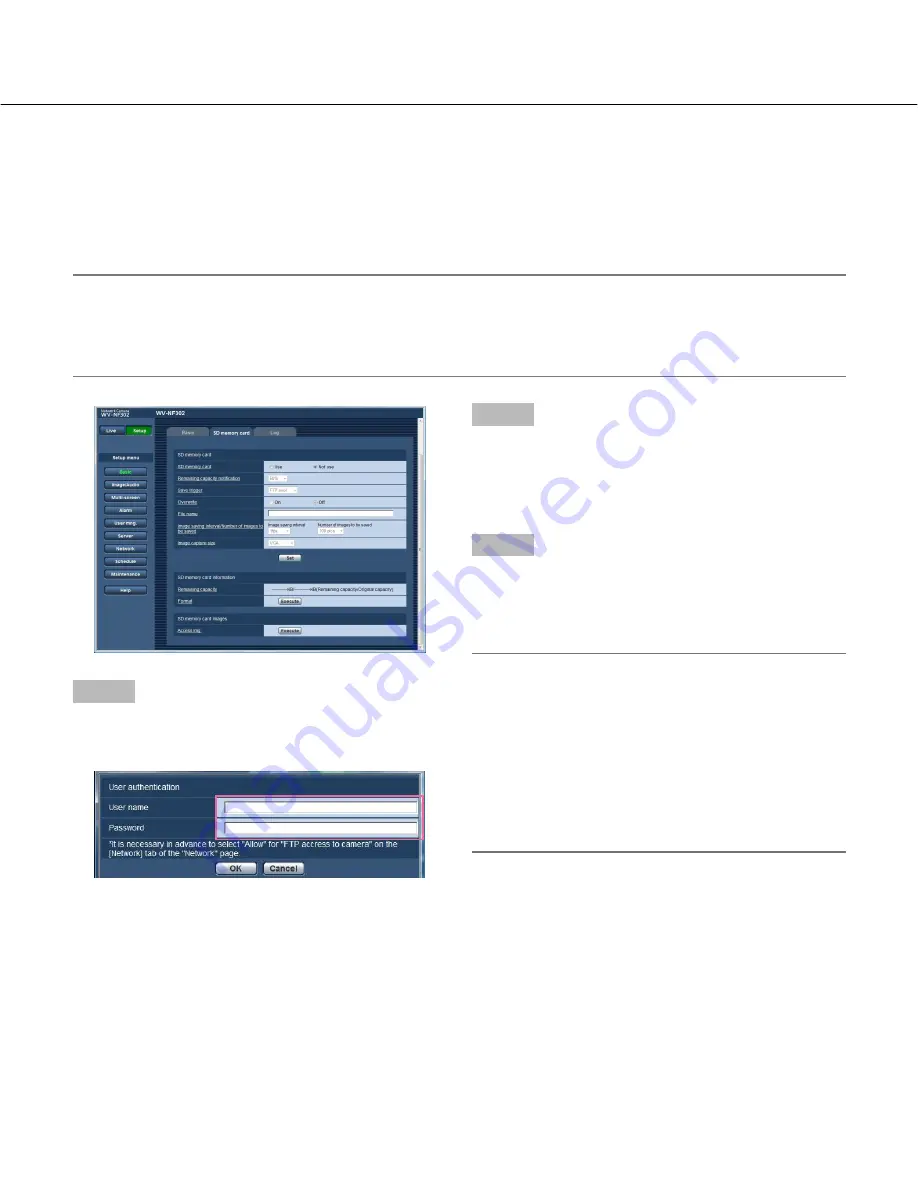
15
Access copy images saved on the SD memory card onto the PC [SD memory card
images]
Click the [SD memory card] tab on the "Basic" page. (
☞
pages 4 and 5: How to display/operate the setup menu)
The following are descriptions of how to access images saved on the SD memory card via a network.
It is necessary in advance to select "Allow" for "FTP access to camera" on the [Network] tab of the "Network" page
(
☞
page 46).
Important:
• It is impossible to access and copy images saved on the SD memory card when another user is simultaneously
accessing images from the SD memory card.
• Depending on the settings of a proxy server or a firewall, it is impossible to access images via a network. In this
case, refer to the network administrator.
Step 1
Click the [Execute] button of "Access images".
→
The user authentication window will be displayed.
Step 2
Click the [OK] button after entering the user name and
the password.
→
The folder in which images on the SD memory card
are to be saved will be displayed.
Step 3
Select the desired images or the folder to be copied
onto the PC.
It is impossible to display the image to be copied on this
window. Display the image after copying it on the PC.
Note:
When logging in the camera to access images, drive
B will be displayed first.
Images are saved in different directories according
to "Save trigger" ("Save trigger" - "Basic"-"SD mem-
ory card".).
Move to the directory corresponding to the desired
images and copy them.
Refer to page 67 for further information about the
directory structure.






























