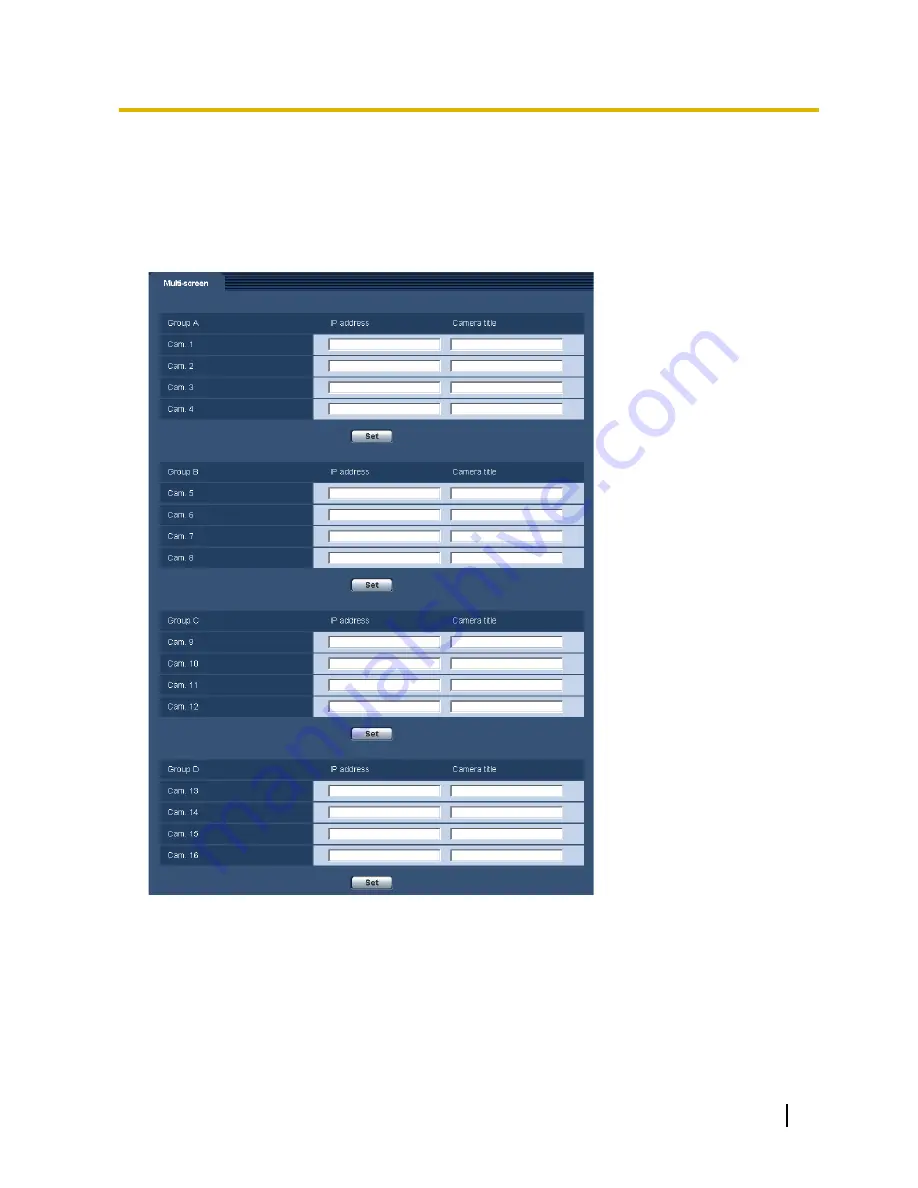
12 Configure the multi-screen settings
[Multi-screen]
The cameras from which images are to be displayed on a multi-screen can be registered on the
“Multi-screen” page. (
®
page 43, page 45)
[IP address]
Enter the IP address or the host name of the camera to be used for the multi-screen. 4 cameras can be
registered as a group and up to 4 groups (16 cameras) can be registered.
When the HTTP port number for the camera of which images are to be displayed had been changed, enter as
follows:
Example of entry:
–
Example when entering an IPv4 address:
http://192.168.0.10:8080
–
Example when entering an IPv6 address:
http://[2001:db8:0:0:0:0:0:1]:8080
Operating Instructions
127
12 Configure the multi-screen settings [Multi-screen]
















































