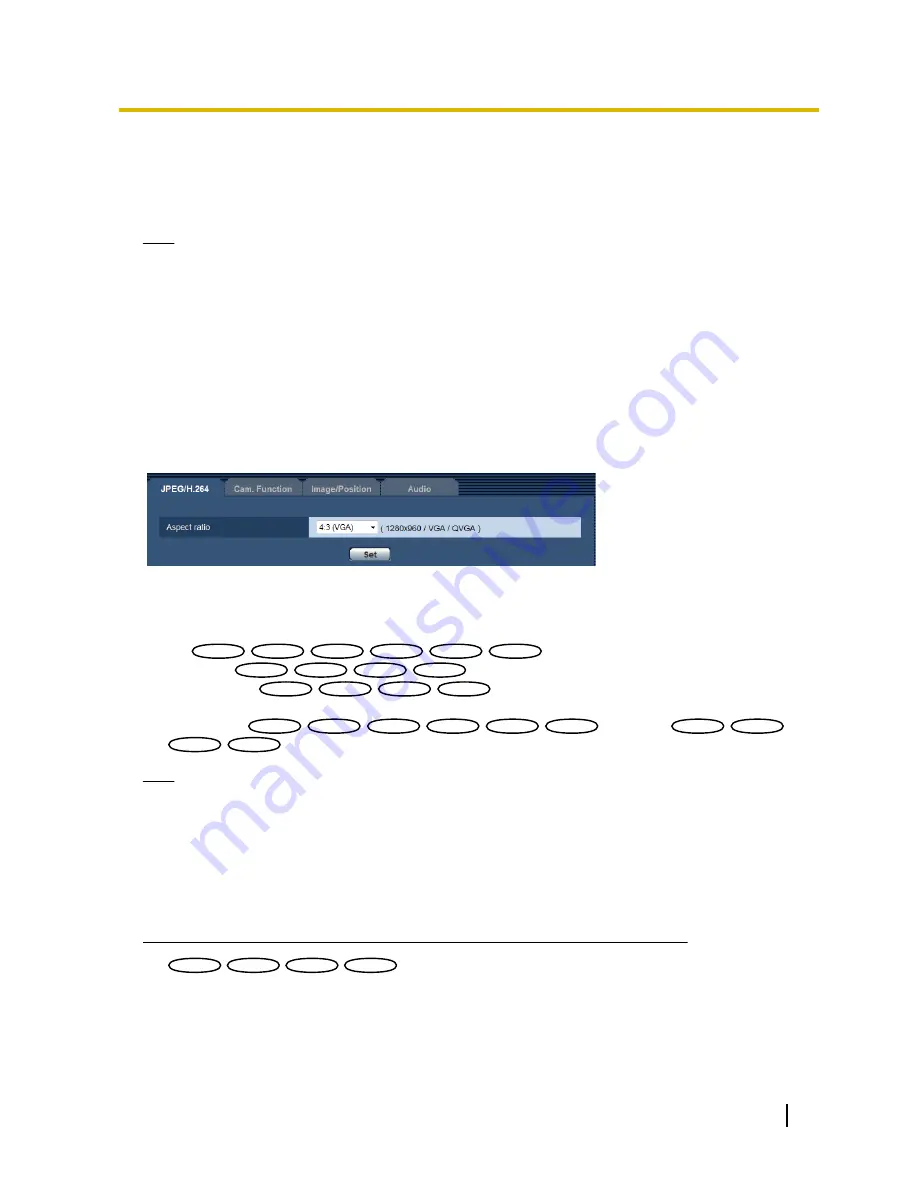
11 Configure the settings relating to images and
audio [Image/Audio]
Note
•
SW175/SW174W/SW172/ST165/ST162 do not support MPEG-4.
The settings relating to JPEG, H.264 and MPEG-4 images such as the settings of image quality, audio, etc.
can be configured on this page.
The “Image/Audio” page has 4 tabs; the [JPEG/H.264] tab (or [JPEG/MPEG-4] tab), the [Cam. Function] tab,
the [Image/Position] tab and the [Audio] tab.
11.1 Configure the settings relating to the aspect
ratio [JPEG/H.264]
Click the [JPEG/H.264] tab on the “Image/Audio” page. (
®
page 47, page 49)
[Aspect ratio]
Select the aspect ratio. It is impossible to activate “VGA” and “800x600” simultaneously. Select “VGA” or
“800x600” when the aspect ratio is 4:3.
•
4:3
SC384
SC384
SW175
SW175
SW174W
SW174W
SW172
SW172
ST165
ST165
ST162
ST162
•
4:3 (VGA)
SW396
SW396
SW395
SW395
SC386
SC386
SC385
SC385
•
4:3 (800x600)
SW396
SW396
SW395
SW395
SC386
SC386
SC385
SC385
•
16:9
•
Default:
4:3
SC384
SC384
SW175
SW175
SW174W
SW174W
SW172
SW172
ST165
ST165
ST162
ST162
/4:3 (VGA)
SW396
SW396
SW395
SW395
SC386
SC386
SC385
SC385
Note
•
When “4:3 (800x600)”
*1
or “16:9” is selected, MPEG-4 transmission is unavailable.
•
The other i-PRO series products do not support the aspect ratio of “16:9” unless otherwise stated. (As
of August, 2011)
•
When selecting “4:3 (800x600)”
*1
or “16:9” for “Aspect ratio”, “H.264” is automatically set for “Video
encoding format”.
•
Image adjustment functions are activated for the angle of view in the aspect ratio of 4:3 even while
“16:9” is being selected for “Aspect ratio”. When setting the mask area for the back light compensation
(BLC) function, it is recommended to configure the setting after selecting “4:3” for “Aspect ratio”.
*1
SW396
SW396
SW395
SW395
SC386
SC386
SC385
SC385
Operating Instructions
79
11 Configure the settings relating to images and audio [Image/Audio]






























