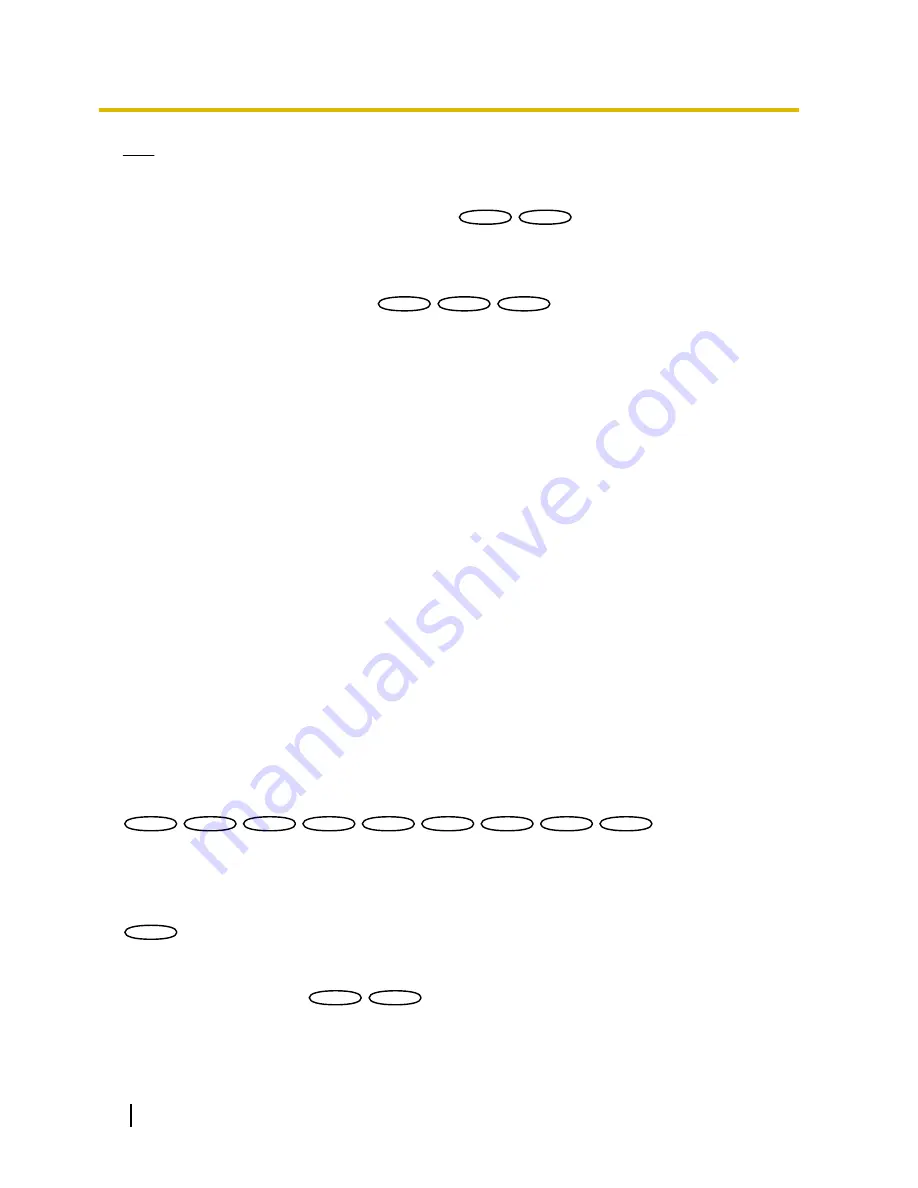
Note
•
When “On” is selected, notification of the alarm occurrence will be provided to the registered destination
addresses in order (to IP address 1 first, to IP address 8 last).
[Additional alarm area data(VMD/Auto track)]
SW396
SW396
SC386
SC386
Determine whether or not to send notifications for alarm area numbers of VMD alarm and alarm area numbers
of auto track alarm with the Panasonic alarm protocol by selecting On/Off.
•
Default:
Off
[Additional alarm area data(VMD)]
SW395
SW395
SC385
SC385
SC384
SC384
Determine whether or not to send notifications for alarm area numbers of VMD alarm with the Panasonic alarm
protocol by selecting On/Off.
•
Default:
Off
[Destination port]
Select a destination port for the Panasonic alarm protocol from the following.
•
Available range:
1 - 65535
•
Default:
1818
The following port numbers are unavailable since they are already in use.
20, 21, 23, 25, 42, 53, 67, 68, 69, 80, 110, 123, 161, 162, 443, 995, 10669, 10670
[Retry times]
Select a retry time for the Panasonic alarm protocol.
•
Available range:
0-30
•
Default:
2
Destination of notification
[Address 1] - [Address 8]
Enter the destination IP address or host name of the Panasonic alarm protocol from the following. Up to 8
destination addresses can be registered.
•
[Alarm] checkbox:
When the checkbox is selected, the Panasonic alarm notification will be provided upon
an alarm occurrence.
•
[Destination address]:
Enter the destination address or host name.
–
Available characters:
Alphanumeric characters, the colon (:), the period (.), the underscore (_), and
the hyphen (-).
To delete the registered destination address, click the [Delete] button respective to the desired destination
address.
SW396
SW396
SW395
SW395
SC386
SC386
SC385
SC385
SC384
SC384
SW175
SW175
SW172
SW172
ST165
ST165
ST162
ST162
:
•
[Diag.] checkbox:
When the checkbox is selected, notification using Panasonic alarm protocol will be
provided in the following cases.
–
When notification of the remaining capacity of the SD memory card has been provided
–
When the SD memory card has become full
–
When the SD memory card cannot be recognized
SW174W
SW174W
:
•
[Diag.] checkbox:
When the checkbox is selected, notification using Panasonic alarm protocol will be
provided.
[Auto track cooperation]
SW396
SW396
SC386
SC386
Select whether to perform Auto track cooperation setup.
When “Auto track cooperation” is set to “On”, alarm notification is only implemented when the number of the
“Alarm area” set in auto track alarm conforms with the alarm area number. Alarm notifications other than auto
150
Operating Instructions
13 Configure the alarm settings [Alarm]
















































