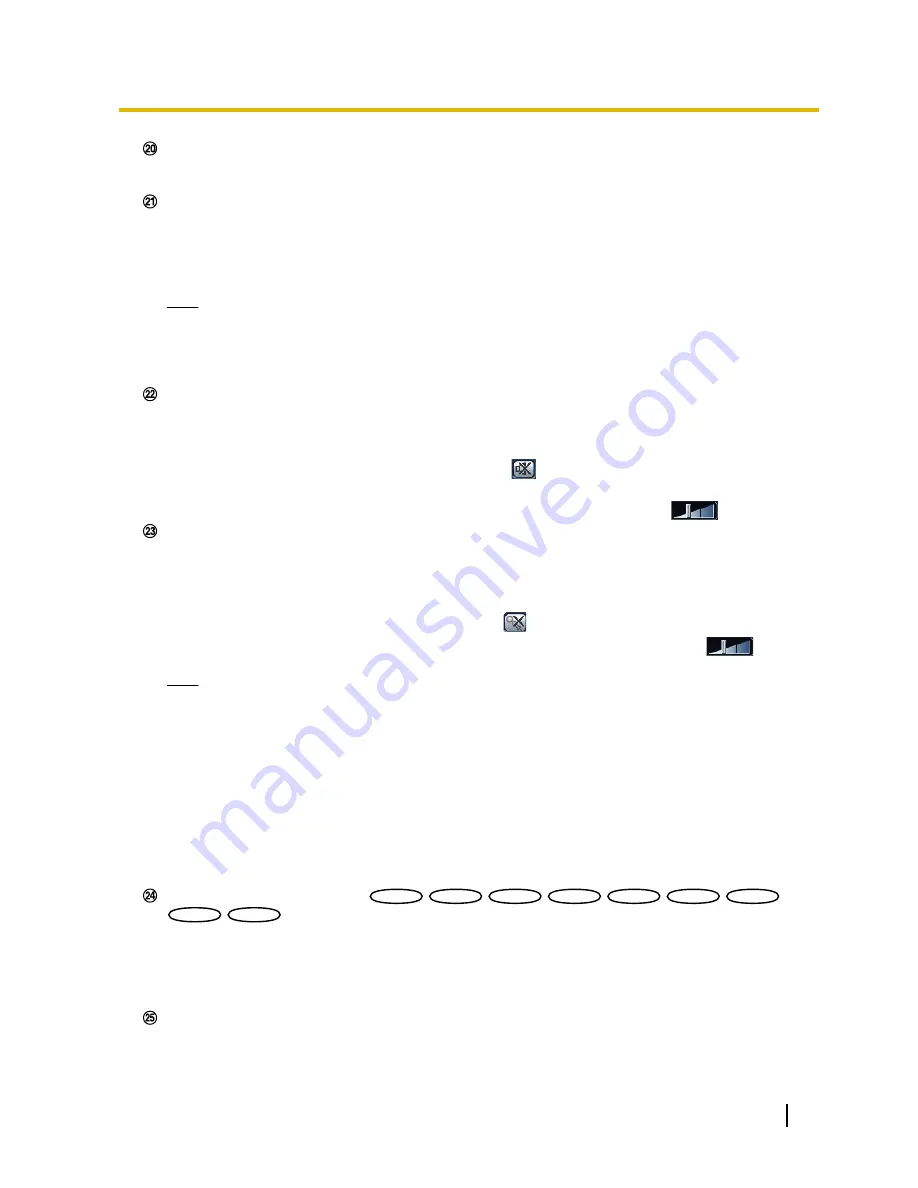
Full screen button
Images will be displayed on a full screen. To return to the “Live” page, press the [Esc] key. The aspect ratio
of displayed images will be adjusted in accordance with the monitor.
Snap shot button
Click this button to take a picture (a still picture). The picture will be displayed on a newly opened window.
When right-clicking on the displayed image, the pop-up menu will be displayed. It is possible to save the
image on the PC by selecting “Save” from the displayed pop-up menu.
When “Print” is selected, printer output is enabled.
Note
•
The following setting may be necessary when using Windows 7 or Windows Vista.
Click “Internet Options” on the Tools menu of Internet Explorer, and then click the [Security] tab.
Select “Trusted Sites”, and click “Sites”. Register the camera address on the “Website” in the
“Trusted Sites” window.
Mic input button
*5
Turns on/off the audio reception (hear audio from the camera on a PC). This button will be displayed only
when “Mic input”, “Interactive(Full-duplex)” or “Interactive(Half-duplex)” is selected for “Audio transmission/
reception” on the setup menu. (
®
page 129)
When this button is clicked, the button will turn into the
button and audio from the camera will not be
heard.
Audio volume can be adjusted (Low/ Middle/ High) by moving the volume cursor
.
Audio output button
*5
Turns on/off the audio transmission (play audio from the PC on the unit speaker). This button will be
displayed only when “Audio output”, “Interactive(Full-duplex)” or “Interactive(Half-duplex)” is selected for
“Audio transmission/reception” on the setup menu. (
®
page 129)
The button will blink during the audio transmission.
When this button is clicked, the button will turn into the
button and audio from the PC will not be heard.
Audio output volume can be adjusted (Low/Middle/High) by moving the volume cursor
.
Note
•
When a user is using the audio transmission function with “Interactive(Half-duplex)” selected, the
receiver button and the transmission button will be inoperable for the other users. When
“Interactive(Full-duplex)” is selected, the transmission button is inoperable for other users.
•
Possible duration of audio transmission is up to 5 minutes per transmission. When 5 minutes have
passed, the audio transmission will automatically stop. To turn the audio transmission function on,
click the [Audio output] button again.
•
When the camera is restarted, the adjusted volume level (for both the audio transmission and
reception) will return to the level that had been set on the [Audio] tab on the setup menu.
(
®
page 129)
•
Actual volume level will change in three steps even though the volume cursor can be adjusted
minutely.
SD recording status indicator
SW396
SW396
SW395
SW395
SC386
SC386
SC385
SC385
SC384
SC384
SW175
SW175
SW172
SW172
ST165
ST165
ST162
ST162
The status of the SD recording can be checked with this indicator.
When the SD recording starts, the SD recording status indicator will light red. It will go off when the SD
recording stops.
This indicator will be displayed when “Manual” or “Schedule” is selected for “Save trigger” on the setup
menu. (
®
page 58)
Main area
*4
Images from the camera will be displayed in this area.
Operating Instructions
17
1 Monitor images on a PC
















































