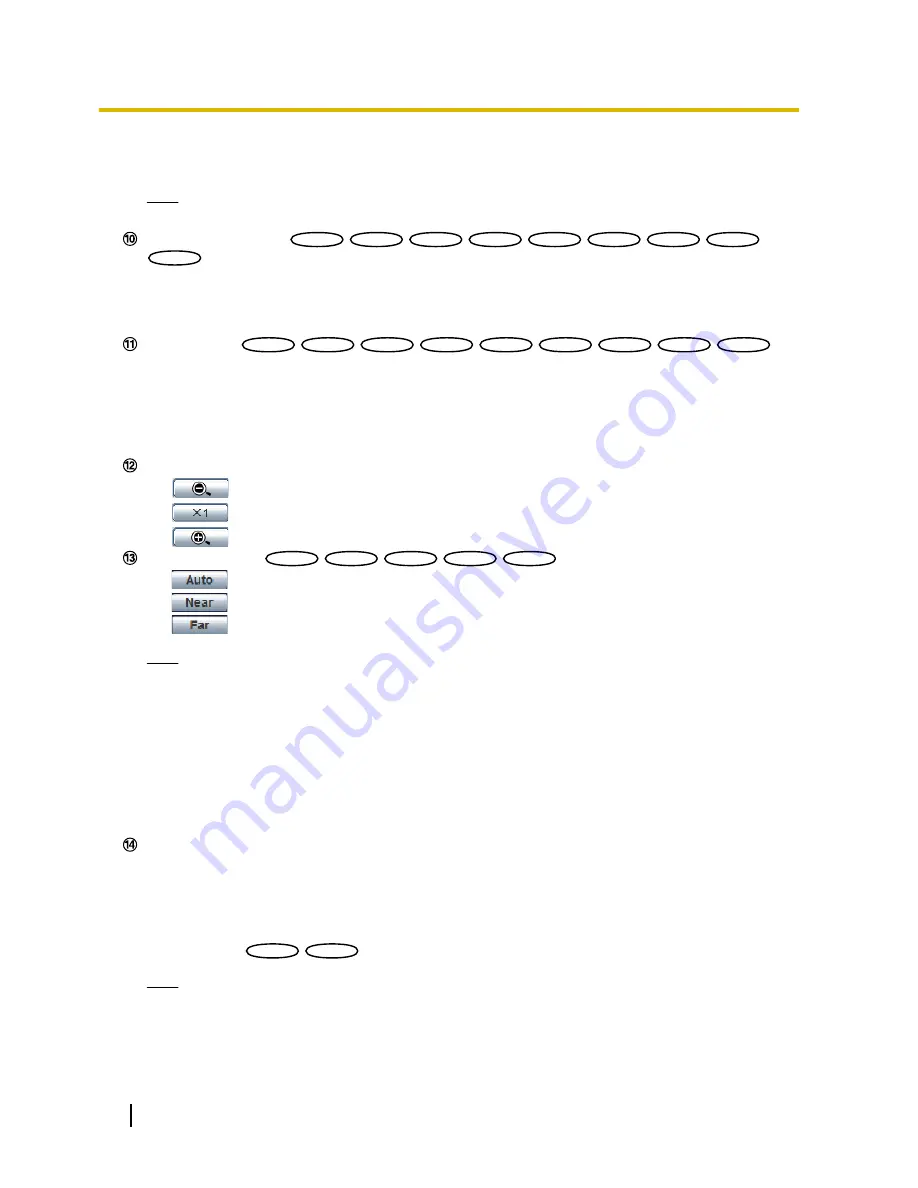
•
[Close] button:
The letters “Close” on the button will turn green and the status of the AUX connector
will be closed.
Note
•
The names of “AUX”, “Open” and “Close” can be changed. (
®
page 142)
[Rec. on SD] button
*4
SW396
SW396
SW395
SW395
SC386
SC386
SC385
SC385
SC384
SC384
SW175
SW175
SW172
SW172
ST165
ST165
ST162
ST162
This button will be displayed only when “Manual” is selected for “Save trigger” on the setup menu.
(
®
page 60)
Click this button to manually record images on the SD memory card. Refer to page 31 for descriptions
of how to manually record images on the SD memory card.
[Log] button
*1
SW396
SW396
SW395
SW395
SC386
SC386
SC385
SC385
SC384
SC384
SW175
SW175
SW172
SW172
ST165
ST165
ST162
ST162
[List] button will be displayed only when “On” is selected for “Save logs” on the setup menu.
(
®
page 73)
When this button is clicked, the log list will be displayed and images saved on the SD memory card can
be played.
Refer to page 37 for further information about the log list and for how to play images on the SD memory
card.
[Zoom] buttons
*4
•
:
Click this button to adjust the zoom ratio to the “Wide” side.
•
:
Click this button to set the zoom ratio to x1.0.
•
:
Click this button to adjust the zoom ratio to the “Tele” side.
[Focus] buttons
*4
SW396
SW396
SW395
SW395
SC386
SC386
SC385
SC385
SC384
SC384
•
:
Click this button to adjust the focus automatically.
•
:
Click this button to adjust the focus to the “Near” side.
•
:
Click this button to adjust the focus to the “Far” side.
Note
•
When shooting the following place or the following subjects, focus may not be adjusted
automatically. Adjust the focus manually.
–
Shiny or strongly reflective subject
–
Subject through the glass with dew or smudge
–
Two subjects whose distances from the camera are different
–
Less contrast subject (e.g. white wall)
–
Horizontal-striped subject such as a window blind
–
Inclined subject
–
Dark subject
[Auto mode]
*4
Select an operation from the pull-down menu and click the [Start] button. The selected operation will start.
Click the [Stop] button to stop the operation.
The selected operation will stop when the camera (panning/tilting/zooming/focusing) is operated or when
an action that is to be taken according to the settings for “Self return” (
®
page 95) or for “Camera action
on alarm” (
®
page 136) starts.
•
Auto track
SW395
SW395
SC385
SC385
:
Automatically tracks objects in the shooting area.
Note
•
The auto track function works only when the size of the object is larger than 1/300 of the main area
and also the contrast ratio between the object and the background is more than 5%.
•
The auto track function of this camera is the simplified function that tracks a moving object in the
shooting area. It may be impossible to track a moving object in the following cases.
14
Operating Instructions
1 Monitor images on a PC















































