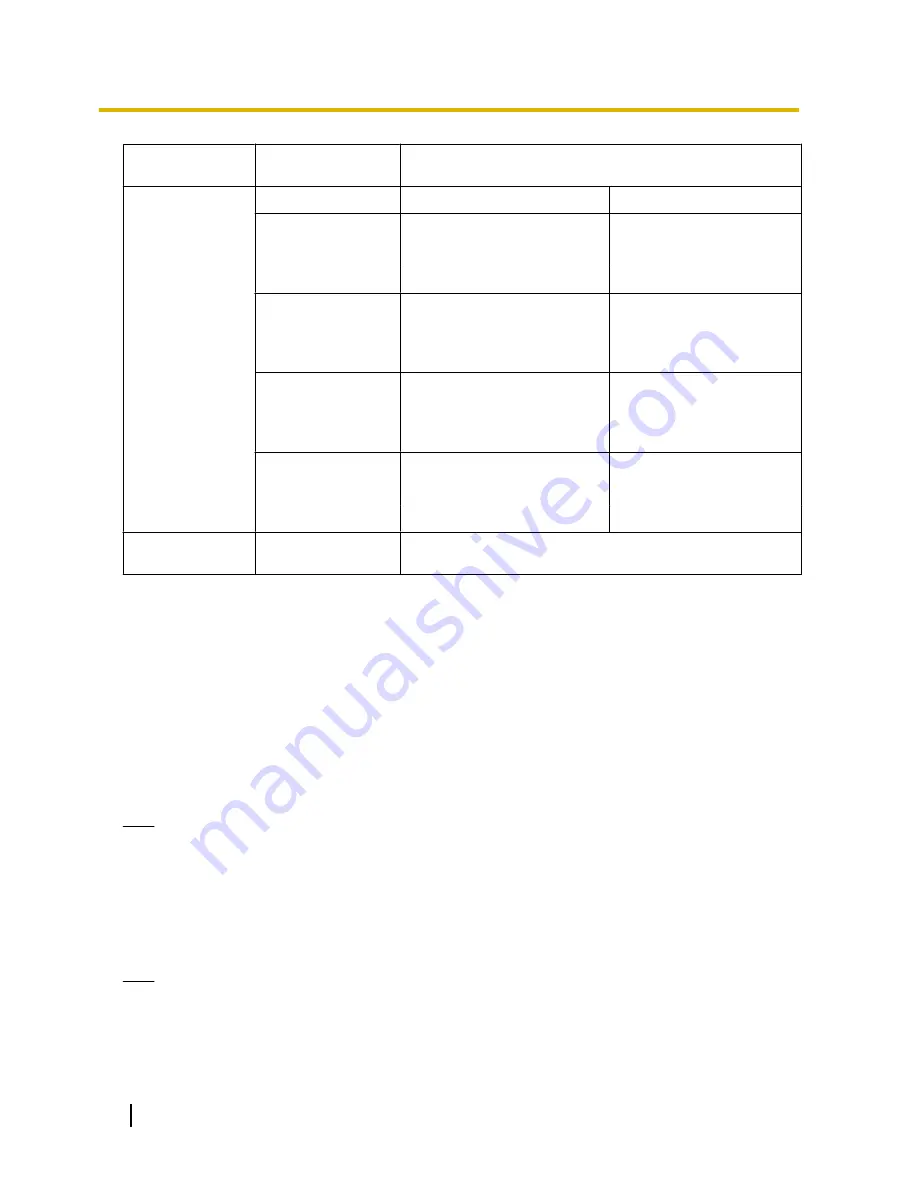
Image capture
mode type
Image capture
mode
Image capture size
2 Monitor (Max. 15
fps)
H.264(1)
H.264(2)
Pa Quad
PTZ
Panorama/1920x1080
Quad PTZ/1280x960
Panorama/640x360
Quad PTZ/VGA
Panorama/320x180
Quad PTZ/QVGA
Pa Single
PTZ
Panorama/1920x1080
Single PTZ/1280x960
Panorama/640x360
Single PTZ/VGA
Panorama/320x180
Single PTZ/QVGA
Double Pa
Quad PTZ
Double Panorama/1920x1080
Quad PTZ/1280x960
Double Panorama/640x360
Quad PTZ/VGA
Double Panorama/320x180
Quad PTZ/QVGA
Double Pa
Single PTZ
Double Panorama/1920x1080
Single PTZ/1280x960
Double Panorama/640x360
Single PTZ/VGA
Double Panorama/320x180
Single PTZ/QVGA
3M Fisheye (Max.
15 fps)
3M Fisheye [4:3]
Fisheye/1280x960
•
Default:
–
H.264(1): Double Panorama/1920x1080
–
H.264(2): Double Panorama/640x360
[Transmission priority]
Select a transmission priority for H.264 images from the following.
•
Constant bit rate:
H.264 images will be transmitted with the bit rate selected for “Max bit rate (per
client) *”.
•
Frame rate:
H.264 images will be transmitted with the frame rate selected for “Frame rate*”.
•
Best effort:
In accordance with the network bandwidth, H.264 images will be transmitted with the bit rate
varying between the maximum and minimum bit rates that are set for “Max bit rate (per client)*”.
•
Default:
Frame rate
Note
•
When “Frame rate” is selected for “Transmission priority”, number of users who can access the camera
may be limited more (may become less than 10).
[Frame rate*]
Select a frame rate for H.264 images from the following.
1fps/ 3fps/ 5fps*/ 7.5fps*/ 10fps*/ 12fps*/ 15fps*/ 20fps*/ 30fps*
•
Default:
30fps*
Note
•
When “Frame rate” is selected for “Transmission priority”, this setting is available.
•
“Frame rate*” is restricted by “Max bit rate (per client)*”. For this reason, the frame rate may be lower
than the specified value when any value marked with an asterisk (*) is selected.
98
Operating Instructions
11 Configure the settings relating to images and audio [Image/Audio]
Summary of Contents for WV-SF448
Page 225: ...Operating Instructions 225 Notes ...
Page 226: ...226 Operating Instructions Notes ...
Page 227: ...Operating Instructions 227 Notes ...
















































