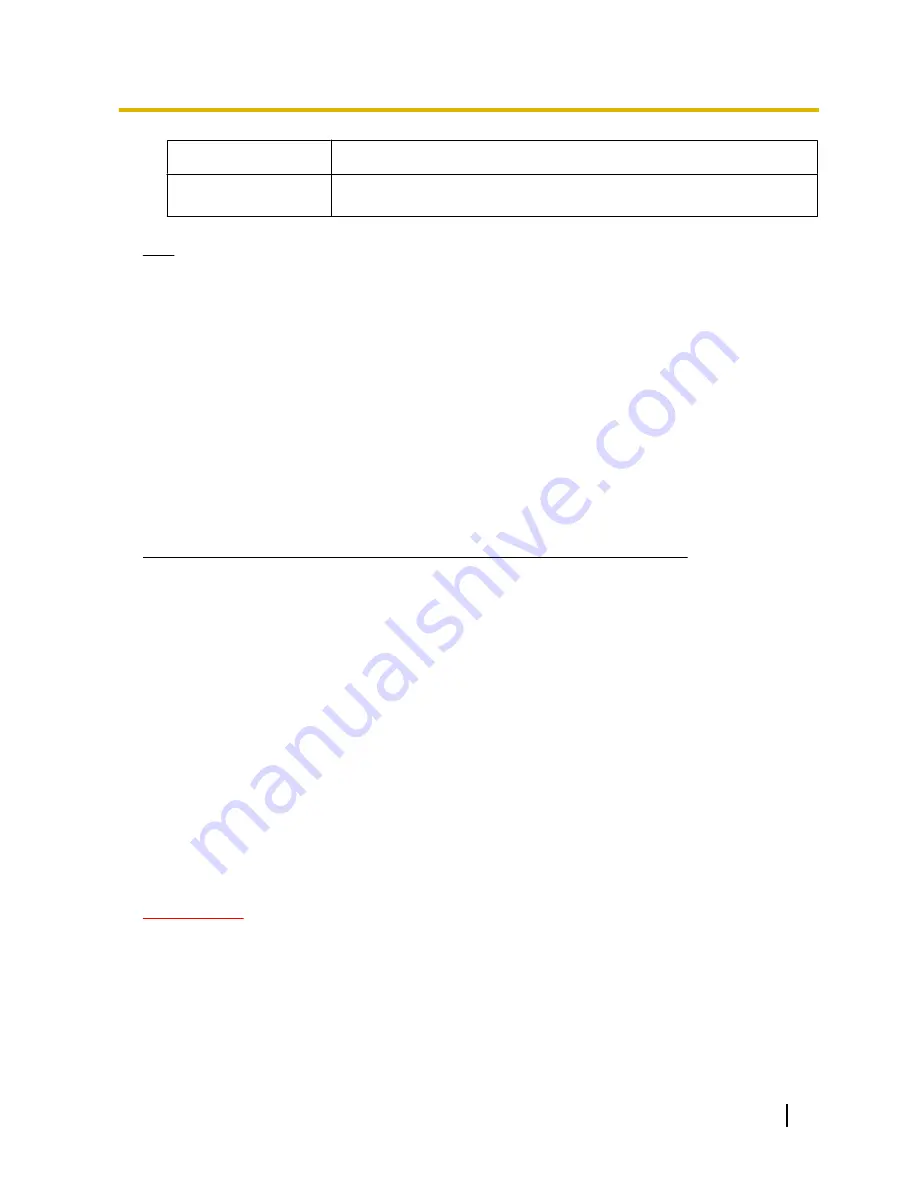
Functions
Outline of functions
I
Disable Privacy
Mode
Select “Disable Privacy Mode” to return to the normal display.
Note
•
Some cellular phones cannot change the image capture size even when resolution is changed by
resolution control.
•
When the HTTP port number is changed from “80”, enter “http://IP address: (colon) + port number/
mobile”
*1
in the address box of the browser. When using the DDNS function, access to “http://Host
name registered in the DDNS server: (colon) + port number/mobile”.
•
When “HTTPS” is selected for “HTTPS” - “Connection” on the [Network] tab of the “Network” page,
enter as follows.
“https://IP address: (colon) + port number/mobile” or “https://Host name registered in the DDNS server:
(colon) + port number/mobile”
•
When the authentication window is displayed, enter the user name of an administrator or user and
password. Depending on the cellular phone in use, password entry may be required each time the
screen is switched.
•
It is impossible to transmit/receive audio using a cellular phone.
•
Depending on the cellular phone in use, larger size images may not be displayed. In this case, selecting
“9 Low” for “Image quality setting” of “JPEG” (
®
page 91) may sometimes solve this problem.
•
Depending on the cellular phone in use or its contract plan, it may be impossible to access.
*1
IP address is the global WAN IP address of the router that can be accessed via the Internet.
*2
Only displayed for users whose access level is “1. Administrator” or “2. Camera control” when “On” is selected for “User auth.”.
(
®
page 147)
*3
Unavailable when the image type is Panorama, Double Panorama, Fisheye or Quad stream. When the image type is Quad PTZ,
operations are only possible for the top left image.
2.2 Monitor images on a mobile terminal
It is possible to connect to the camera using a mobile terminal via the Internet and monitor images (MJPEG
only) from the camera on the screen of the mobile terminal. Images are refreshed automatically to display the
latest image.
The compatible mobile terminals are shown as follows. (As of June, 2013)
–
iPad, iPhone, iPod touch (iOS 4.2.1 or later)
–
Android™ mobile terminals
When an Android terminal is used, an MJPEG format image is displayed by the Firefox
®
browser, but a JPEG
format image is displayed by the standard browser.
For further information about compatible devices, refer to our website
(http://security.panasonic.com/pss/security/support/info.html).
IMPORTANT
•
When the authentication window is displayed, enter the user name and password. The default user
name and password are as follows.
User name: admin
Password: 12345
To enhance the security, change the password for the user “admin”. (
®
page 147)
•
The following are the resolutions that can be displayed depending on “Image capture mode”.
Operating Instructions
27
2 Monitor images on a cellular phone/mobile terminal
Summary of Contents for WV-SF448
Page 225: ...Operating Instructions 225 Notes ...
Page 226: ...226 Operating Instructions Notes ...
Page 227: ...Operating Instructions 227 Notes ...















































