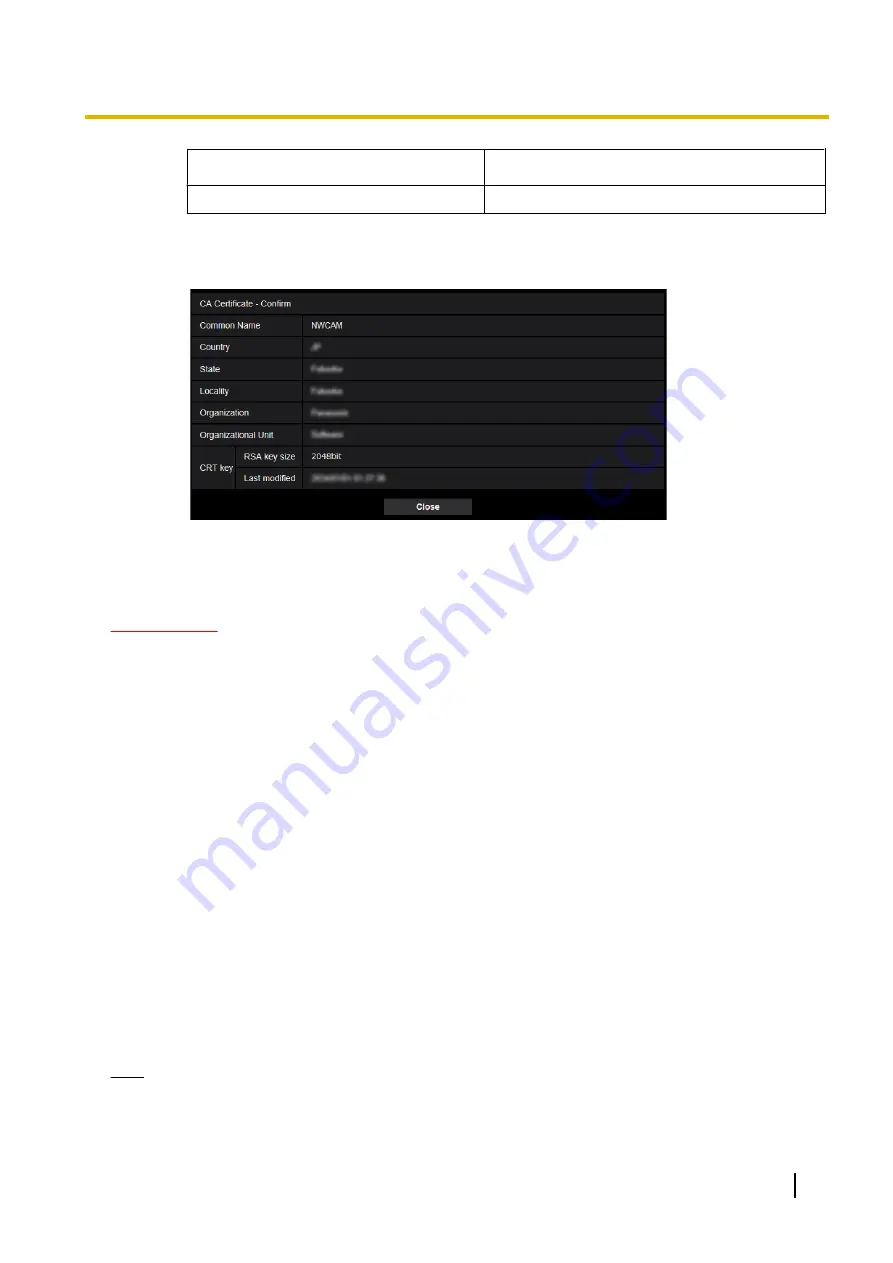
Indication
Description
Expired
The CA certificate has already expired.
•
When the [Confirm] button is clicked, the registered information of the CA certificate will be
displayed in the “CA Certificate - Confirm” dialog box. (Only “Organizational Unit” will be displayed
with an asterisk (*).)
•
When the [Delete] button is clicked, the installed CA certificate will be deleted.
•
When “HTTPS” is selected for “Connection”, it is impossible to delete the CA certificate.
•
To update the CA certificate, perform step 1 and 2.
IMPORTANT
•
Before deleting the valid CA certificate, confirm that there is a backup file of the CA certificate on the
PC or another media. The backup file of the CA certificate will be required when installing the CA
certificate again.
•
When the CA certificate has expired, the HTTPS function will become unavailable. When the camera
is restarted, the connection protocol will be changed to HTTP. Update the CA certificate before it
expires.
•
The expiration date of the CA certificate can be checked by double-clicking the CA certificate file issued
by CA.
2.9.4 Access the camera using the HTTPS protocol (for
pre-installed certificate)
When accessing the camera with HTTPS from a browser using the pre-installed certificate, in order to stop a
warning message from being played, you must configure your PC by following the steps below.
Explanations are based on procedures for Windows 7 using Internet Explorer 11. Procedures for other
operating systems or browsers may differ.
2.9.4.1 Configuration of the host file
This procedure must be done on each PC for all the camera that are accessed.
Note
•
The following procedure cannot be used if you are using DDNS.
1.
Start the browser and then access the camera using the HTTPS protocol.
Operating Instructions
185
2 Settings
Summary of Contents for WV-S2500 Series
Page 235: ...Operating Instructions 235 Notes ...






























