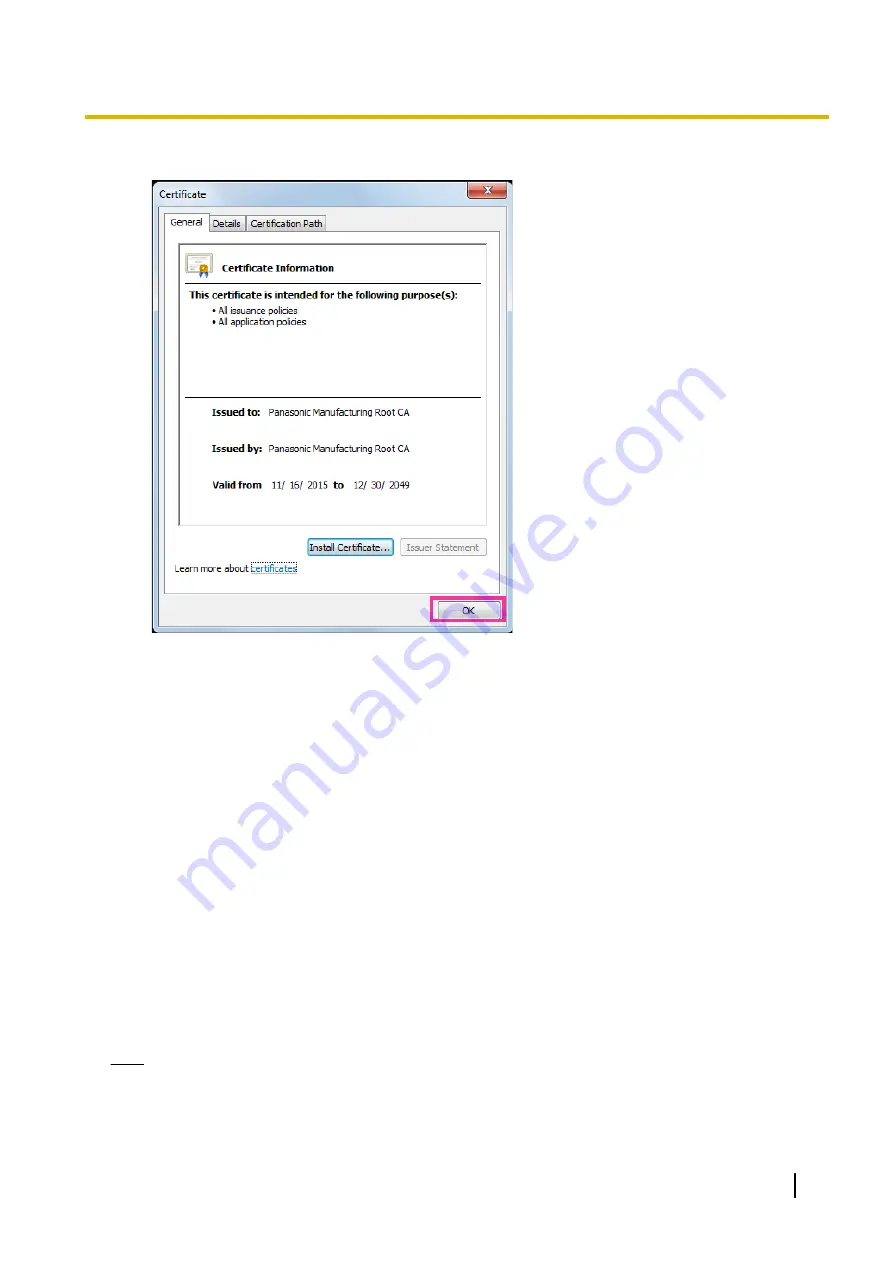
10.
Click the [OK] button in the “Certificate” window to close the window.
2.9.3.3 Configuration of HTTPS connections
1.
Select “HTTPS” to access the camera in [HTTPS – Connection].
2.
Designate the HTTPS port number to be used for [HTTPS – HTTPS port].
•
Available port number:
1 - 65535
•
Default:
443
The following port numbers are unavailable since they are already in use.
20, 21, 23, 25, 42, 53, 67, 68, 69, 80, 110, 123, 161, 162, 554, 995, 10669, 10670, 59000 - 61000
3.
Click the [Set] button.
→
It will become possible to access to the cameras using the HTTPS protocol.
Restart the browser and access again.
Refer to the following for information on methods to access cameras using HTTPS.
•
Monitor images on a PC:
•
Monitor images on a cellular phone:
•
Monitor images on a mobile terminal:
4.
If “Certificate error” is displayed, refer to the following.
•
When using a pre-installed certificate:
•
When using a CA certificate:
Note
•
When the connection setting is changed, after waiting for a while, access the camera again with either
“http://IP address of the camera” or “https://IP address of the camera” depending on the changed
setting.
Operating Instructions
181
2 Settings
Summary of Contents for WV-S2500 Series
Page 235: ...Operating Instructions 235 Notes ...






























