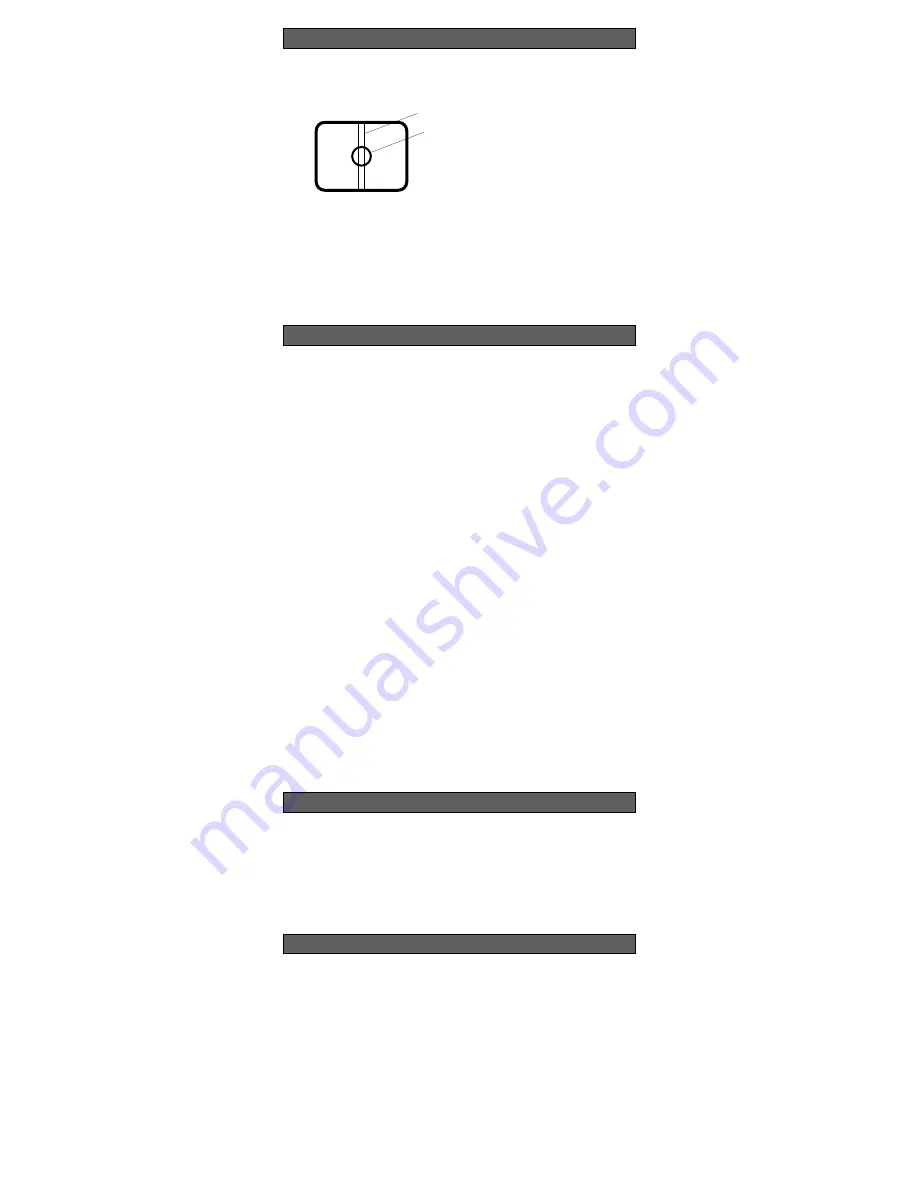
Pick-up Device:
752 (H) x 582 (V) pixels, Interline Transfer CCD
Scanning Area:
4.8 (H) x 3.6 (V) mm (Equivalent to scanning area of
1/3” pick-up tube)
Scanning:
625 lines/50 fields/25 frames
Horizontal:
15.625 kHz
Vertical:
50 Hz
Synchronization:
Multiplexed Vertical Drive (VD2) by use of specified
camera drive unit.
Video Output:
1.0 V[p-p] PAL composite 75
Ω
/through
camera drive unit
Horizontal Resolution:
480 lines
Signal-to-Noise Ratio:
50 dB (AGC OFF, weight ON)
Dynamic Range:
48 dB
Minimum Illumination:
0.4 lx (0.04 footcandle) at F0.75 [Equivalent to 0.8 lx
(0.08 footcandle) at F1.4]
Gain Control:
AGC ON or OFF (SET UP MENU) selectable
White Balance:
ATW or AWC (SET UP MENU) selectable
Aperture:
Set Variable (SET UP MENU) Sharp-Soft selectable by
detail level selector
Electronic Light Control:
ALC/ELC
Super Dynamic
2
:
ON or OFF (SET UP MENU) selectable
Electronic Shutter Speed:
1/50 (OFF), 1/120 1/250, 1/500, 1/1 000 1/2 000,
1/4 000, 1/10 000 s selectable
Lens Mount:
CS-mount
ALC Lens:
DC drive
Ambient Operating Temperature:
–10°C - +50°C (14°F - 122°F)
Ambient Operating Humidity:
Less than 90 %
Power Source:
From the specified monitor or camera drive unit
Power Consumption:
350 mA
Dimensions (without lens):
68 (W) x 65 (H) x 126 (D) mm
[2-11/16” (W) x 2-9/16” (H) x 4-15/16” (D)]
Weights (without lens):
0.375 k
g
(0.8 lbs.)
Weights and dimensions indicated are approximate.
Specifications are subject to change without notice.
SPECIFICATIONS
OPTIONAL ACCESSORIES
Lenses :
WV-LA2R8C3B, WV-LA4R5C3B, WV-LA9C3B, WV-LA210C3, WV-LA408C3,
WV-LA908C3, WV-LZ61/10, WV-LZ61/15, WV-LZ60/2, WV-LZ62/8
STANDARD ACCESSORIES
Body Cap .......................................................................1 pc.
Camera Mounting Bracket .............................................1 pc.
When the camera is aimed at a bright light, such as a spotlight, or a surface that reflects
bright light, smear or blooming may appear. Therefore, the camera should be operated
carefully in the vicinity of extremely bright objects to avoid smear or blooming.
;
;
;
;
;
;
Bright object
Smear
PREVENTION OF BLOOMING AND SMEAR












